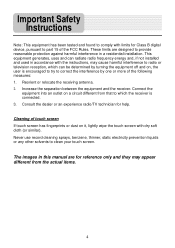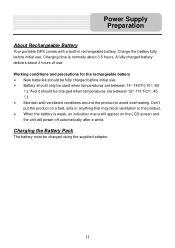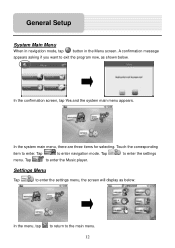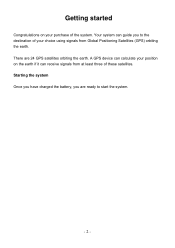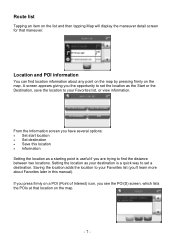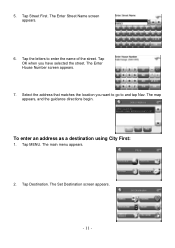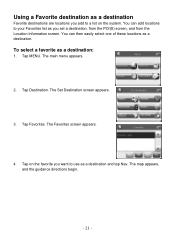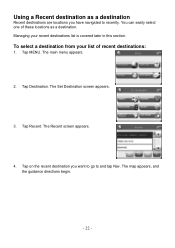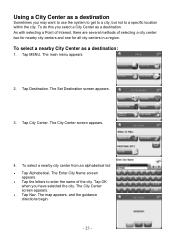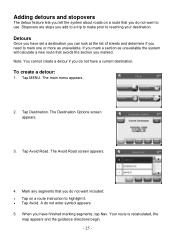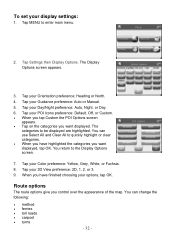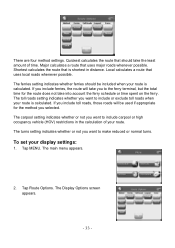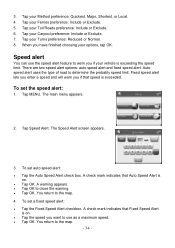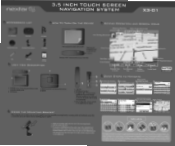Nextar X3-01 Support Question
Find answers below for this question about Nextar X3-01 - Satellite Navigation 3.5" Color Touch Screen Model3.Need a Nextar X3-01 manual? We have 5 online manuals for this item!
Question posted by mms on July 18th, 2012
I Have A Nextar 3.5 Inch Colour Touch Screen Satellite Navigation System
item No W3G-01. I would like to purchase the entire British Isles Map. Could you please let me know if I can purchase this as I want to use this in England Gt. Britain Thanking You
Current Answers
Related Nextar X3-01 Manual Pages
Similar Questions
Where Do You Get Gps Map Udates For The Q4; Used To Get From Naviextras,
Cannot open naviextras
Cannot open naviextras
(Posted by jak3643 9 years ago)
Navigation Button On The Screen Freezes
I HAVE A NEXTAR X3-01 . WHEN I HIT THE NAVIGATION BUTTON ON THE SCREEN IT FREEZES AND I HAVE TO RESE...
I HAVE A NEXTAR X3-01 . WHEN I HIT THE NAVIGATION BUTTON ON THE SCREEN IT FREEZES AND I HAVE TO RESE...
(Posted by medinamichael409 11 years ago)
The Screen Is Froze On Loading
(Posted by blanchardjc 11 years ago)
I Purchased The Nextar Satellite Navigation 3.5 Color Touch Screen Ns-navo1 Gps
but everytime i insert my sd card it dont read the card can u please respond to what is wrong
but everytime i insert my sd card it dont read the card can u please respond to what is wrong
(Posted by mznicety64 12 years ago)
What Is The Market Price For A Nextar X3-03 Satellite Navigation Unit?
(Posted by stokesrandy 12 years ago)