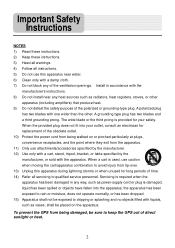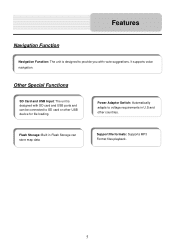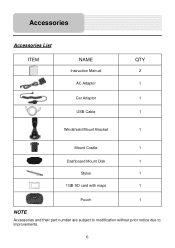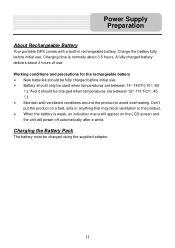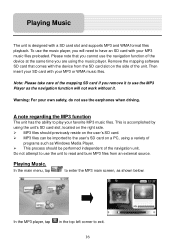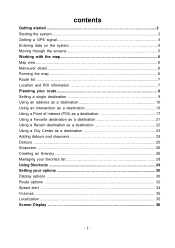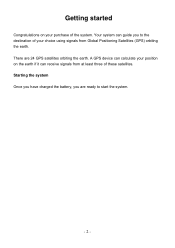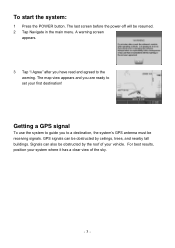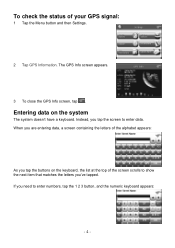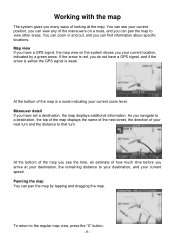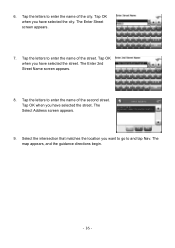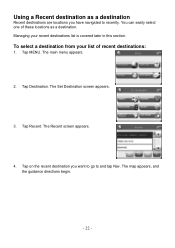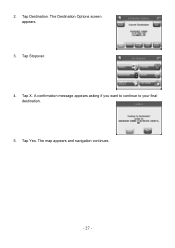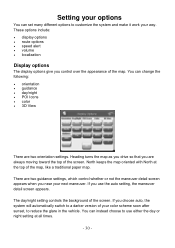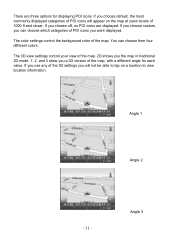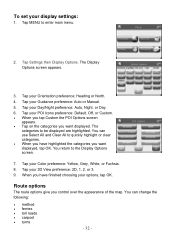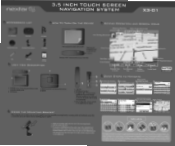Nextar X3-01 Support Question
Find answers below for this question about Nextar X3-01 - Satellite Navigation 3.5" Color Touch Screen Model3.Need a Nextar X3-01 manual? We have 5 online manuals for this item!
Question posted by crasto41 on June 16th, 2012
How To Undate The Full Map And Everything In My Gps
The person who posted this question about this Nextar product did not include a detailed explanation. Please use the "Request More Information" button to the right if more details would help you to answer this question.
Current Answers
Related Nextar X3-01 Manual Pages
Similar Questions
How To Map Update Nextar Gps X3-03 System
(Posted by hymzshy 9 years ago)
Nextar Gps X3-01 Model
I need to update my maps for my GPS but cannot find where to do so. Where can I find the updates for...
I need to update my maps for my GPS but cannot find where to do so. Where can I find the updates for...
(Posted by sheltonhall 11 years ago)
Nextar Gps X3-01
Received message on my GPS that an update is available and to contact manufacturer. Cannont seem to ...
Received message on my GPS that an update is available and to contact manufacturer. Cannont seem to ...
(Posted by ljoslin 11 years ago)
I Have A Nextar 3.5 Inch Colour Touch Screen Satellite Navigation System
item No W3G-01. I would like to purchase the entire British Isles Map. Could you please let me know ...
item No W3G-01. I would like to purchase the entire British Isles Map. Could you please let me know ...
(Posted by mms 11 years ago)
I Purchased The Nextar Satellite Navigation 3.5 Color Touch Screen Ns-navo1 Gps
but everytime i insert my sd card it dont read the card can u please respond to what is wrong
but everytime i insert my sd card it dont read the card can u please respond to what is wrong
(Posted by mznicety64 12 years ago)