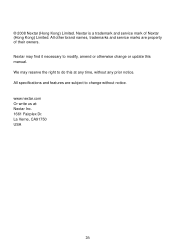Nextar Q4-04 Support Question
Find answers below for this question about Nextar Q4-04 - 4.3" Touchscreen Portable GPS Navigation System.Need a Nextar Q4-04 manual? We have 1 online manual for this item!
Question posted by dbrown217 on July 17th, 2011
Updates
Told that I cannot get updates for my GPS serial # ML0808338790. Am I suppose to throw away a unit that I have used only twice?
Current Answers
There are currently no answers that have been posted for this question.
Be the first to post an answer! Remember that you can earn up to 1,100 points for every answer you submit. The better the quality of your answer, the better chance it has to be accepted.
Be the first to post an answer! Remember that you can earn up to 1,100 points for every answer you submit. The better the quality of your answer, the better chance it has to be accepted.
Related Nextar Q4-04 Manual Pages
User Guide - Page 1
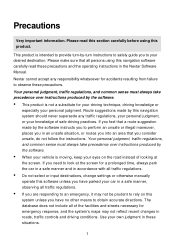
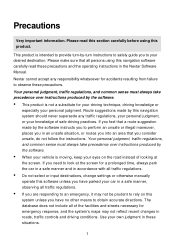
... product is moving, keep your own judgment in the Nextar Software Manual.
Use your eyes on this product. Precautions
Very important information. This product is ...safe driving practices.
Route suggestions made by this navigation software carefully read this section carefully before using this navigation system should never supersede any responsibility whatsoever for emergency...
User Guide - Page 2
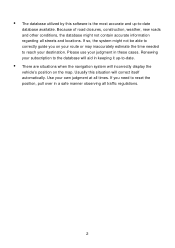
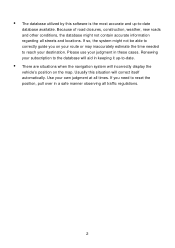
...display the
vehicle's position on your route or may inaccurately estimate the time needed to -date
database available. Please use your judgment in keeping it up -to reach your subscription to the database will aid in these cases. If ... able to correctly guide you need to -date.
• There are situations when the navigation system will correct itself automatically. If you on the map.
User Guide - Page 3
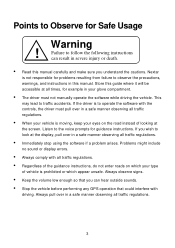
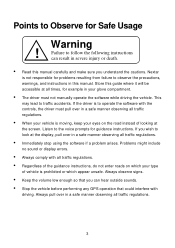
..., and instructions in a safe manner observing all traffic regulations.
• Immediately stop using the software if a problem arises. If you wish to follow the following instructions can hear... outside sounds.
• Stop the vehicle before performing any GPS operation that could interfere with all traffic regulations.
• Regardless of looking at ...
User Guide - Page 4


... Entry in the Favorites List 36
4 Setting Destinations 26
Setting a Destination Using an Address 26 Setting a Destination Using a Point of Interest (POI 9 Chapter 3 - Contents
Chapter 1 - GPS Basics 11
Main Screen Components 12 Changing Map Display Modes 13 Browsing the Map Display 15 Selecting Options and Entering Data 16 Setting Destinations 18 ...
User Guide - Page 5
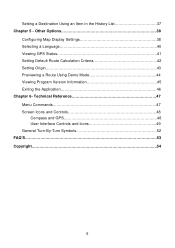
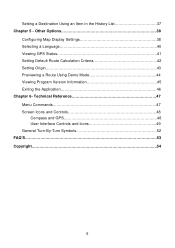
... General Turn-By-Turn Symbols 52 FAQ'S...53 Copyright 54
5 Other Options 38
Configuring Map Display Settings 38 Selecting a Language 40 Viewing GPS Status 41 Setting Default Route Calculation Criteria 42 Setting Origin 43 Previewing a Route Using Demo Mode 44 Viewing Program Version Information 45 Exiting the Application 46 Chapter 6- Setting a Destination...
User Guide - Page 6
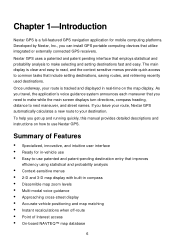
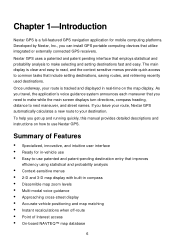
... GPS is a full-featured GPS navigation ...guidance system announces each maneuver that you can install GPS portable computing devices that utilize integrated or externally connected GPS receivers. Summary of Features
• Specialized, innovative...map display with built-in -vehicle use • Easy-to-use Nextar GPS. To help you leave your route, Nextar GPS automatically calculates a new route to ...
User Guide - Page 7
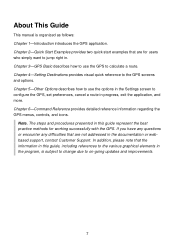
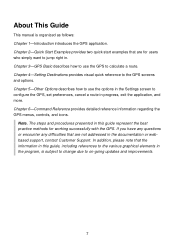
... references to the various graphical elements in the program, is organized as follows: Chapter 1-Introduction introduces the GPS application. Note. Chapter 3-GPS Basic describes how to use the options in the Settings screen to on-going updates and improvements.
7
Chapter 4-Setting Destinations provides visual quick reference to calculate a route. Chapter 2-Quick Start Examples...
User Guide - Page 8
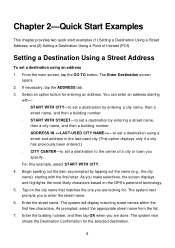
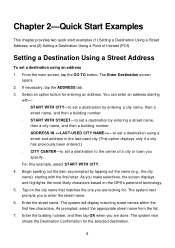
..., select the appropriate street name from the list. 7.
Setting a Destination Using a Street Address
To set a destination using an address 1. Begin spelling out the item as prompted by tapping out ...the name (e.g., the city name) starting
with the first letter. Tap on the GPS's patentent technology...
User Guide - Page 9
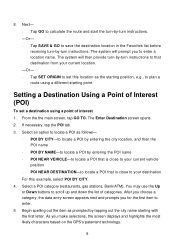
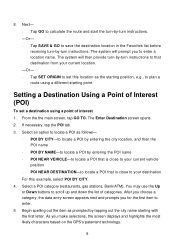
... selections, the screen displays and highlights the most likely characters based on the GPS's patentent technology.
9 Tap SET ORIGIN to set a destination using a different starting with the first letter. You may use the Up or Down buttons to plan a route using a point of Interest (POI)
To set this example, select POI BY CITY. 4. Setting...
User Guide - Page 12
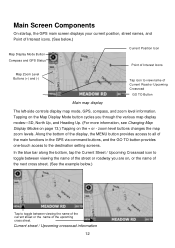
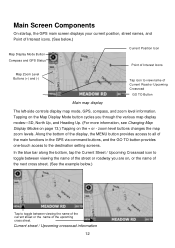
...or Upcoming Crossroad
GO TO Button
Main map display
The left-side controls display map mode, GPS, compass, and zoom level information. Tapping on the Map Display Mode button cycles you are...the + or -
Current street / Upcoming crossroad information
12 Main Screen Components
On startup, the GPS main screen displays your current position, street names, and Point of Interest icons. (See below ...
User Guide - Page 16
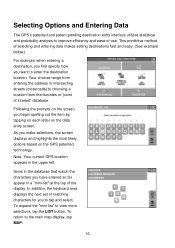
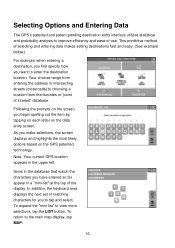
...Following the prompts on the data entry screen. Selecting Options and Entering Data
The GPS's patented and patent-pending destination entry interface utilizes statistical and probability analysis to improve ...or intersecting streets (crossroads) to choosing a location from the favorites or "point of -use. This predictive method of matching characters for you begin spelling out the item by tapping...
User Guide - Page 18
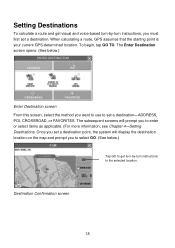
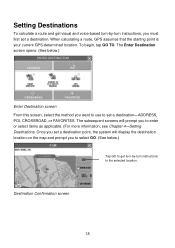
... voice-based turn-by -turn instructions, you must first set a destination. When calculating a route, GPS assumes that the starting point is your current GPS-determined location. Once you set a destination point, the system will prompt you want to use to set a destination-ADDRESS, POI, CROSSROAD, or FAVORITES.
Destination Confirmation screen
18 Setting Destinations...
User Guide - Page 21
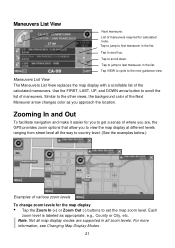
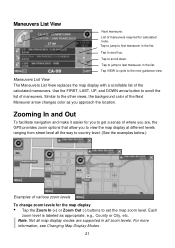
Use the FIRST, LAST, UP, and DOWN arrow button to scroll down. Not all map display modes are , the GPS provides zoom options that allow you approach the location. For more information, see Changing Map Display Modes .
21 Tap to scroll the list of maneuvers. Zooming In and Out
To facilitate navigation and make...
User Guide - Page 22
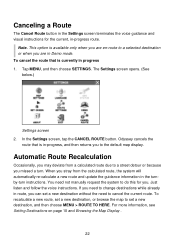
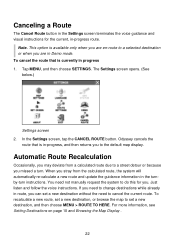
... to cancel the current route. Automatic Route Recalculation
Occasionally, you may deviate from the calculated route, the system will automatically re-calculate a new route and update the guidance information in the turnby-turn . For more information, see Setting Destinations on page 18 and Browsing the Map Display .
22
Canceling a Route
The...
User Guide - Page 23
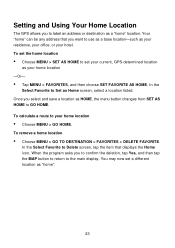
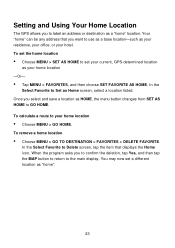
... location
• Choose MENU > SET AS HOME to set a different location as a "home" location.
To calculate a route to use as a base location-such as Home screen, select a location listed. When the program asks you to confirm the deletion, tap Yes,...Or-
• Tap MENU > FAVORITES, and then choose SET FAVORITE AS HOME. Setting and Using Your Home Location
The GPS allows you to GO HOME.
User Guide - Page 24
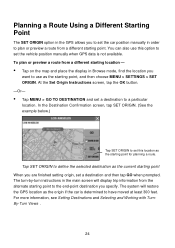
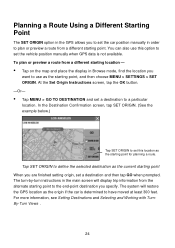
... screen, tap the OK button. -Or-
• Tap MENU > GO TO DESTINATION and set a destination to have moved at least 300 feet. Planning a Route Using a Different Starting Point
The SET ORIGIN option in the GPS allows you to set the car position manually in Browse mode, find the location you
want to...
User Guide - Page 38
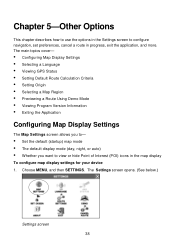
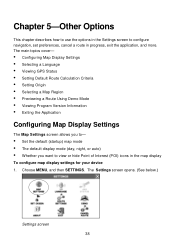
... then SETTINGS. The main topics cover-
• Configuring Map Display Settings • Selecting a Language • Viewing GPS Status • Setting Default Route Calculation Criteria • Setting Origin • Selecting a Map Region • Previewing a Route Using Demo Mode • Viewing Program Version Information • Exiting the Application
Configuring Map Display Settings
The Map...
User Guide - Page 42
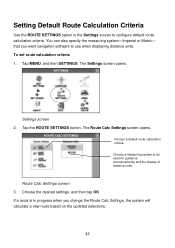
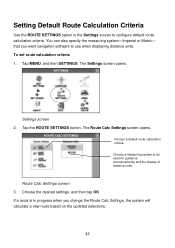
... Settings, the system will calculate a new route based on the updated selections.
42
The Route Calc Settings screen opens. Route Calc Settings screen 3. Setting Default Route Calculation Criteria
Use the ROUTE SETTINGS option in progress when you want navigation software to use when displaying distance units. Tap MENU, and then SETTINGS. Choose the desired settings...
User Guide - Page 53
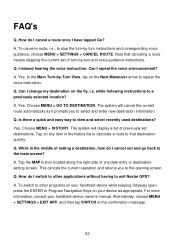
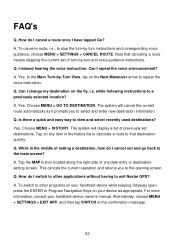
...used destinations? Is there a quick and easy way to a previously selected location? While in the history list to calculate a route to the main screen? To switch to exit Nextar GPS... other programs on your handheld device while keeping Odyssey open, press the ENTER or Program Navigation Keys on the Next Maneuver arrow to the opening screen. Choose MENU > HISTORY. A....
Similar Questions
How To I Update My Nextar W3g-01 Gps
How to I update my Nextar W3G-01 GPS
How to I update my Nextar W3G-01 GPS
(Posted by Pjohnson2013 9 years ago)
How To Get Updates For Q4-04 Gps?
(Posted by jackiejam 10 years ago)
Need A Mounting Cradle For Nextar Q4-04 Gps
(Posted by Anonymous-41155 12 years ago)
I Need The Manual For A Q4-04 Gps
(Posted by vmmvlk 13 years ago)