Nextar Q3-01 Support Question
Find answers below for this question about Nextar Q3-01.Need a Nextar Q3-01 manual? We have 3 online manuals for this item!
Question posted by bob5842 on October 27th, 2011
Can Work All Settings, But Clicking On Globe Will Not Go To Navigation
Can't select Navigation ... Globe moves SW. After doing 5 Xs get outline of red hand pointing to big X
Current Answers
There are currently no answers that have been posted for this question.
Be the first to post an answer! Remember that you can earn up to 1,100 points for every answer you submit. The better the quality of your answer, the better chance it has to be accepted.
Be the first to post an answer! Remember that you can earn up to 1,100 points for every answer you submit. The better the quality of your answer, the better chance it has to be accepted.
Related Nextar Q3-01 Manual Pages
Q3-01 hardware manual - Page 3
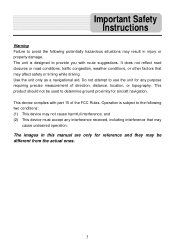
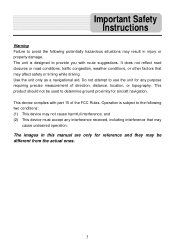
.... This product should not be different from the actual ones.
3 Do not attempt to use the unit for aircraft navigation. Operation is designed to provide you with part 15 of direction, distance, location, or topography. The images in injury or property damage.
Important Safety Instructions
...
Q3-01 hardware manual - Page 11
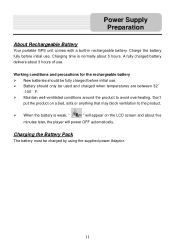
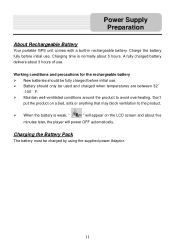
... fully charged battery delivers about 3 hours of use .
Working conditions and precautions for the rechargeable battery New batteries should only... Battery Pack
The battery must be fully charged before initial use. Power Supply Preparation
About Rechargeable Battery
Your portable GPS unit comes with a built-in rechargeable battery. Charging time is weak, "
" will power OFF automatically. ...
Q3-01 hardware manual - Page 12


..., the screen will display as below . Touch the corresponding item to enter navigation mode.
General Setup
System Main Menu
When in navigation mode, tap button in the Menu screen. In the main menu, there are three items for selecting.
Tap to enter. Settings Menu
Tap to the main menu.
12 Tap to enter the...
Q3-01 hardware manual - Page 13
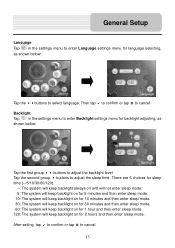
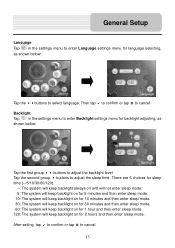
... on for 1 hour and then enter sleep mode. 120: The system will keep backlight on for language selecting, as shown below :
Tap the buttons to cancel. Tap the second group buttons to cancel.
13 After setting, tap D to confirm or tap U to adjust the sleep time. Then tap D to confirm or tap...
Q3-01 hardware manual - Page 14
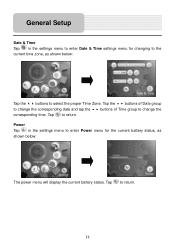
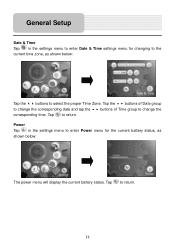
...the corresponding date and tap the buttons of Time group to return. Power Tap in the settings menu to enter Date & Time settings menu for the current battery status, as shown below :
The power menu will display the ...time. Tap to return.
14 General Setup
Date & Time Tap in the settings menu to enter Power menu for changing to the current time zone, as shown below :
Tap the buttons ...
Q3-01 hardware manual - Page 15


... to confirm or tap U to the settings menu. If you should calibrate again. Volume Tap in the settings menu to enter Screen menu for volume ...adjusting, as it will disappear and tap the screen to return to cancel.
15 Note: If "+" doesn't disappear, you touch the center of "+" as shown below :
Tap the center of "+" every time, it moves...
Q3-01 hardware manual - Page 16
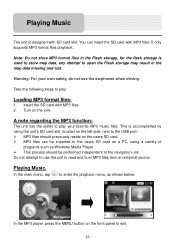
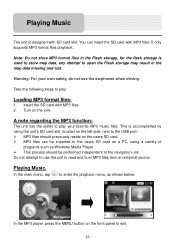
... should be imported to open the Flash storage may result in the Flash storage, for the flash storage is accomplished by using a variety of the navigation unit. Playing Music
The unit is designed with MP3 files. 2. In the main menu, tap
to enter the playback menu, as Windows Media Player. You...
Q3-01 hardware manual - Page 18
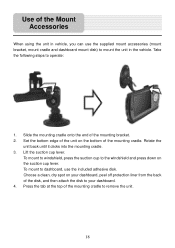
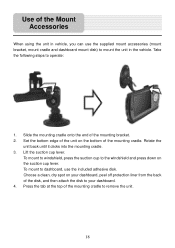
...bracket, mount cradle and dashboard mount disk) to your dashboard. 4. Rotate the
unit back until it clicks into the mounting cradle. 3. To mount to windshield, press the suction cup to the windshield and ...you can use the included adhesive disk. Take the following steps to remove the unit.
18 Set the bottom edge of the unit on the bottom of the mounting bracket. 2. Lift the suction...
Q3-01 software manual - Page 1
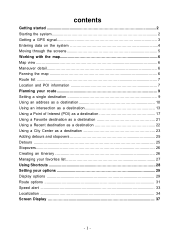
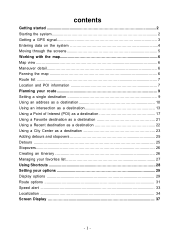
... the system 2 Getting a GPS signal 3 Entering data on the system 4 Moving through the screens 5 Working with the map 6 Map view ...6 Maneuver detail 6 Panning the map 6 Route list ...7 Location and POI information 7 Planning your route 9 Setting a single destination 9 Using an address as a destination 10 Using an intersection as a destination 13 Using a Point of Interest (POI) as...
Q3-01 software manual - Page 3
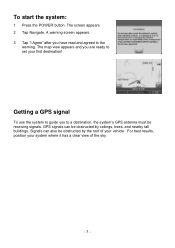
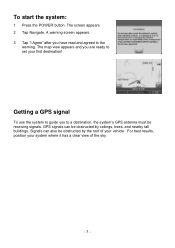
... the POWER button. The screen appears. 2 Tap Navigate. The map view appears and you are ready to a destination, the system's GPS antenna must be obstructed by the roof of the sky....
- 3 - For best results, position your first destination! Signals can be receiving signals. A warning screen appears. 3 Tap "I Agree" after you to set...
Q3-01 software manual - Page 4
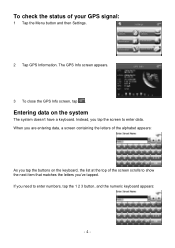
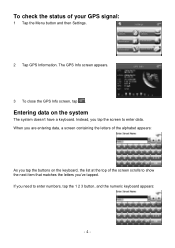
..., the list at the top of your GPS signal:
1 Tap the Menu button and then Settings.
2 Tap GPS Information. To check the status of the screen scrolls to show the next item that matches the letters you've tapped. The GPS Info screen appears.
3 To close the GPS Info screen, tap . Instead, you need to...
Q3-01 software manual - Page 6
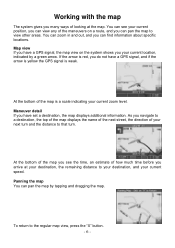
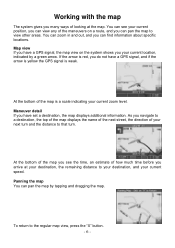
...red, you can find information about specific locations.
You can pan the map to view other areas.
At the bottom of the map is weak. Panning the map You can view any of the maneuvers on the system shows you navigate... zoom in and out, and you do not have a GPS signal, the map view on a route, and you have set a destination, the map displays additional information. To return to...
Q3-01 software manual - Page 7


..., save the location to your destination is useful if you are trying to set a destination. From the Information screen you the opportunity to find location information about Favorites later in this location • Information Setting the location as a starting point is a quick way to your Favorites list (you see the POI(S) screen, which...
Q3-01 software manual - Page 9
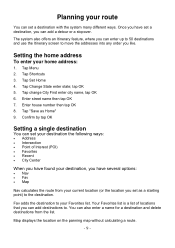
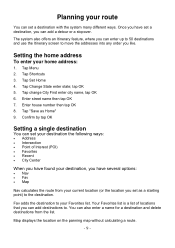
...; City Center
When you have found your destination, you have set your destination the following ways:
• Address • Intersection • Point of locations that you have several options:
• Nav &#... can set as Home" 9. Tap Menu 2. Enter street name then tap OK 7.
Planning your home address:
1. Fav adds the destination to move the addresses into any order you set a ...
Q3-01 software manual - Page 10
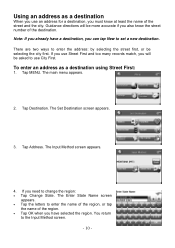
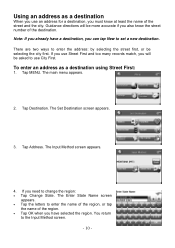
...When you use City First. Tap Address. You return
to set a new destination. Guidance directions will be selecting the city first. The Set Destination screen appears.
3. There are two ways to enter the address: by selecting the street first, or be asked to change the region:... city. Using an address as a destination using Street First:
1. Note: If you already have selected the region.
Q3-01 software manual - Page 11
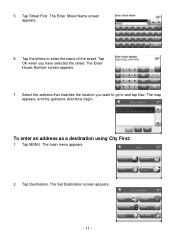
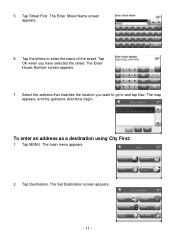
... screen appears.
7. The map appears, and the guidance directions begin. Tap MENU. Tap the letters to and tap Nav. Select the address that matches the location you have selected the street. To enter an address as a destination using City First:
1. The main menu appears.
2. The Set Destination screen appears.
- 11 - 5. Tap Street First.
Q3-01 software manual - Page 13
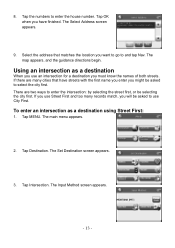
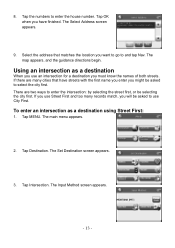
... you will be asked to use Street First and too many cities that have finished. The Set Destination screen appears.
3. If you use City First. 8. There are many records match, you want to go to select the city first. The main menu appears.
2. The map appears, and the guidance directions begin.
If...
Q3-01 software manual - Page 15
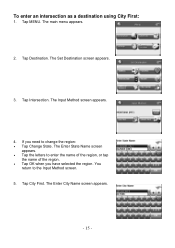
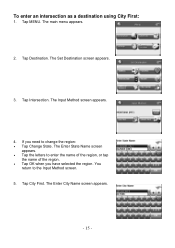
Tap MENU. The Set Destination screen appears.
3. The Input Method screen appears.
4. Tap City First. Tap Intersection. You
return to change the region: • Tap Change State. The Enter City Name screen appears.
- 15 - Tap Destination. To enter an intersection as a destination using City First:
1. If you have selected the region. The main...
Q3-01 software manual - Page 22
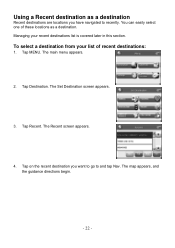
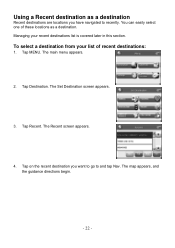
....
2. The Set Destination screen appears.
3. The map appears, and the guidance directions begin.
- 22 - To select a destination from... your recent destinations list is covered later in this section. The Recent screen appears.
4. Tap MENU. Tap Recent. Tap Destination. Tap on the recent destination you have navigated to and tap Nav. You can easily select...
Q3-01 software manual - Page 29
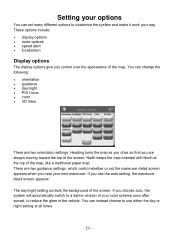
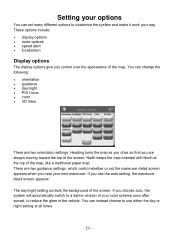
... the top of the map, like a traditional paper map. If you are always moving toward the top of the screen. There are two orientation settings. The day/night setting controls the background of the screen. You can set many different options to a darker version of the map. Heading turns the map as you drive...
Similar Questions
Nextar Q3-01 Auto Gps
Is there a chip to make this model usable on a lake?
Is there a chip to make this model usable on a lake?
(Posted by connielowe3 9 years ago)
I Have Gps Nextar #x3-08.will This Work In Canada?
(Posted by Anonymous-77359 11 years ago)
The Navigation Apt On My Nextar Will Not Work.
On a trip to Indiana my navigation apt quit. The music, photo and setup apts let me in but the navig...
On a trip to Indiana my navigation apt quit. The music, photo and setup apts let me in but the navig...
(Posted by krgrsteve 12 years ago)

