Nextar M3-04 Support Question
Find answers below for this question about Nextar M3-04.Need a Nextar M3-04 manual? We have 3 online manuals for this item!
Question posted by elyriaperson on November 23rd, 2011
Have A Rolling White Page Only
turn on gps all i get is a rolling white screen reset it on plug it left it of for a few days same thing every time i turn it on
Current Answers
There are currently no answers that have been posted for this question.
Be the first to post an answer! Remember that you can earn up to 1,100 points for every answer you submit. The better the quality of your answer, the better chance it has to be accepted.
Be the first to post an answer! Remember that you can earn up to 1,100 points for every answer you submit. The better the quality of your answer, the better chance it has to be accepted.
Related Nextar M3-04 Manual Pages
M3 Series Hardware Manual - Page 2


...; This unit contains a non-user-replaceable lithium-ion battery. Contact your GPS by fire or with hazardous or flammable materials. Do not become distracted by the navigation unit are over in a safe manner. Just enter information using the touch screen and let the voice prompt and detailed map guide you take with...
M3 Series Hardware Manual - Page 3


... been damaged in moving vehicles. Use of products provided by NEXTAR. Do not use the plug if it is loose as it may cause electric shock or fire.
Do not handle the GPS with your GPS severely.
Important Safety Information
Only use a power cord provided by other suppliers may...
M3 Series Hardware Manual - Page 4
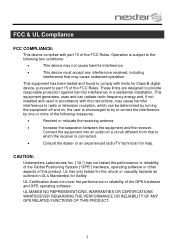
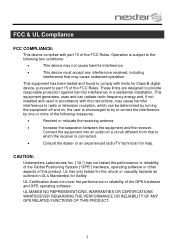
..., may cause undesired operation. This equipment generates, uses and can be determined by turning the equipment off and on a circuit different from that may cause harmful interference to...UL MAKES NO REPRESENTATIONS, WARRANTIES OR CERTIFICATIONS WHATSOEVER REGARDING THE PERFORMANCE OR RELIABILITY OF ANY GPS RELATED FUNCTIONS OF THIS PRODUCT.
3
This equipment has been tested and found to ...
M3 Series Hardware Manual - Page 6
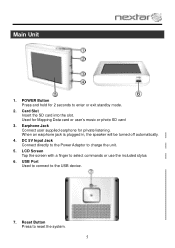
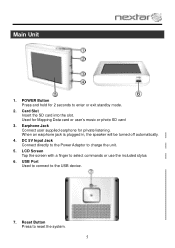
... music or photo SD card
3. DC 5V Input Jack Connect directly to the Power Adaptor to reset the system.
5 USB Port Used to connect to enter or exit standby mode.
2. Card ... When an earphone jack is plugged in, the speaker will be turned off automatically.
4. Main Unit
1. POWER Button Press and hold for 2 seconds to the USB device.
7. LCD Screen Tap the screen with a finger to select commands...
M3 Series Hardware Manual - Page 7


Accessories
The Following Items Are Included With Your GPS Unit
Instruction Manual Quick-Start Guide
Warranty Card AC Adaptor
Vehicle Power Adaptor
Suction-Cup Mounting Bracket
Mounting Cradle
USB Cable Stylus
Dashboard Mount Disk Mapping Data SD Card
Pouch NOTE: The SD card may be shipped installed in the GPS Unit.
6
M3 Series Hardware Manual - Page 8
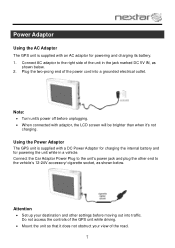
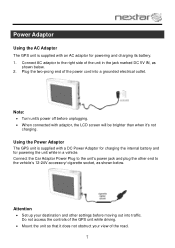
...Connect the Car Adaptor Power Plug to the unit's power jack and plug the other settings before unplugging. When connected with adaptor, the LCD screen will be brighter than ...unit in a vehicle. Note:
Turn unit's power off before moving out into a grounded electrical outlet.
Using the Power Adaptor
The GPS unit is supplied with an AC adaptor for powering...
M3 Series Hardware Manual - Page 9
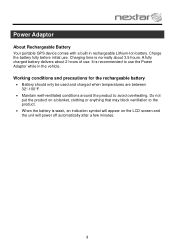
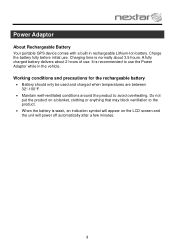
...to the product.
When the battery is weak, an indication symbol will appear on the LCD screen and the unit will power off automatically after a few minutes.
8 Do not put the product on a ...the Power Adaptor while in rechargeable Lithium-Ion battery. Charging time is recommended to use . It is normally about 2 hours of use. Power Adaptor
About Rechargeable Battery
Your...
M3 Series Hardware Manual - Page 10
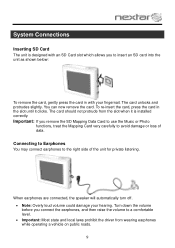
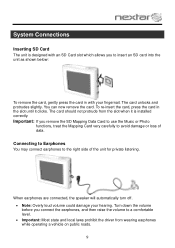
... level. Important: Most state and local laws prohibit the driver from the slot when it clicks.
Turn down the volume before you connect the earphones, and then raise the volume to insert an SD card into the ... can now remove the card. When earphones are connected, the speaker will automatically turn off. Note: Overly loud volume could damage your fingernail.
M3 Series Hardware Manual - Page 16


...card slot and supports MP3 and WMA format music files. Warning: For your SD card on the side of the device at the same time you cannot use the earphones when driving.
Do not attempt to use the unit to have an SD card with the device from an ... imported to enter the Music Player, as Windows Media Player. Remove the SD Mapping Data Card that you are using a
variety of the GPS unit.
M3 Series Hardware Manual - Page 21
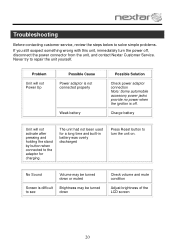
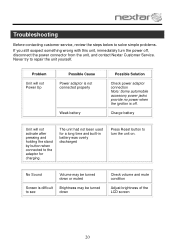
...
down or muted
Screen is off , disconnect the power connector from the unit, and contact Nextar Customer Service.
Problem
Unit will not activate after pressing and holding the stand by button when connected to the adaptor for a long time and built-in battery was overly discharged
Press Reset button to turn the power off...
M3 Series Hardware Manual - Page 22


..., please unplug the power supply cord and then plug it into the outlet again to reset using Reset button on again to reset the unit.
Other possibilities
Static or other materials
...Check and correct obstruction
System software fails to function after entering a command
Turn the ...
M3-04 Software Manual - Page 2
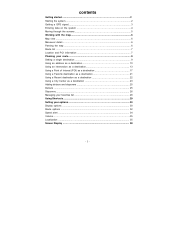
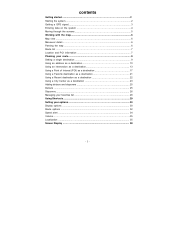
contents
Getting started 2 Starting the system 2 Getting a GPS signal 3 Entering data on the system 4 Moving through the screens 5 Working with the map 6 Map view ...6 Maneuver detail 6 Panning the map 6 Route list ...7 Location and POI information 7 Planning ... options 30 Display options ...30 Route options ...32 Speed alert ...34 Volume...35 Localization ...35 Screen Display 38
- 1 -
M3-04 Software Manual - Page 3
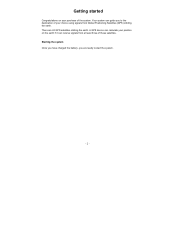
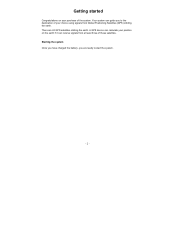
...started
Congratulations on the earth if it can receive signals from Global Positioning Satellites (GPS) orbiting the earth. Your system can calculate your position on your purchase of ... system Once you have charged the battery, you to start the system.
- 2 - A GPS device can guide you are 24 GPS satellites orbiting the earth. There are ready to the destination of the system.
M3-04 Software Manual - Page 4
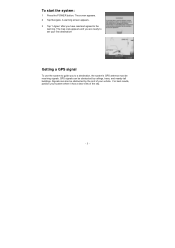
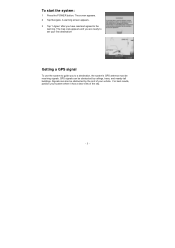
... must be obstructed by the roof of the sky.
- 3 -
GPS signals can also be obstructed by ceilings, trees, and nearby tall buildings. For best results, position your system where it has a clear view of your first destination! A warning screen appears. 3 Tap "I Agree" after you are ready to the
warning. The map view...
M3-04 Software Manual - Page 5
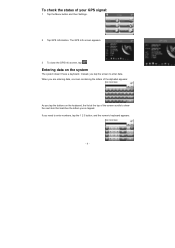
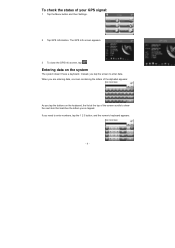
... tapped.
Entering data on the keyboard, the list at the top of your GPS signal:
1 Tap the Menu button and then Settings.
2 Tap GPS Information. The GPS Info screen appears.
3 To close the GPS Info screen, tap . To check the status of the screen scrolls to show the next item that matches the letters you tap the...
M3-04 Software Manual - Page 7
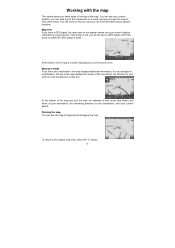
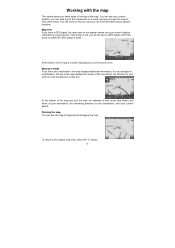
...tapping and dragging the map. To return to that turn. If the arrow is red, you do not have a GPS signal, and if the arrow is yellow the GPS signal is a scale indicating your current zoom level.
..., the remaining distance to your destination, and your current speed. You can see the time, an estimate of how much time before you arrive at the map. You can zoom in and out, and you can...
M3-04 Software Manual - Page 31
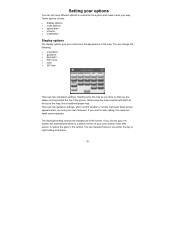
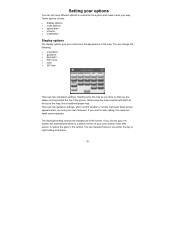
... orientation settings. Heading turns the map as you drive so that you are two guidance settings, which control whether or not the maneuver detail screen appears when you use either the day or night setting at...you control over the appearance of the map. North keeps the map oriented with North at all times.
- 30 - If you near your next maneuver. You can instead choose to customize the...
M3-04 Software Manual - Page 33
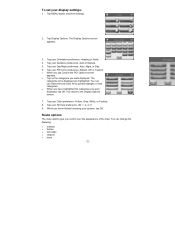
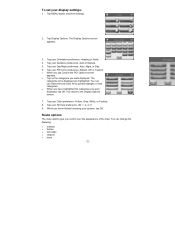
... highlighted. The Display Options screen appears.
3. You can change the following:
• method • ferries • toll roads • carpool • turns
- 32 -
You can...Day/Night preference: Auto, Night, or Day.
6. Route options
The route options give you want displayed, tap OK. The
categories to the Display Options screen.
7. Tap your Color preference: Yellow, Grey, White...
M3-04 Software Manual - Page 34
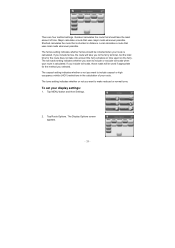
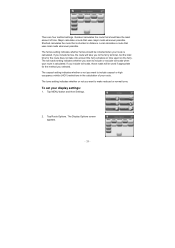
... possible. The toll roads setting indicates whether you want to make reduced or normal turns. The Display Options screen appears.
- 33 - Shortest calculates the route that should be used if appropriate ... of time. The turns setting indicates whether or not you want to the ferry terminal, but the total time for the route does not take into account the ferry schedule or time spent on...
M3-04 Quick Start Guide - Page 1
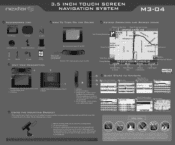
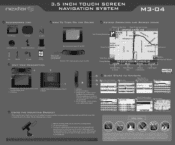
... SCREEN NAVIGATION SYSTEM
M3-04
ACCESSORIES LIST
OW To TURN ON THE DE
KEYPAD OPERATION AND SCREEN ICONS
3.5" GPS Device
Carry Pouch
•
Car Adaptor
Next Traveling Direction
Distance to Next Turn
Name... California and Minnesota from using suction mounts on top of Arrival
Total Estimated Time
Distance to Destination
Current Speed
NAVTEQ
ON BOARD
QUICK STEPS TO NAVIGATE
Press ...
Similar Questions
My Nextar Gps Worked For 5 Minutes And Then Froze.. Never Worked Again
After my Nextar X3 series GPS froze I hit reset on the back and expected every thing to go back to...
After my Nextar X3 series GPS froze I hit reset on the back and expected every thing to go back to...
(Posted by vanessen 11 years ago)
Nextar Gps Accessory
Where can i buy a replacement stylus pen that came with my Nextar GPS 4.3 screen that i bought in '0...
Where can i buy a replacement stylus pen that came with my Nextar GPS 4.3 screen that i bought in '0...
(Posted by lacy300z 12 years ago)

