Nextar M3-02 Support Question
Find answers below for this question about Nextar M3-02.Need a Nextar M3-02 manual? We have 3 online manuals for this item!
Question posted by SLBarringer on May 13th, 2012
Get Map Updates For My Nextar Navigation System X3-08
The person who posted this question about this Nextar product did not include a detailed explanation. Please use the "Request More Information" button to the right if more details would help you to answer this question.
Current Answers
There are currently no answers that have been posted for this question.
Be the first to post an answer! Remember that you can earn up to 1,100 points for every answer you submit. The better the quality of your answer, the better chance it has to be accepted.
Be the first to post an answer! Remember that you can earn up to 1,100 points for every answer you submit. The better the quality of your answer, the better chance it has to be accepted.
Related Nextar M3-02 Manual Pages
M3 Series Hardware Manual - Page 2


...snap anywhere. Contact your GPS on purchasing your GPS in a safe manner. Just enter information using the touch screen and let the voice prompt and detailed map guide you may affect ...
Never store your Nextar GPS Navigator. Finding an address or any action you with hazardous or flammable materials. Your mobile navigation system assures that your days of getting...
M3 Series Hardware Manual - Page 3


... from being charged. Do not use your GPS in use harsh chemicals (such as cold beverages, in a position where liquid can be crimped as it may generate sparks.
Do not damage the power cord by excess heat, always remove your Nextar unit is an adhesive backed Dashboard Mount Disk that...
M3 Series Hardware Manual - Page 7


Accessories
The Following Items Are Included With Your GPS Unit
Instruction Manual Quick-Start Guide
Warranty Card AC Adaptor
Vehicle Power Adaptor
Suction-Cup Mounting Bracket
Mounting Cradle
USB Cable Stylus
Dashboard Mount Disk Mapping Data SD Card
Pouch NOTE: The SD card may be shipped installed in the GPS Unit.
6
M3 Series Hardware Manual - Page 16


...WMA music files. Music files can be performed independent of the GPS unit.
Please note that comes with an SD card slot and ... preloaded. Warning: For your SD card into the side of the navigation unit.
Insert your own safety, do not use ... on a PC, using the music player.
Remove the SD Mapping Data Card that you cannot use the Music Player as Windows Media...
M3 Series Hardware Manual - Page 18
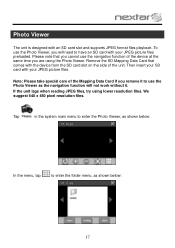
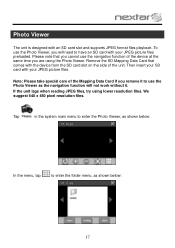
...main menu to enter the Photo Viewer, as shown below :
17 Note: Please take special care of the Mapping Data Card if you remove it .
If the unit lags when reading JPEG files, try using the Photo...device at the same time you will not work without it to enter the folder menu, as the navigation function will need to have an SD card with your JPEG picture files preloaded. Photo Viewer
The ...
M3 Series Hardware Manual - Page 22


... Battery
Secure unit
Signal is unstable. Comes and goes. Troubleshooting
Problem
Possible Cause
Possible Solution
Navigator cannot receive satellite signals or does not orient
Unit may be removed for music or photo functions
Re-install Mapping SD Card
Satellite signal strength is obstructed by buildings or other external interference may be inside...
M3 Series Hardware Manual - Page 24
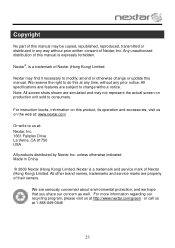
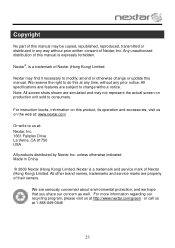
... accessories, visit us on this at any time, without any way without notice. For instruction books, information on the web at: www.nextar.com
Or write to change or update this manual.
All specifications and features are seriously concerned about environmental protection, and we hope that you share our concern as well...
M3 Software Manual - Page 1


...sense must always take precedence over instructions produced by this navigation system should never supersede any responsibility whatsoever for your driving ...situation will correct itself automatically. Use your judgment in Nextar software manual.
Please use your own judgment in ... the screen for emergency response, and the system's maps may not reflect recent changes in a safe manner ...
M3 Software Manual - Page 2
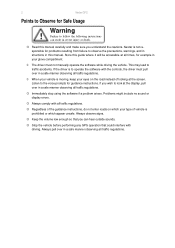
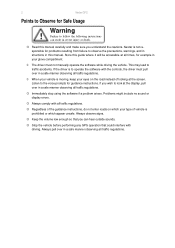
... operate the software with the controls, the driver must not manually operate the software while driving the vehicle. Listen to Observe for Safe Usage
Warning
!
2
Nextar GPS
Points to the voice prompts for guidance instructions.
Store this manual. Keep the volume low enough so that could interfere with all times, for problems...
M3 Software Manual - Page 3
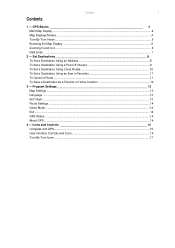
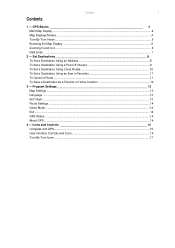
...
3
Contents
1 - Icons and Controls 15 Compass and GPS ...15 User Interface Controls and Icons ...15 Turn-By-... - Program Settings 13 Map Settings ...13 Language ...13 Set Origin ...13 Route Settings ...14 Demo Mode...14 Exit ...14 GPS Status...14 About GPS...14
4 - GPS Basics 4 Main Map Display ...4 Map Displays Modes...4 Turn-By-Turn Views ...5 Browsing the Map Display ...6 Zooming In ...
M3 Software Manual - Page 4
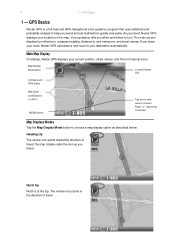
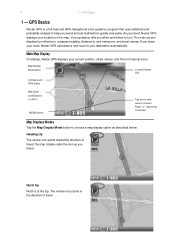
... Point of Current Road or Upcoming Crossroad
Map Displays Modes
Tap the Map Display Mode button to next maneuver, and street names.
Main Map Display
On startup, Nextar GPS displays your route, Nextar GPS calculates a new route to view name of Interest icons. North Up
North is a full-featured GPS navigational voice guidance program that uses statistical and probability...
M3 Software Manual - Page 5
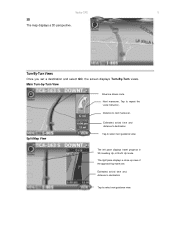
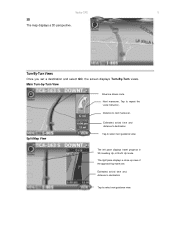
... maneuver. Tap to select next guidance view. Distance to select next guidance view.
Estimated arrival time and distance to destination
Tap to next maneuver. Nextar GPS
5
3D The map displays a 3D perspective.
Main Turn-by-Turn View
Blue line shows route.
The left pane displays travel progress in 3D, Heading Up, or North...
M3 Software Manual - Page 6
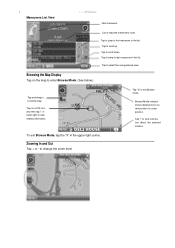
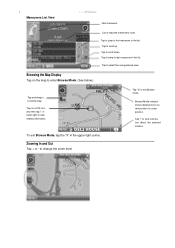
Tap to scroll up.
Tap to scroll down. Tap on the map to enter Browse Mode. (See below.)
Tap-and-drag to exit Browse mode. To exit...jump to select the next guidance view.
Tap "X" to scroll the map. Browsing the Map Display
Tap on a POI icon, and then tap "i" in the upper right corner. 6 Maneuvers List View
1 - GPS Basics
Next maneuver.
Zooming In and Out
Tap + or - to ...
M3 Software Manual - Page 7


... name of a street. Tap directly on the BACKSPACE button. Otherwise, tap KEYS to enter more characters, or tap MAP to be next. If you to select it. Nextar GPS
7
Data Entry
When you set a destination, GPS may prompt you tap LIST, a full list of selections appears. As you have entered so far, tap LIST...
M3 Software Manual - Page 9
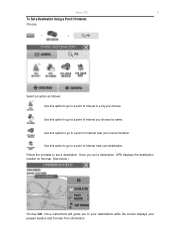
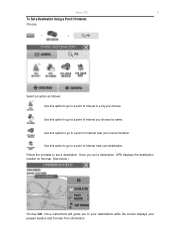
... by name.
Voice instructions will guide you choose. Follow the prompts to set a destination, GPS displays the destination location on the map. (See below.)
Choose GO. Use this option to go to a point of interest near your destination. Nextar GPS
9
To Set a Destination Using a Point Of Interest
Choose:
>
>
Select an option as follows: Use...
M3 Software Manual - Page 10
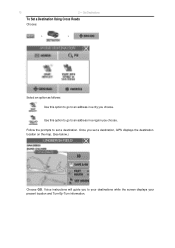
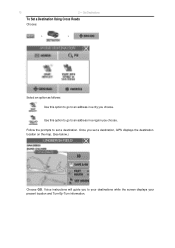
... a region you choose.
Set Destinations
To Set a Destination Using Cross Roads
Choose:
>
>
Select an option as follows: Use this option to go to set a destination, GPS displays the destination location on the map. (See below.)
Choose GO. Once you choose.
M3 Software Manual - Page 11


Use this option to delete a location in the Favorites list. To Cancel a Route
Choose:
> Nextar GPS
11
To Set a Destination Using an Item in Favorites
Choose:
>
>
Select an option as Home. Use this option to go to rename a location in the Favorites list. Use this option to set a location or destination as follows: Use this option to a location name in the Favorites list.
M3 Software Manual - Page 16
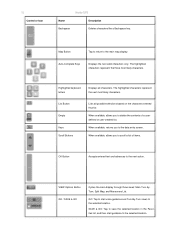
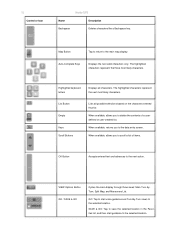
...entered thus far. GO: Tap to start guidance to the selected location. 16
Control or Icon
Nextar GPS
Name
Description
Backspace
Deletes characters like a Backspace key. When available, allows you to scroll a ...
Cycles the main display through three views: Main Turn-byTurn, Split Map, and Maneuvers List. List Button Empty Keys Scroll Buttons
Lists all characters. The highlighted characters ...
M3 Software Manual - Page 19
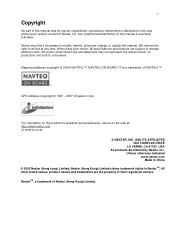
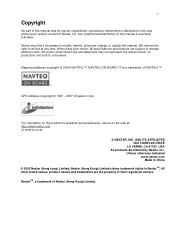
... and accessories, visit us at any prior notice. NextarTM, a trademark of Nextar (Hong Kong) Limited.
Mapping database copyright © 2006 NAVTEQ ™. USA All products distributed by Nextar, Inc. All other brand names, product names and trademarks are subject to change , or update this manual. 19
Copyright
No part of this manual may not...
M3-02 QSG_Eng - Page 1
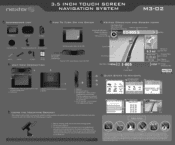
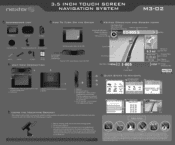
...GPS status (on their windshields. (See California Vehicle Code Section 26708(a); 3.5 INCH TOUCH SCREEN NAVIGATION SYSTEM
M3-02
ACCESSORIES LIST
•
3.5" GPS Device
-
Displays the direction of next street on the suction cup lever. Map...
Range: 300 to mount the unit in this device, even if Nextar has been advised of the possibility of use the supplied mounting assemblies (mounting...
Similar Questions
Download Updated Maps For Gps
We are trying to update maps for our nextar GPS M3-02
We are trying to update maps for our nextar GPS M3-02
(Posted by biggmacc4 11 years ago)
How Do I Update The Map And How Do I Get More Maps
(Posted by jessiestevenson82 11 years ago)
How Do I Update The Maps For The M3-02 Gps
how do i update the maps on the m3-03 gps unit
how do i update the maps on the m3-03 gps unit
(Posted by jhartung 12 years ago)

