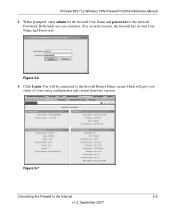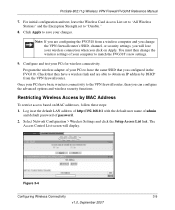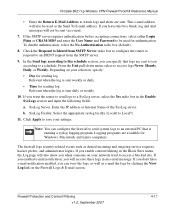Netgear FVG318 Support Question
Find answers below for this question about Netgear FVG318 - ProSafe 802.11g Wireless VPN Firewall 8 Router.Need a Netgear FVG318 manual? We have 1 online manual for this item!
Question posted by kennmac1 on January 30th, 2013
Forgot Username And Password
I set this router up about 2 years ago and never needed to go in and change anything. I wrote the user name and password on a sticker and put it on the unit. However that don't work. By doing a hard resent, will that reset the U/N and PSWRD back to the default of "admin" for username and "password" for the pswrd?
Current Answers
Answer #1: Posted by freginold on February 3rd, 2013 11:32 AM
Hi, yes, if you do a hard reset it will reset the user name and password. However, you'll also lose any custom settings you've put in, and you'll have to reconfigure those settings after resetting.
Related Netgear FVG318 Manual Pages
Similar Questions
Netgear Wg311v3 802.11g Wireless Pci Adapter This Device Cannot Start. (code
10)
10)
(Posted by lkjthe 9 years ago)
How To Reset Netgear Firewall Fvg318
(Posted by kra04cam 9 years ago)
How To Port Forward Netgear Prosafe Fvg318
(Posted by Danstack 10 years ago)
Two Vpn Fvg318na Routers For Vpn Over The Internet
i have static ip addresses at each location. i need to forward the ports on one router to 29997 i ...
i have static ip addresses at each location. i need to forward the ports on one router to 29997 i ...
(Posted by susquehannabiz 11 years ago)