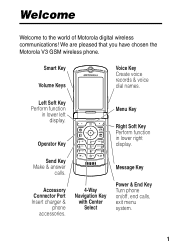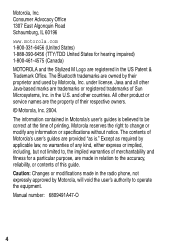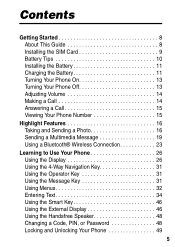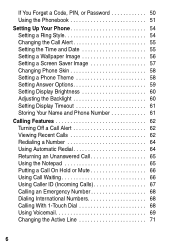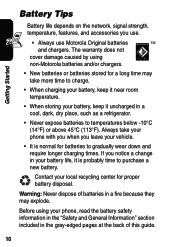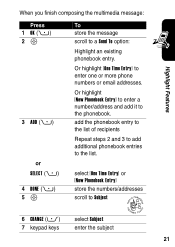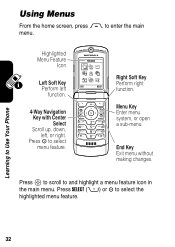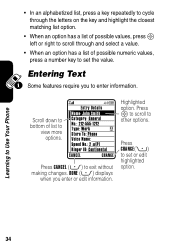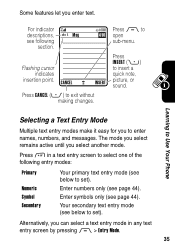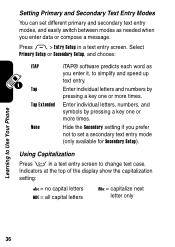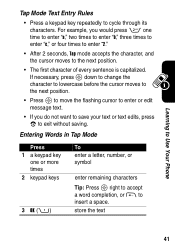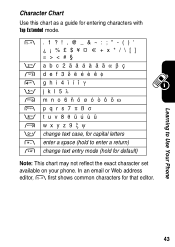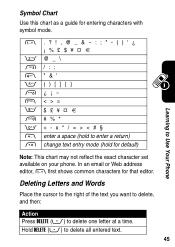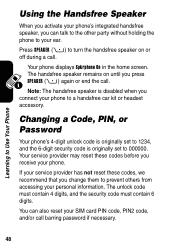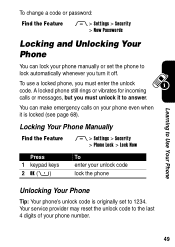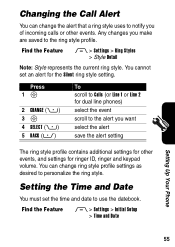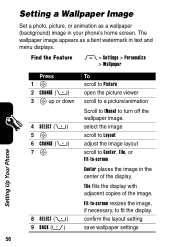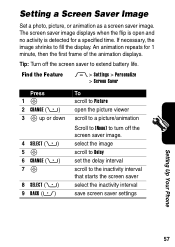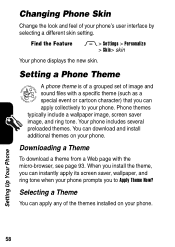Motorola V3XX Support Question
Find answers below for this question about Motorola V3XX - MOTORAZR Cell Phone.Need a Motorola V3XX manual? We have 1 online manual for this item!
Question posted by Anonymous-36751 on August 25th, 2011
How Do You Change The Font Size On The Razr V3
The person who posted this question about this Motorola product did not include a detailed explanation. Please use the "Request More Information" button to the right if more details would help you to answer this question.
Current Answers
Related Motorola V3XX Manual Pages
Similar Questions
Razr V3 And V3xx Factory Software
Is it possible to get factory software for a motorola V3 and V3xx somewhere.?I need to find some fil...
Is it possible to get factory software for a motorola V3 and V3xx somewhere.?I need to find some fil...
(Posted by ryanschuller 2 years ago)
How Can I Transfer My Pictures To My Computer From My Phone
(Posted by counselor60045 11 years ago)
How To Transfer Photos From Razr To Pc
How do I copy photos from a razr3xx to either a mac or pc
How do I copy photos from a razr3xx to either a mac or pc
(Posted by bueambergris 13 years ago)