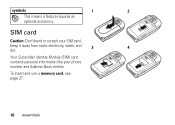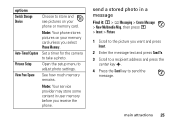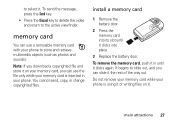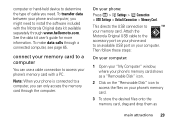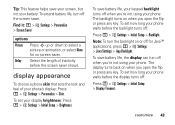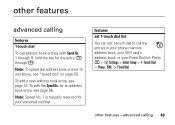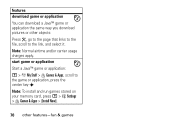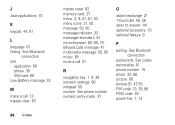Motorola V365 Support Question
Find answers below for this question about Motorola V365 - Cell Phone 5 MB.Need a Motorola V365 manual? We have 1 online manual for this item!
Question posted by mgmize on November 20th, 2011
Move Pictures
How do I get pictures from the phone memory to either the memory card or better would be the computer.
Current Answers
Answer #1: Posted by kcmjr on November 21st, 2011 5:36 PM
You can use a mini USB cable to connect to the phone. You'll need to buy the sync software to transfer things to and from the phone.
See the user manual:
http://www.helpowl.com/manuals/Motorola/V365/4157
Sync kits are available at many locations including:
http://www.mygift.com/motorola/motorola_V365_usb_data_kit.html
Licenses & Certifications: Microsoft, Cisco, VMware, Novell, FCC RF & Amateur Radio licensed.
Related Motorola V365 Manual Pages
Similar Questions
Motorola V365 Phone,edge Network Symbol, No Sounds.
EDGE Network Symbol is on top left of screen and sound for outgoing and incoming calls does not work...
EDGE Network Symbol is on top left of screen and sound for outgoing and incoming calls does not work...
(Posted by rnldrmy 9 years ago)
Can I Used Consumer Cellular Motorola Wx345 Cell Phone With Prepaid Card
(Posted by fofoGNIN 10 years ago)
I686 How To Save A Picture To Memory Card
(Posted by frePANDA 10 years ago)
How Do You Get Pictures From Memory Card To Motorola Electrify
(Posted by Yupr 10 years ago)
I Can Only Hear Callers When I Turn My V365 On Speaker Phone.
(Posted by hooklineandfish 12 years ago)