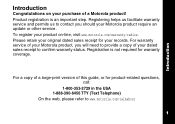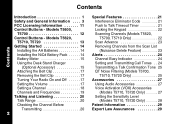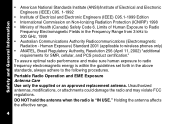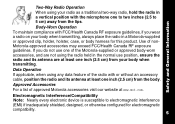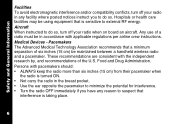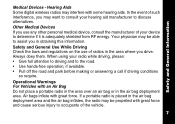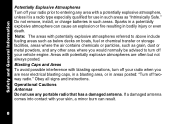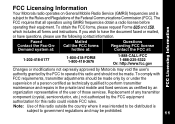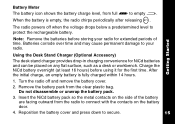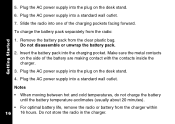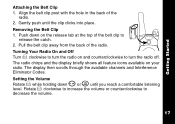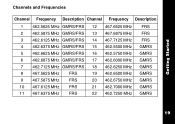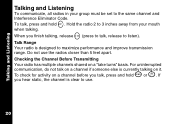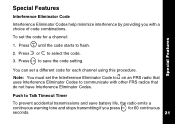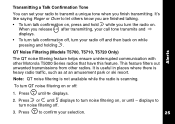Motorola T5720 Support Question
Find answers below for this question about Motorola T5720 - GMRS/FRS Radio, Pair.Need a Motorola T5720 manual? We have 1 online manual for this item!
Question posted by Capehurd on July 30th, 2021
Communication Problem
Current Answers
Answer #1: Posted by SonuKumar on July 31st, 2021 9:05 AM
Basic instructions:
Press the Menu Button
The freq number will flash
Use the + or - button to select the frequency.
Press the PTT button to save the channel setting.
To set the code:
Press the menu button until the code starts to flash (the small number)
Press the + or - to select the code.
Press the PTT to save the code setting.
Once you have both radios matching on frequency and code, they should communicate together.
Please respond to my effort to provide you with the best possible solution by using the "Acceptable Solution" and/or the "Helpful" buttons when the answer has proven to be helpful.
Regards,
Sonu
Your search handyman for all e-support needs!!
Related Motorola T5720 Manual Pages
Similar Questions
my Motorola t5620 doesn't talk to the other t562
Is there any way to adjust the screen viewing on the T5720? Data is ther but must be viewed at a ext...
How do you unlock unit? I am hearing from only one radio. They have not been used in some time but a...
Sir, it will work with gmrs/frs frequency please let me know
Do your two way radios work in Mexico near Cancun area?