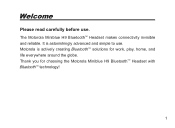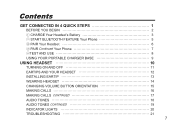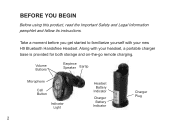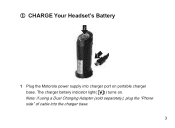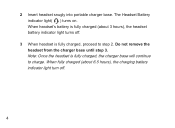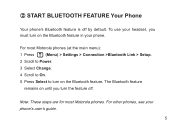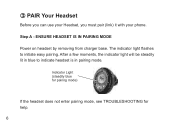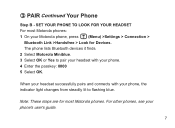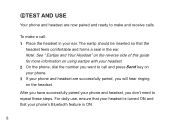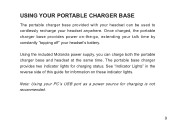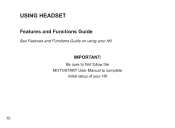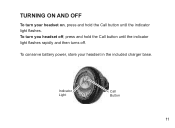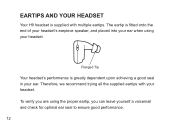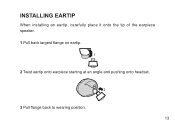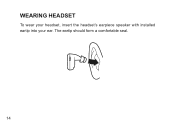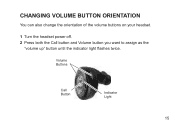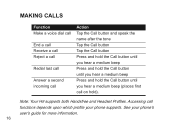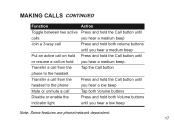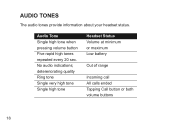Motorola H9 Support Question
Find answers below for this question about Motorola H9.Need a Motorola H9 manual? We have 1 online manual for this item!
Question posted by geraldnelson on February 9th, 2013
How To Get Ear Gel For The H9
The person who posted this question about this Motorola product did not include a detailed explanation. Please use the "Request More Information" button to the right if more details would help you to answer this question.
Current Answers
Related Motorola H9 Manual Pages
Similar Questions
How Do I Put On The Ear Gel Bud To The Motorola H17?
(Posted by deanjsmmesk 10 years ago)
How To Attach Ear Gel For Motorola H17
(Posted by Talkdkml52 10 years ago)
Connectivity
How do I connect the H9 to my android phone? I haven't used mine in awhile. Is there a relay that yo...
How do I connect the H9 to my android phone? I haven't used mine in awhile. Is there a relay that yo...
(Posted by aynjelz 10 years ago)