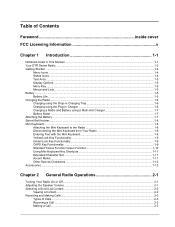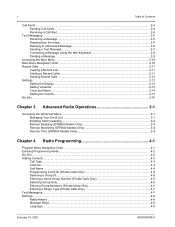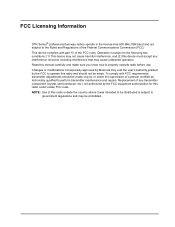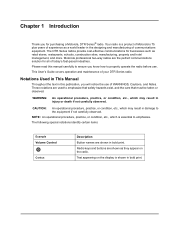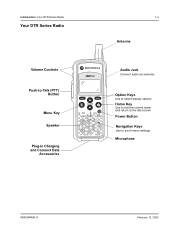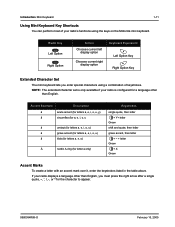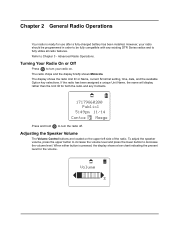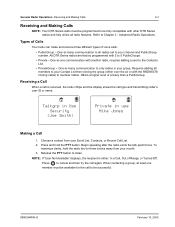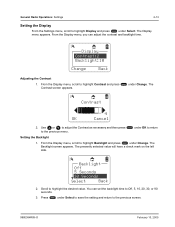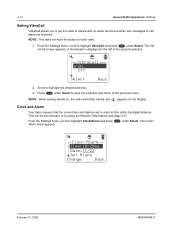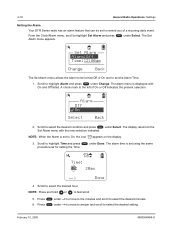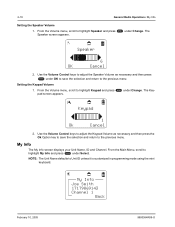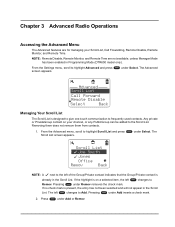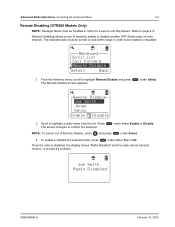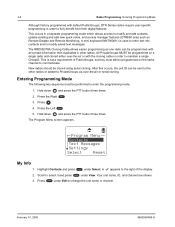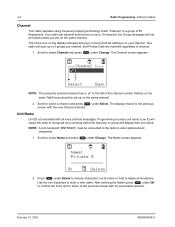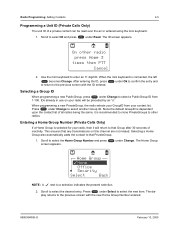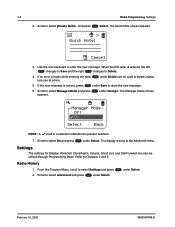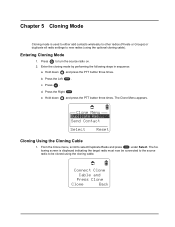Motorola DTR650 Support Question
Find answers below for this question about Motorola DTR650 - FHSS Digital Radio.Need a Motorola DTR650 manual? We have 1 online manual for this item!
Question posted by guido62556 on October 19th, 2012
Using Ahead Set
How can you disable the preset settings that will not let you use the accessory jack
Current Answers
Related Motorola DTR650 Manual Pages
Similar Questions
Pairing Radios
I have radios that are paired to two individual talk groups. How do I get a radio from group A to pa...
I have radios that are paired to two individual talk groups. How do I get a radio from group A to pa...
(Posted by glenncapurro 1 year ago)
Can I Use Regular Aa Batteries I'm This Radio
use of regular AA permitted?
use of regular AA permitted?
(Posted by bbenjamin4 6 years ago)
New Set Of Motorola 350r Radios - One Radio Is Not Receiving The Transmissions.
We just set up our new radios and one does not receive the transmissions from the other radio. The s...
We just set up our new radios and one does not receive the transmissions from the other radio. The s...
(Posted by rcart1 11 years ago)
Cloning
I am trying to clone using the cloning cable but it continues to say "cloning failed" Both radios...
I am trying to clone using the cloning cable but it continues to say "cloning failed" Both radios...
(Posted by mclevwork 11 years ago)
Motorloa Dtr 650 Radio Question
how do I disable the talk confirmation tone on motorola DTR 650 radios?
how do I disable the talk confirmation tone on motorola DTR 650 radios?
(Posted by egerow1 12 years ago)