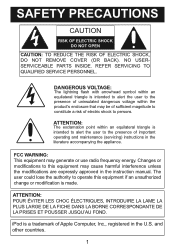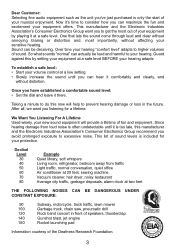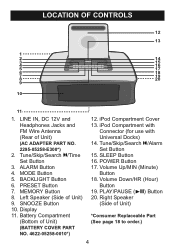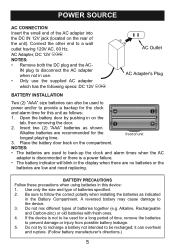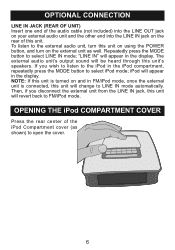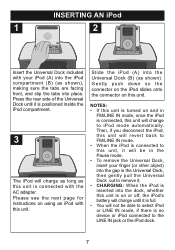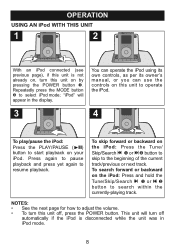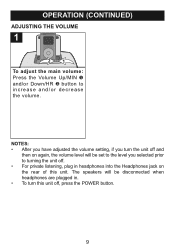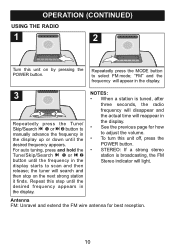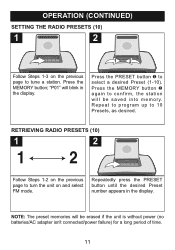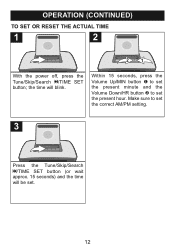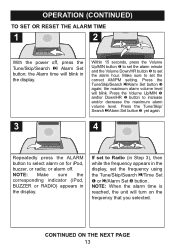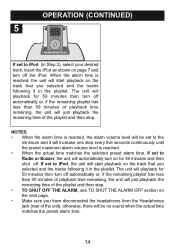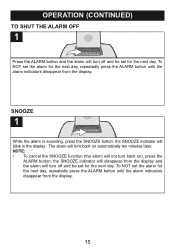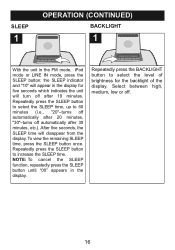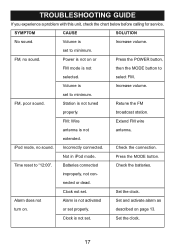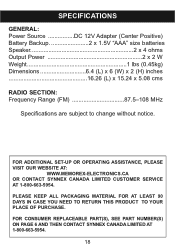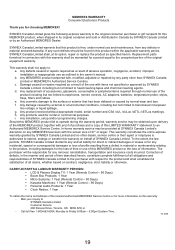Memorex Mi4019-BLK Support Question
Find answers below for this question about Memorex Mi4019-BLK.Need a Memorex Mi4019-BLK manual? We have 1 online manual for this item!
Question posted by allancabrera on September 23rd, 2012
How To Operate The Clock, Pressing The Mode Button Does Not Responding
The person who posted this question about this Memorex product did not include a detailed explanation. Please use the "Request More Information" button to the right if more details would help you to answer this question.
Current Answers
Related Memorex Mi4019-BLK Manual Pages
Similar Questions
Screen Trouble
The screen is staying black on my Memorex MMP8595 mp3 player, although it still works fine otherwise...
The screen is staying black on my Memorex MMP8595 mp3 player, although it still works fine otherwise...
(Posted by Dorie 4 years ago)
How Do I Downioad Music On To My Player?
(Posted by leehthom79 9 years ago)
I Need A Manual For An Mp3 Player Of This Type. Mmp8595
(Posted by laruecharles 12 years ago)
Cant Transfer Music To It Windows Dosent Recognize The Mp3 Player
cant transfer music and the drivers on it dosent seem to work
cant transfer music and the drivers on it dosent seem to work
(Posted by evverardo 13 years ago)