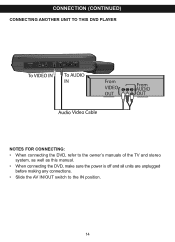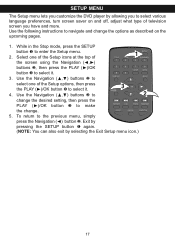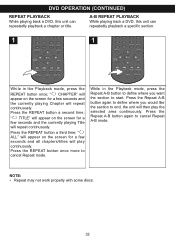Memorex MVDP1088 Support Question
Find answers below for this question about Memorex MVDP1088 - DVD Player - 8.4.Need a Memorex MVDP1088 manual? We have 2 online manuals for this item!
Question posted by crisnern on October 15th, 2010
Disk Door Won't Close Tight
The disc door will not close tight enough and the dvd will not play unless you press down on the lid. Is there an easy fix?
Current Answers
Related Memorex MVDP1088 Manual Pages
Similar Questions
Why Does My Memorex Dvd Player Say Wrong Disc Or Wrong Region Disc
(Posted by craigFlare 9 years ago)
When I Put Dvd In Just Shows Loading But Never Plays And After A While Stops And
(Posted by Anonymous-47764 12 years ago)
Mini Dvd Player Saying Wrong Disc
Why does my dvd player say wrong disc every time i try to play a dvd. and how do i fix it. my memore...
Why does my dvd player say wrong disc every time i try to play a dvd. and how do i fix it. my memore...
(Posted by katebau 13 years ago)