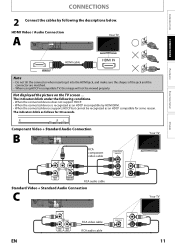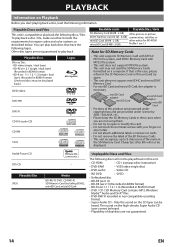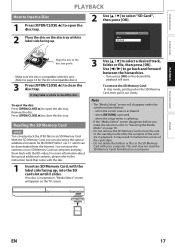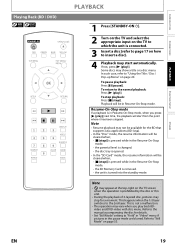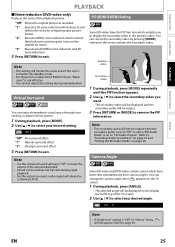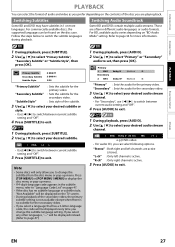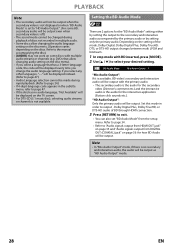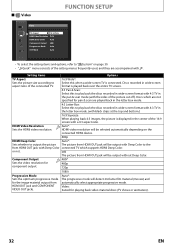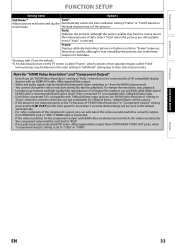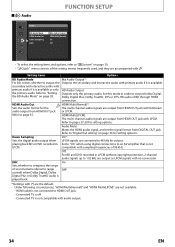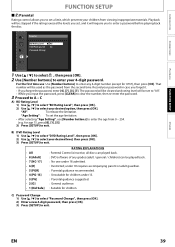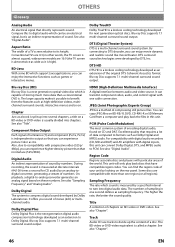Magnavox NB500MG1F Support Question
Find answers below for this question about Magnavox NB500MG1F - Blu-Ray Disc Player.Need a Magnavox NB500MG1F manual? We have 2 online manuals for this item!
Question posted by tivzoo on January 14th, 2014
Blinking Tv Screen When Nb500mg1f Play Dvds
The person who posted this question about this Magnavox product did not include a detailed explanation. Please use the "Request More Information" button to the right if more details would help you to answer this question.
Current Answers
Related Magnavox NB500MG1F Manual Pages
Similar Questions
What's The Code For The Ge Universal Remote Control For Playing My Blue Ray Play
magnavox blueray player NB500MG9
magnavox blueray player NB500MG9
(Posted by Lisamanuelswan 7 years ago)
Magnavox Nb500mg1f C Will Not Play Dvd
(Posted by wecybad 10 years ago)
I Had Asked You Hcw I Can Play A Blu.-ray Disc On Mt Magnavox T.v. You Answered
Your answer was incorrect. I put in the disc which went to BD.then I pushed the SOURCE button & rese...
Your answer was incorrect. I put in the disc which went to BD.then I pushed the SOURCE button & rese...
(Posted by Anonymous-40279 12 years ago)
Why Does A Black Box Keep Appearing In The Middle Of The Tv Screen?
We have the Magnavox NB500MG1F-Blue Ray Disc Player and when watching a movie a black box keeps appe...
We have the Magnavox NB500MG1F-Blue Ray Disc Player and when watching a movie a black box keeps appe...
(Posted by btkeyesfamily 13 years ago)
Blu-ray Will Not Play Disc
My blu-ray disc player will not play blu-ray disc, but will play dvds. When I put a blu-ray disc in ...
My blu-ray disc player will not play blu-ray disc, but will play dvds. When I put a blu-ray disc in ...
(Posted by cagleharris 13 years ago)