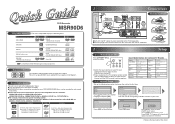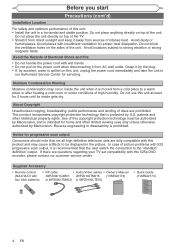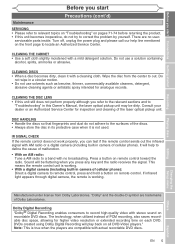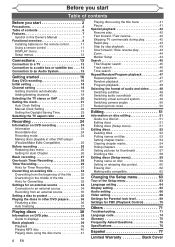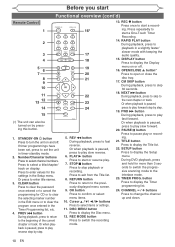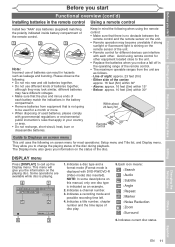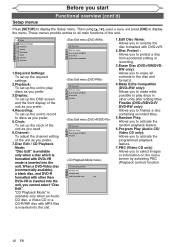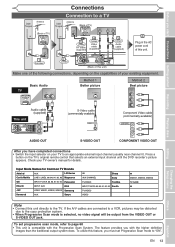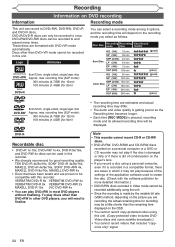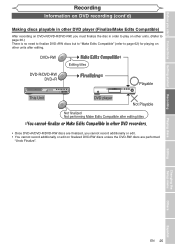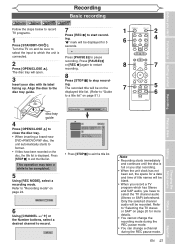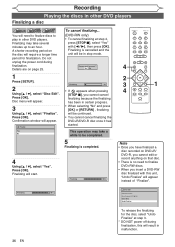Magnavox MSR90D6 Support Question
Find answers below for this question about Magnavox MSR90D6 - Dvd Recorder Magnovox.Need a Magnavox MSR90D6 manual? We have 1 online manual for this item!
Question posted by lifesabich on August 8th, 2012
I Need A New Remote Fr Magnavox Msr90d6
where can I get a new remote?
Current Answers
Related Magnavox MSR90D6 Manual Pages
Similar Questions
Dvd Recorder Msr90d6 Will Not Turn, What Could Be The Problem
(Posted by Mampattyw 9 years ago)
Can I Get A Manual On Line For The Msr90d6 Dvd Recorder?
(Posted by marlenesvnssn 10 years ago)
Dog Chewed Mwr10d6 Dvd Remove. Need Code For Universal Remote.
Need a remote code for Magnavox DVD player MWR10D6 that will work on a universal remote.
Need a remote code for Magnavox DVD player MWR10D6 that will work on a universal remote.
(Posted by lisajuncmale 11 years ago)
Finalizing A Dvd On A Magnavox Msr90d6 Dvd Recorder / Player
(Posted by mikelundyetcaprod 11 years ago)
Need Owners Manual Or Magnovax Dvd/recorder, Modelzv427mg9a
need a owners manual for a magnovox , model number zv427mg9a
need a owners manual for a magnovox , model number zv427mg9a
(Posted by bhartley3939 12 years ago)