Magnavox MDV460 Support Question
Find answers below for this question about Magnavox MDV460.Need a Magnavox MDV460 manual? We have 3 online manuals for this item!
Question posted by jsauvageot1 on January 14th, 2012
Replacing Audio Video Cables For Magnavox Mdv460
lost the audio video cables for the dvd player. What type is needed to replace??
Current Answers
There are currently no answers that have been posted for this question.
Be the first to post an answer! Remember that you can earn up to 1,100 points for every answer you submit. The better the quality of your answer, the better chance it has to be accepted.
Be the first to post an answer! Remember that you can earn up to 1,100 points for every answer you submit. The better the quality of your answer, the better chance it has to be accepted.
Related Magnavox MDV460 Manual Pages
User manual, English (US) - Page 8


... Repeating a section within a chapter/track 21 Operations for video playback 22 Using the Disc Menu 22 Zooming in 22 Resuming playback from the last stopped point 22 OSD (On-Screen Display 22 Special DVD features 23 Playing a Title 23 Camera Angle 23 Changing the Audio Language 23 Subtitles 23 Special VCD & SVCD Features...
User manual, English (US) - Page 10


... the disc! - Do not operate the DVD Player in the warm environment until the moisture evaporates. Leave the player in an enclosed cabinet, allow about 10 cm (4 inches) of free space all around the player for adequate ventilation. G Do not block the vents - English
Introduction
Supplied accessories
Video cable (yellow)
Audio cable (white, red)
G Avoid condensation problem - Do...
User manual, English (US) - Page 11


... TV is required. You only need to make one video connection from the following options, depending on the TV (cable supplied).
2 To hear the sound of the DVD Player to the TV. English
Connecting TV
COMPONENT
VIDEO IN
S-VIDEO
IN
V (Pr/Cr)
AUDIO OUT
VIDEO IN
U (Pb/Cb)
Y
COMPONENT
VIDEO IN
S-VIDEO
IN
V (Pr/Cr)
AUDIO IN
VIDEO IN
U (Pb/Cb)
Y
1
2
Connections
COMPONENT...
User manual, English (US) - Page 12


...
12
16/06/05, 9:45 AM MDV460/17_1 After everything is loaded, press STANDBY ON on the DVD Player front panel, "NO DISC" may appear on the display panel. See your TV's RF jack.
Using an accessory RF modulator
1 Use the composite video cable (yellow) to
connect the DVD Player's CVBS jack to the power outlet.
When...
User manual, English (US) - Page 13


..., or MPEG2 decoder
1 Select one of the video connections
(CVBS VIDEO IN, COMPONENT VIDEO IN) depending on the options available on your TV.
2 Use the audio cables (white/red) to
connect AUDIO OUT (L/R) jacks of the DVD Player to
PCM-ONLY or ALL depending on the stereo system (cable supplied). If the audio format of the Digital Output does not...
User manual, English (US) - Page 14


... playback
IR Sensor - To switch the DVD Player to YPbPr input of a TV
Audio Out (Left/Right) - To stop playback
B; Connect to Standby
mode or ON Disc tray OPEN/CLOSE / - Open/Close the disc tray Display - Connect to AUDIO inputs of a TV
YPbPr (Component Video Out) - Connect to CVBS Video input of an amplifier,
receiver or...
User manual, English (US) - Page 16


...DVD Player.
Remove batteries if they should see the Video In channel. ➜ Or, the TV Remote Control may be disposed properly.
16
01-37 MDV460_US3
16
16/06/05, 9:45 AM MDV460/17_1 Batteries contain chemical substances, so they are using external equipment, (eg. You should be called FRONT, A/V IN, or VIDEO. audio.... 2 Insert two batteries type R03 or AAA,
following the...
User manual, English (US) - Page 17


...,
a progressive scan TV is complete now and you turn on the DVD player.
4 Select the correct Video Input channel.
(See page 16). ➜ The DVD background screen appears on the TV. General
Audio
Video
- -
Video Setup Page - - CONNECT USING YPBPR (GBR) VIDEO CABLE. 3. IMPORTANT!
TY Type
TV Display
Progressive
On
Sharpness
Off
Brightness
Contrast
Closed Caption
Black Level...
User manual, English (US) - Page 18
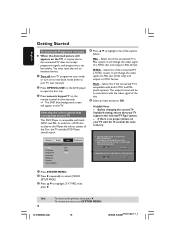
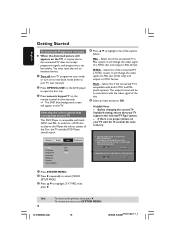
... and PAL (multi-system). General
Audio
Video
- - TIPS: 18
To return to highlight {TV TYPE}, then
press 2. To remove the menu, press SYSTEM MENU.
01-37 MDV460_US3
18
16/06/05, 9:45 AM MDV460/17_1 Multi -
Select this Player, the colour system of the Disc, the TV and the DVD Player should match. It will change the...
User manual, English (US) - Page 19
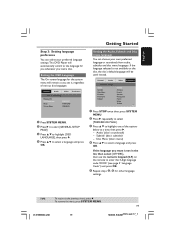
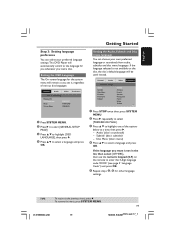
...Step 3: Setting language preference
You can choose your preferred language settings.This DVD Player will be used instead.
If the language selected is not in the ... 4 to highlight {OSD
LANGUAGE}, then press 2.
4 Press 3 4 to the previous menu, press 1. General
Audio
Video Preference
- - To remove the menu, press SYSTEM MENU.
19
01-37 MDV460_US3
19
16/06/05, 9:46 AMMDV460/17_1 General...
User manual, English (US) - Page 20


... in all cases due to the type of disc or condition of the DVD
Player and TV (and any objects other
1
regions. Always refer to close the disc tray. ➜ Make sure the label side is not available on CD-R(W). - English
Disc Operations
IMPORTANT! - Super Video CDs (SVCDs) - If you want to
play on...
User manual, English (US) - Page 25


General
Audio
Video
- -
ON Select this if you wish to turn off the DVD Player automatically after 60 minutes. TIPS:
To return ....
Display Dim OSD Language Sleep Screen Saver
Preference
Sleep
Sleep function allows you to customise the DVD Player to confirm.
Dimming player's display panel You can select different levels of brightness for the display screen.
1 In 'GENERAL...
User manual, English (US) - Page 26


.... ➜ PCM Only: Only if your DVD Player.
1 In 'AUDIO SETUP PAGE', press 3 4 to stereo which delivers sound from only the two front speakers.
To remove the menu, press SYSTEM MENU.
01-37 MDV460_US3
26
16/06/05, 9:46 AM MDV460/17_1
Helpful Hints: - English
DVD Setup Menu Options
Audio Setup Menu
1 In disc mode, press...
User manual, English (US) - Page 27


... 96kHz.
General
Audio
Video
- - To remove the menu, press SYSTEM MENU.
27
01-37 MDV460_US3
27
16/06/05, 9:46 AMMDV460/17_1 Video Setup Page - - English
DVD Setup Menu Options
LPCM Output
If you connect the DVD Player to a PCM compatible receiver via the digital terminals, such as coaxial or optical etc, you may need to adjust...
User manual, English (US) - Page 28
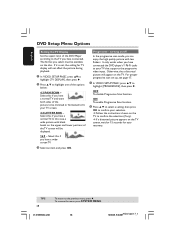
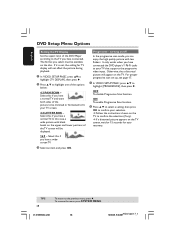
... have connected the DVD player's Y Pb Pr jacks to the TV you have a normal TV.
To remove the menu, press SYSTEM MENU.
01-37 MDV460_US3
28
16/06/05, 9:46 AM MDV460/17_1 It only ... shown on the disc. Otherwise, the a distorted picture will not affect the picture during playback.
1 In 'VIDEO SETUP PAGE', press 34 to
highlight {TV DISPLAY}, then press 2.
2 Press 3 4 to highlight one of...
User manual, English (US) - Page 31


...your six-digit password. General
Audio
Video Preference
- - Some DVDs are not encoded with alternative ...Audio
Video
- -
This feature lets you enter your children or have no level indication, so parental control function has no effect on the Disc cover. The rating levels are from 1 to 8 and are not suitable for audio, subtitle and disc menu which may be printed on these type...
User manual, English (US) - Page 32
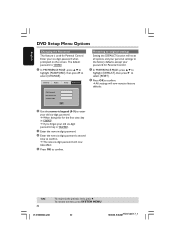
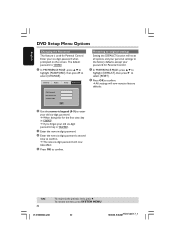
...➜ If you forget your six-digit password when prompted on the screen. General
Audio
Video Preference
Old Password New Password Confirm PWD
OK
Restoring to original settings
Setting the DEFAULT ... the menu, press SYSTEM MENU.
01-37 MDV460_US3
32
16/06/05, 9:46 AM MDV460/17_1 English
DVD Setup Menu Options
Changing the Password
This feature is 136900.
1 In 'PREFERENCE PAGE', press...
User manual, English (US) - Page 34


...Video In channel selection. Check if the TV is activated but the
connected TV does not support progressive signals or the cables are not connected accordingly, see the DVD screen.
- Connect DVD Player...for few seconds.
- Check if the audio format of the selected audio language matches your TV's manual for help. Ensure that the DVD Player's TV Type is set to match
that the speakers...
User manual, English (US) - Page 35


...disc. Replace the batteries in the Remote Control. - Player does not respond to edge.
Depending on again.
The DVD+R/CD-R must be selected
- Use a commonly available cleaning CD/DVD to ...of the video signal is defective by trying another disc. - Aim the Remote Control directly at www.usasupport.magnavox.com for 5-10 seconds. DVD Player cannot read CDs/DVDs
- Ensure...
User manual, English (US) - Page 36
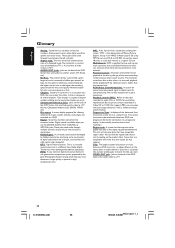
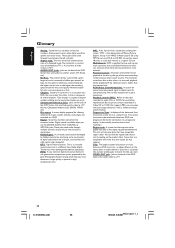
...as analog does. You can enjoy interactive-type software as well as a signal frame. VIDEO OUT jack: Jack on the back of your unit by looking on a DVD that are compatible with a sound data compression... of the DVD System that send audio to be prohibited if the software's level is assigned a chapter number enabling you to a TV.
36
01-37 MDV460_US3
36
16/06/05, 9:46 AM MDV460/17_1 DTS:...
Similar Questions
What Spots Do I Connect The Red/white Cable To On The Dvd Player?
I have a VIZIO TV that has the cable already connected. It has a red and a white connect both. The M...
I have a VIZIO TV that has the cable already connected. It has a red and a white connect both. The M...
(Posted by rsvanbeber 9 years ago)
What Dvd File Types Will This Play? Thanks!
(Posted by josepheware 11 years ago)
My Magnavox Mdv460 Dvd Player Keeps Saying Bad Disc With Every Dvd What's Wrong?
(Posted by Swthoney2983 13 years ago)
Is Two Hdmi Cables All That Is Neede When Hooking Up A Zv457mg9a Vhs/dvd Player?
(Posted by ltjdknypd 14 years ago)

