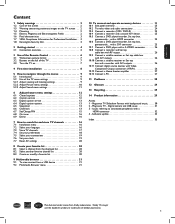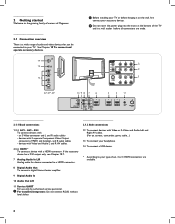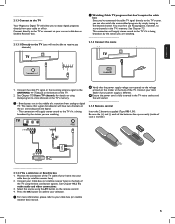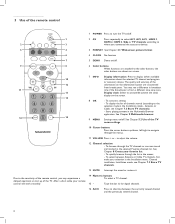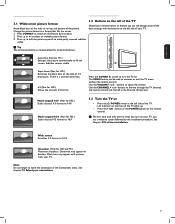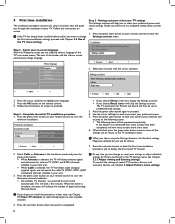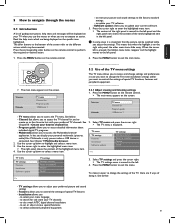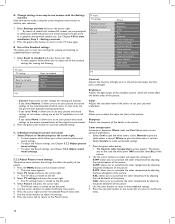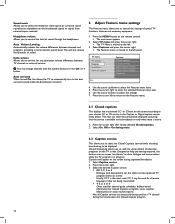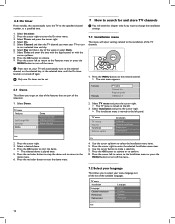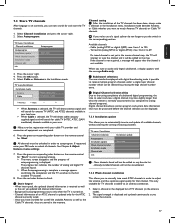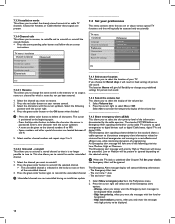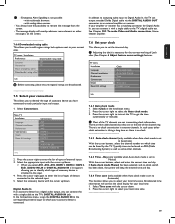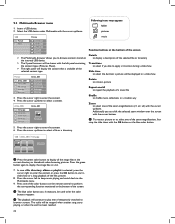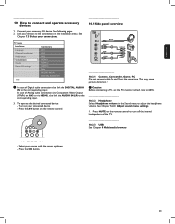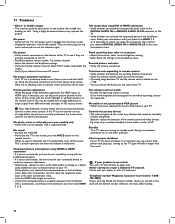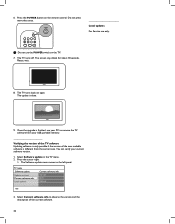Magnavox 52MF437S Support Question
Find answers below for this question about Magnavox 52MF437S - 52" Digital Lcd Hdtv.Need a Magnavox 52MF437S manual? We have 1 online manual for this item!
Question posted by timelake on January 10th, 2017
Ref: 52mf437s/37 Remote Functions
I'll appreciate help with this. We don't have the original remote for this model and can't locate an original one ANYWHERE. The comparable remote we bought has an "EXIT" button where the "OK" button should be. We need the OK button to finalize a Channel Search.Is there a way to press certain buttons to simulate an "OK" button function?We're seniors and cannot afford another tv.thanks
Current Answers
Answer #1: Posted by Odin on January 10th, 2017 1:42 PM
It's hard to help you, as you haven't identified the substitute remote you have. In general, SELECT or ENTER might do the trick. Otherwise, try calling the remote's manufacturer or even Magnavox. To this end https://www.contacthelp.com/ may be of help.
Hope this is useful. Please don't forget to click the Accept This Answer button if you do accept it. My aim is to provide reliable helpful answers, not just a lot of them. See https://www.helpowl.com/profile/Odin.
Related Magnavox 52MF437S Manual Pages
Similar Questions
Damaged Lcd
What is the part number for the LCD and where would I be able to acquire one?
What is the part number for the LCD and where would I be able to acquire one?
(Posted by bcavelez 9 years ago)
Instead Of The Power Button To Turn On Tv, Pressed Ach Now Tv Will Not Go On
pressed ACH in error meant to hit power button to turn on tv now tv will not go on at all
pressed ACH in error meant to hit power button to turn on tv now tv will not go on at all
(Posted by vallegretta 9 years ago)
Need Remote Codes For Onn Universal Or Need To Buy New Remote
(Posted by Anonymous-132211 10 years ago)
Yellow And Green Buttons Keep Blinking, But Tv Does Not Come On
magnavox picture does not come on
magnavox picture does not come on
(Posted by jpride 11 years ago)