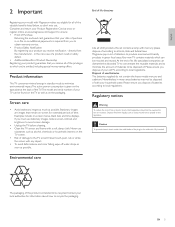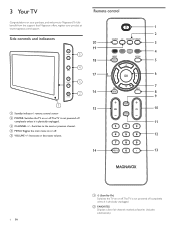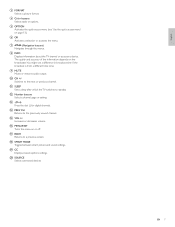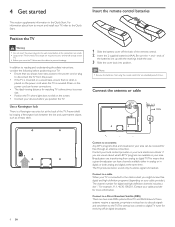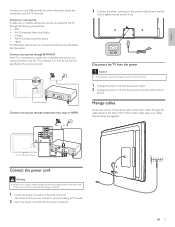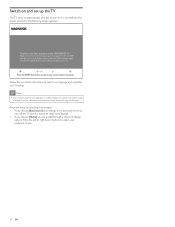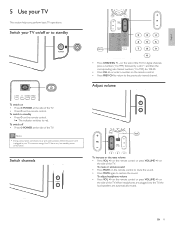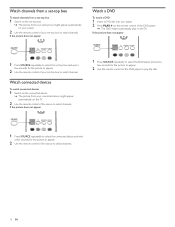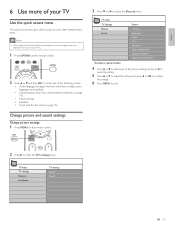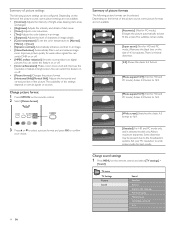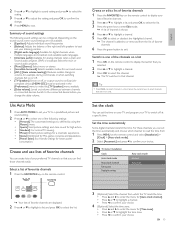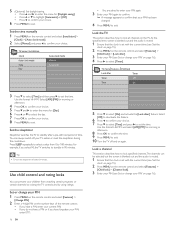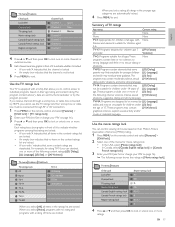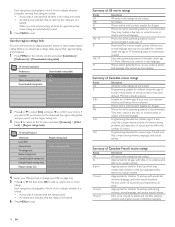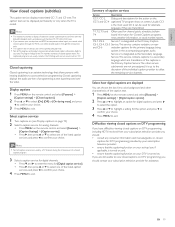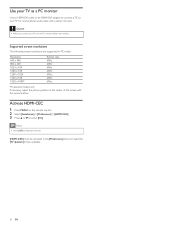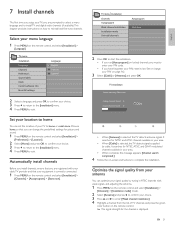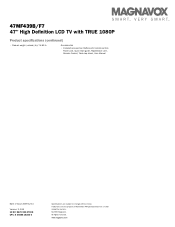Magnavox 47MF439B Support Question
Find answers below for this question about Magnavox 47MF439B - 47" LCD TV.Need a Magnavox 47MF439B manual? We have 3 online manuals for this item!
Question posted by Anonymous-81055 on October 26th, 2012
Why Won't My Tv Stay On
My magnavox 48 inch will not stay on. I have reset the box and it worked all day. I turned it off to go to bed, when I turned it back on the next morning, it cut back off.
Current Answers
Related Magnavox 47MF439B Manual Pages
Similar Questions
My Tv Won’t Turn On It Flashes A Yellow And Green The Remote Kit Will Not Com
When I turn on my tv the power button light flashes green and orange. We put new batteries in the re...
When I turn on my tv the power button light flashes green and orange. We put new batteries in the re...
(Posted by kamigirl11 6 years ago)
Ihave Comcast Tv Outlets In My Home. Do I Need Any Other Box Or Item Between Cab
cable in and the tv ?
cable in and the tv ?
(Posted by Anonymous-94489 11 years ago)
Tv Will Not Stay On When Remote Is Pushedto Come On.
have a 36 in magnavox tv (flat screen). when trying to get it to come on, it will bring up digital t...
have a 36 in magnavox tv (flat screen). when trying to get it to come on, it will bring up digital t...
(Posted by Anonymous-63721 11 years ago)
Tv Not Working Was Working Fine Before A Storm Blew In.
i arrived home after a storm and tried turning on tv, but didnt come on. everything else works fine ...
i arrived home after a storm and tried turning on tv, but didnt come on. everything else works fine ...
(Posted by junebugwj 12 years ago)
Can These Tv Be Connected To Wifi.
What Equipment Is Need It
Can these TV be Connected to a WIFI? What Equipment is need it?
Can these TV be Connected to a WIFI? What Equipment is need it?
(Posted by Anonymous-42166 12 years ago)