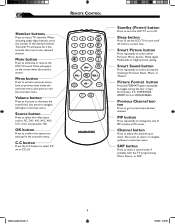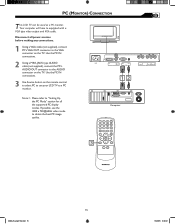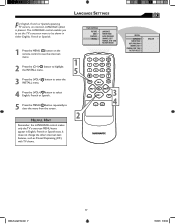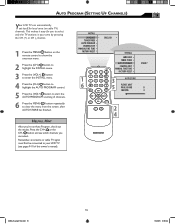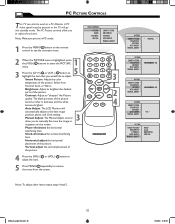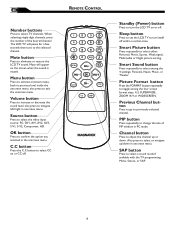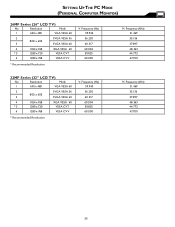Magnavox 26MF605W Support Question
Find answers below for this question about Magnavox 26MF605W - 26" Lcd Hd Flat Tv.Need a Magnavox 26MF605W manual? We have 3 online manuals for this item!
Question posted by kamigirl11 on October 16th, 2017
My Tv Won’t Turn On It Flashes A Yellow And Green The Remote Kit Will Not Com
When I turn on my tv the power button light flashes green and orange. We put new batteries in the remote and the light will not come in the remote either. I can't find any buttons on the tv it looks like you can only use the remote... it looks like the tv is trying to turn on... Can you please help me. Kam
Current Answers
Answer #1: Posted by Odin on October 17th, 2017 12:42 PM
From what you say, it's probably an issue with the remote. Pressing the remote control toward the TV should cause an LED or light on the TV front panel to flash. This indicates a code was transmitted. Verify the remote control is in TV mode. If the front panel lamp or LED does not flash, verify the batteries are installed properly and in good condition. Battery corrosion can cause the remote control to not function. The remote control range is 30 feet or less. A bright light behind the remote control can affect the performance of the remote control. A remote control can be tested by pointing it at a digital camera or camera phone; the transmitter will show white on the camera screen if it is transmitting.
If you have to replace the remote, you can probably get one from Magnavox [use the contact information here--https://www.contacthelp.com/magnavox/customer-service]; or try https://www.remotes.net/.
If the problem persists or if you require further explanation, you'll have to consult Magnavox.
If you have to replace the remote, you can probably get one from Magnavox [use the contact information here--https://www.contacthelp.com/magnavox/customer-service]; or try https://www.remotes.net/.
If the problem persists or if you require further explanation, you'll have to consult Magnavox.
Hope this is useful. Please don't forget to click the Accept This Answer button if you do accept it. My aim is to provide reliable helpful answers, not just a lot of them. See https://www.helpowl.com/profile/Odin.
Related Magnavox 26MF605W Manual Pages
Similar Questions
I Found The Power Button But Where Is The Volume An Channel Change Buttons
(Posted by montamurphy066 1 year ago)
Power Buttons
where are the power buttons at on the Magnavox tv model. 22me402v/f7
where are the power buttons at on the Magnavox tv model. 22me402v/f7
(Posted by Mj4364637 3 years ago)
My Tv Won't Turn On At All, From The Remote, Or The Power Button, What Should I
(Posted by tra6933 11 years ago)
What Are The Codes For This Tv To Use A Comcast Remote?
(Posted by jbiddy 12 years ago)
Cant Change Channels With Tv Remote
cant channel surf using CH+ or CH- on the remote - i did channel edit from the menu to add channels....
cant channel surf using CH+ or CH- on the remote - i did channel edit from the menu to add channels....
(Posted by nani117 12 years ago)