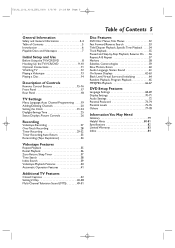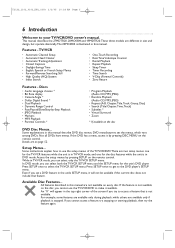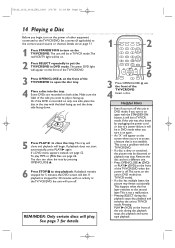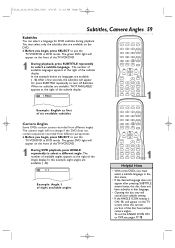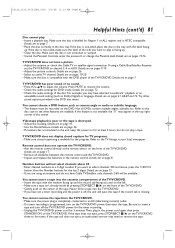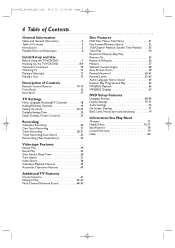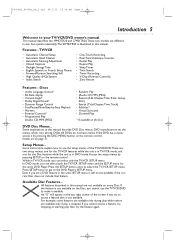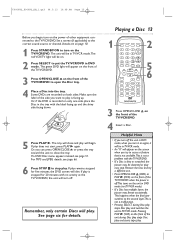Magnavox 27MDTR20 Support Question
Find answers below for this question about Magnavox 27MDTR20 - Tv/dvd/vcr Combination.Need a Magnavox 27MDTR20 manual? We have 3 online manuals for this item!
Question posted by memmelle1 on November 27th, 2013
Dvd Playback Feature Is No Longer Available
I'm not sure what changed but the DVD player will no longer play any DVDs. When I switch over to the DVD player, I immediately get the red X in the upper right corner even before I insert a disc. How do I correct this? What setting do I need to change? Or can I reset the TV to the factory settings?
Current Answers
Related Magnavox 27MDTR20 Manual Pages
Similar Questions
How Do I Get The Television To Do A Set Up And Create Channel Defaults?
The television set used to be connected to a cable box, but now I only want to use it for basic cabl...
The television set used to be connected to a cable box, but now I only want to use it for basic cabl...
(Posted by teddebbiejones 11 years ago)
Tv Turns On. Otherwise Unresponsive. ' Channel Not Available' In Upper Rt Corner
(Posted by kelseyw79 11 years ago)
Old Tv Magnavox Remote Control Discontinued
I have a Magnavox20MC4304 It's a tv dvd vcr combo. My remote power button no longer works. I bou...
I have a Magnavox20MC4304 It's a tv dvd vcr combo. My remote power button no longer works. I bou...
(Posted by dreamofjeanie 12 years ago)
Turn Tv On Peoples Images Is Green Some Places On Tv Seen Yellow Spot
(Posted by bigbubluboy 12 years ago)
Dvd Player Says Open....will Not Take Disc.
WHen I try to play a dvd. it says "open" and will not take my disc. It pushes it right back out with...
WHen I try to play a dvd. it says "open" and will not take my disc. It pushes it right back out with...
(Posted by johaase 13 years ago)