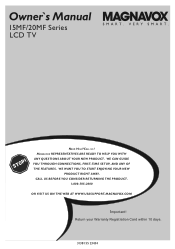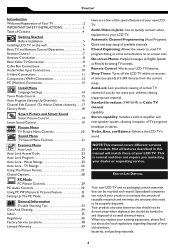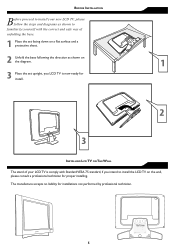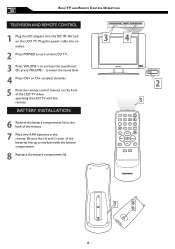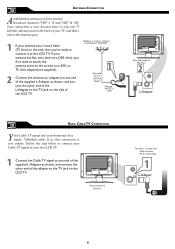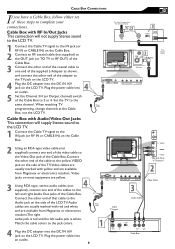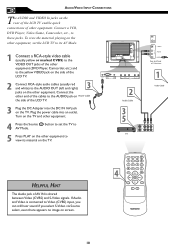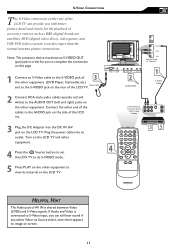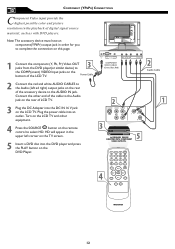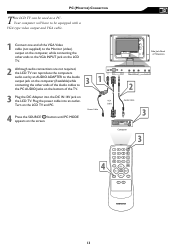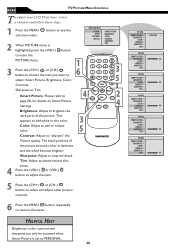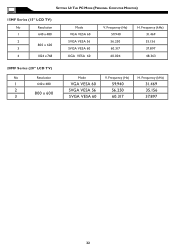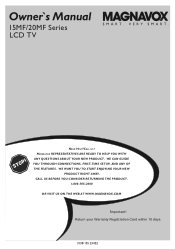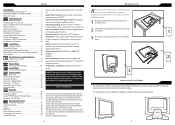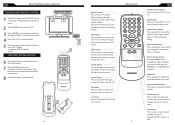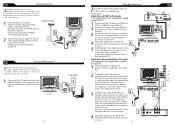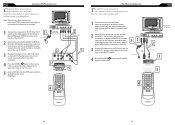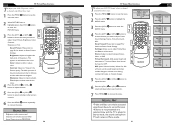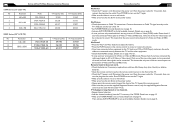Magnavox 20MF605T Support Question
Find answers below for this question about Magnavox 20MF605T - 20" Lcd Tv.Need a Magnavox 20MF605T manual? We have 4 online manuals for this item!
Question posted by deguzmanmike on July 1st, 2010
Mounting
where do I find a wall mount for this TV. and how do I do it? I don't see any spots on the back for the mounting bracket to be attached....
Current Answers
Related Magnavox 20MF605T Manual Pages
Similar Questions
Wall Mount And Hardware For 32mf338b/27 Lcd Tv
Where can I buy a wall mounting bracket and the necessary hardware for a 32MF338B/27 LCD TV? What is...
Where can I buy a wall mounting bracket and the necessary hardware for a 32MF338B/27 LCD TV? What is...
(Posted by paulwinick5687 3 years ago)
Can I Hook Up Speakers To This Tv? (some Dvds Are Difficult To Hear.)
(Posted by fehgran 11 years ago)
Magnavox 20mf605t/17 20 Vga Windowed View When Used For A Computer Monitor
How do I fix the settings for the tv when I use it for a computer monitor w the vga cords it appears...
How do I fix the settings for the tv when I use it for a computer monitor w the vga cords it appears...
(Posted by JBower727 12 years ago)
Magnavox 20mf 251w Lcd Tv Driver
Looking for a way to use my magnavox 20mf 251w LCD TV as a monitor for my PC. I need to know where t...
Looking for a way to use my magnavox 20mf 251w LCD TV as a monitor for my PC. I need to know where t...
(Posted by aok2 12 years ago)