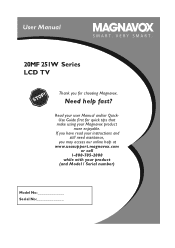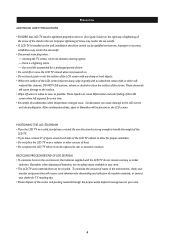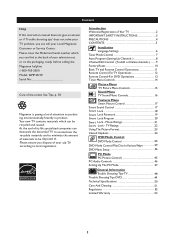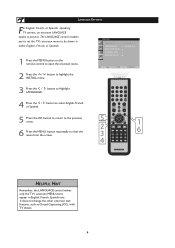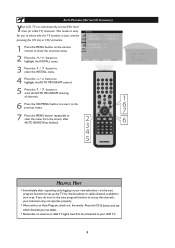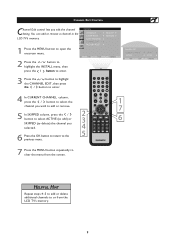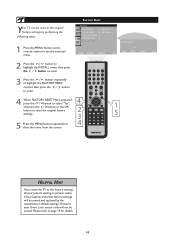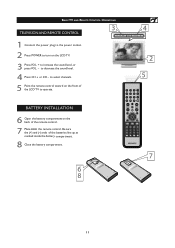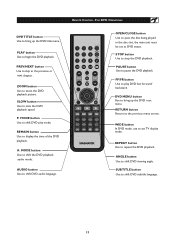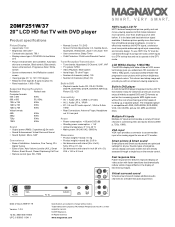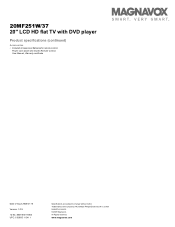Magnavox 20MF251W Support Question
Find answers below for this question about Magnavox 20MF251W - 20" LCD TV.Need a Magnavox 20MF251W manual? We have 3 online manuals for this item!
Question posted by sheilap41 on May 6th, 2013
Can I Purchase A Remote For This Tv
The person who posted this question about this Magnavox product did not include a detailed explanation. Please use the "Request More Information" button to the right if more details would help you to answer this question.
Current Answers
Related Magnavox 20MF251W Manual Pages
Similar Questions
How Do I Add/delete Channels Without A Remote? Tv Is Magnavox Tl9125c221
(Posted by perdue25304 11 years ago)
Switch From Dvd To Tv
Somehow the DVD came on, and I cannot switch it to the TV monitor which I am using for my computer s...
Somehow the DVD came on, and I cannot switch it to the TV monitor which I am using for my computer s...
(Posted by lhodges 11 years ago)
Indoor Tv Antenna
Please recommend a compatible indoor tv Antenna for A Magnavox LCD TV Model 20MF 251W Series
Please recommend a compatible indoor tv Antenna for A Magnavox LCD TV Model 20MF 251W Series
(Posted by ecrsys 12 years ago)
Where Can I Order A Replacement Base For M Magnavox 46mf440b?
I purchased the TV from Target on sale because it had been a display unit. They told me that they ha...
I purchased the TV from Target on sale because it had been a display unit. They told me that they ha...
(Posted by nathanklong 12 years ago)
Magnavox 20mf 251w Lcd Tv Driver
Looking for a way to use my magnavox 20mf 251w LCD TV as a monitor for my PC. I need to know where t...
Looking for a way to use my magnavox 20mf 251w LCD TV as a monitor for my PC. I need to know where t...
(Posted by aok2 12 years ago)