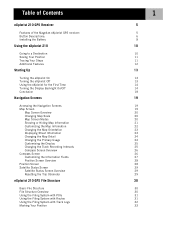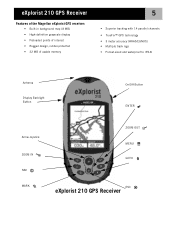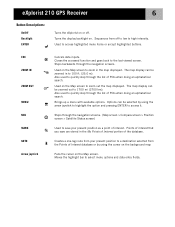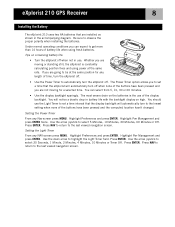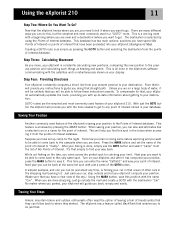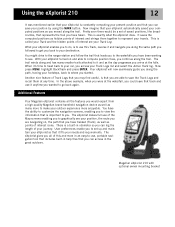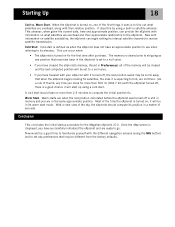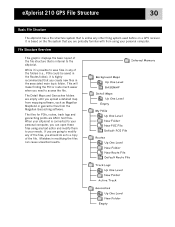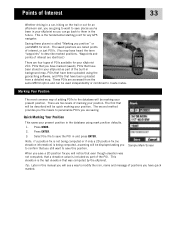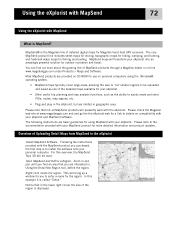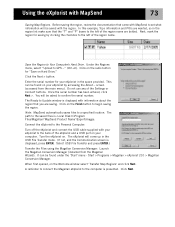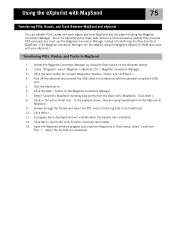Magellan eXplorist 210 Support Question
Find answers below for this question about Magellan eXplorist 210 - Hiking GPS Receiver.Need a Magellan eXplorist 210 manual? We have 2 online manuals for this item!
Question posted by reginajohnson0825 on October 16th, 2011
Can't View Poi On Computer,
When I plug my Magellan 210 up to my computer I am able to pull up the window that gives the option of viewing POI, background maps, route, etc, but I cannot actually view them. It ask that I choose a program to open it but every program I try to use says it doesn't support it. If I try going under programs to Magellan where I downloaded the CD that came with my explorist, it says that no explorist was found. Any advice?
Current Answers
Related Magellan eXplorist 210 Manual Pages
Similar Questions
Gps Wont Fire Up
hii have old magellan meridian hand held gps,it hasnt been used in a while.any way i tried to start ...
hii have old magellan meridian hand held gps,it hasnt been used in a while.any way i tried to start ...
(Posted by lenfield1 8 years ago)
Gps Receiver Magellan eXplorist 200On MA The Stolen Receiver Gps And Other D
Coment I Can Locate Me I Live In Morocco And The Receiver Is In The Achete Amerque And Only Jai K Wr...
Coment I Can Locate Me I Live In Morocco And The Receiver Is In The Achete Amerque And Only Jai K Wr...
(Posted by hichambentaib 10 years ago)
I Think I Broke My Gps 315
I was updating the firmware on my GPS 315 a couple of months ago and after an hour or so of updating...
I was updating the firmware on my GPS 315 a couple of months ago and after an hour or so of updating...
(Posted by godonkeys1 12 years ago)
Magellan Gps 315 Will Not Find Satellites
When I turn on the GPS it says no pos
When I turn on the GPS it says no pos
(Posted by Anonymous-42592 12 years ago)