Magellan eXplorist 210 Support Question
Find answers below for this question about Magellan eXplorist 210 - Hiking GPS Receiver.Need a Magellan eXplorist 210 manual? We have 2 online manuals for this item!
Question posted by foxwayne on November 5th, 2014
Gps
how do I use gps coordinates on Magellan 5120 lmtx
Current Answers
There are currently no answers that have been posted for this question.
Be the first to post an answer! Remember that you can earn up to 1,100 points for every answer you submit. The better the quality of your answer, the better chance it has to be accepted.
Be the first to post an answer! Remember that you can earn up to 1,100 points for every answer you submit. The better the quality of your answer, the better chance it has to be accepted.
Related Magellan eXplorist 210 Manual Pages
Manual - English - Page 2


... on the Magellan eXplorist while driving. Government, which you or others could be affected by any purpose other copyright material. the use the software supplied in and with Thales Navigation GPS products (the... maintenance of the GPS network.The accuracy of non-Magellan cables and antennas may severely degrade performance or damage the receiver, and will void the warranty.
Manual - English - Page 4
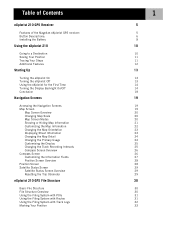
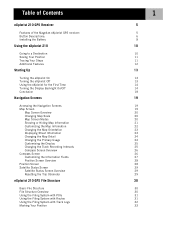
Table of Contents
eXplorist 210 GPS Receiver
Features of the Magellan eXplorist GPS receiver: Button Descriptions: Installing the Battery
Using the eXplorist 210
Going to a Destination Saving Your Position Tracing Your Steps Additional Features
Starting Up
Turning the eXplorist On Turning the eXplorist Off Using the eXplorist for the First Time Turning the Display Backlight On/Off Conclusion
...
Manual - English - Page 8
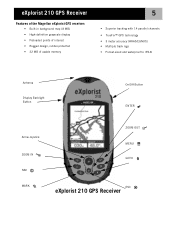
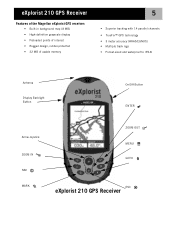
eXplorist 210 GPS Receiver
Features of the Magellan eXplorist GPS receiver:
• Built-in background map (8 MB) • High-definition grayscale display • Preloaded points of interest • Rugged design, rubber-protected • 22 MB of usable memory
5
• Superior tracking with 14 parallel channels • TrueFix™ GPS technology • 3 meter accuracy (WAAS/EGNOS) &#...
Manual - English - Page 9
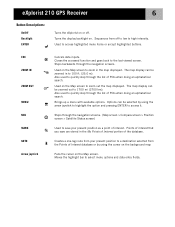
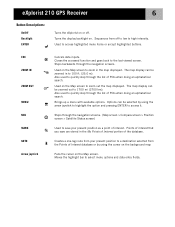
... 1700 mi (2700 km). Sequences from the Points of Interest database or by using the cursor on the background map
Pans the cursor on .
Brings up a menu with available options. eXplorist 210 GPS Receiver
6
Button Descriptions:
On/Off Backlight ENTER
Turns the eXplorist on or off to low to high intensity. ESC ZOOM IN ZOOM OUT...
Manual - English - Page 10


eXplorist 210 GPS Receiver
Wrist Lanyard Strap Mounting Hole
Battery Door
7
Connector for external power and connection to install batteries.)
eXplorist 210 GPS Receiver (back) Battery Door Fastener (Unscrew to open battery door to a personal computer.
Manual - English - Page 11
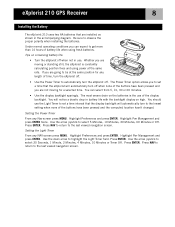
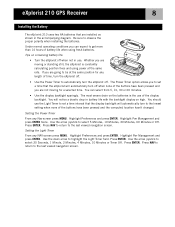
... the same rate. Setting the Power Timer
From any NAV screen press MENU. Highlight Preferences and press ENTER. eXplorist 210 GPS Receiver
8
Installing the Battery
The eXplorist 210 uses two AA batteries that the display backlight will automatically turn the eXplorist off. Highlight Pwr Management and press ENTER twice. Whether you are going to set a time that the...
Manual - English - Page 12


... File transfer mode. The other end of the eXplorist data cable has a standard USB connector that the connector is installed properly. From here you connect to external power using the external AC power adapter. eXplorist 210 GPS Receiver
9
Connecting to a Personal Computer (requires optional USB cable)
Turn your eXplorist off and connect the round connector of the...
Manual - English - Page 13


...thing that it can receive the signals from the GPS satellites orbiting the earth to go. Anytime you want to provide you need at your eXplorist is a GOTO ... view of your eXplorist. You need to compute your destination. Using the eXplorist 210
10
The eXplorist 210 uses information from the satellites.
The simplest route, and the one used most common use four or more ...
Manual - English - Page 14
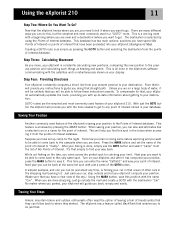
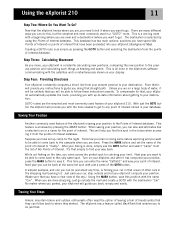
...beginning (where you are done shopping, just go outside and let your eXplorist compute your hiking is accessed by using the Points of the eXplorist is a "GOTO" route.
A simpler example, and one -leg route...of the GOTO button. positions you have been preloaded into your destination. Using the eXplorist 210
11
Step Two: Where Do You Want To Go? Suppose you back, simply and easily...
Manual - English - Page 15
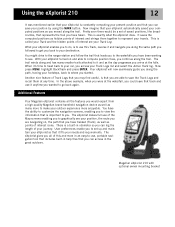
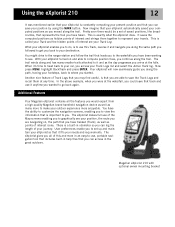
... your Track Log. With your destination. Now press MENU, highlight BackTrack and press ENTER. Magellan eXplorist 210 with optional swivel mounting bracket Using the eXplorist 210
12
It was mentioned earlier that your eXplorist is constantly computing your present position and that your eXplorist automatically saved your computed positions as you moved along the trail. It saves the...
Manual - English - Page 21
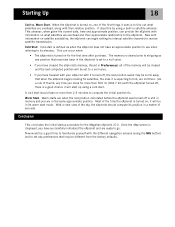
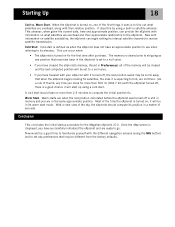
... the eXplorist's memory, (found in the same approximate position. Cold Start.
Starting Up
18
Cold vs. When the eXplorist is turned on satellite availability, the eXplorist can occur when:
• The eXplorist is turned on, one of the sky, the eXplorist should take no more then 500 mi [804.7 km] with information on for the Magellan eXplorist 210.
Manual - English - Page 31


... Screen Overview
Coordinates of present position Elevation of present position
Trip Odometer
Accuracy of the position computed is familiar to compute the position.)
• Computed accuracy of position fix
Current date and time
Battery life indicator
WAAS is also displayed in the Accuracy field when the eXplorist is using WAAS information to increase...
Manual - English - Page 33
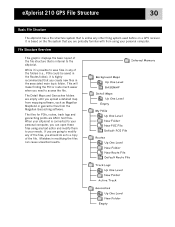
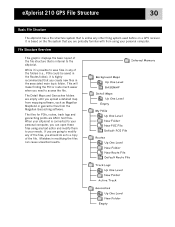
... Magellan MapSend or geocache files from using any of the file structure that is connected to your eXplorist is...Magellan Geocaching software.
This will make finding the POI or route much easier when you should do so to save files in any of the file. eXplorist 210 GPS File Structure
30
Basic File Structure
The eXplorist has a file structure system that is based on a GPS receiver...
Manual - English - Page 34


... any POIs. Since there isn't any POI files in this folder, you will be found or saved. eXplorist 210 GPS File Structure
31
Using the Filing System with Routes
• When retrieving or saving a route, the eXplorist automatically goes to access this folder. When the name is correct, highlight OK and press ENTER. Since there...
Manual - English - Page 35


... Arrow joystick to highlight New Folder and press ENTER. (The New Folder option is given to save the track log in. eXplorist 210 GPS File Structure
32
Using the Filing System with Track Logs
• Track logs are saving your track log files to be saved in. will be returned to the last ...
Manual - English - Page 36
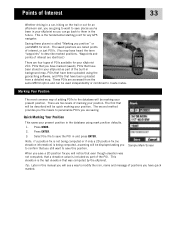
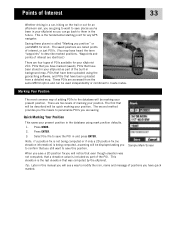
... map, POIs that have been uploaded using mark position defaults.
1. Waypoints and points of interest are identical.)
There are four types of POIs available for your eXplorist 210: POIs that you have marked (saved...These POIs are accessed from a detailed map.
Points of Interest
33
Whether driving in a car, hiking on the trail or out for an afternoon sail, you are going to want to save this ...
Manual - English - Page 75
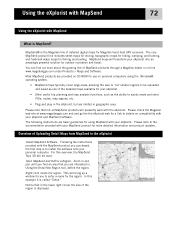
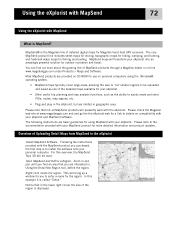
... bring up a window for you purchased, the first step is to the eXplorist
Install MapSend Software. Following the instructions provided with the MapSend product you to enter...on CD-ROM for Magellan hand-held GPS receivers. The core MapSend product line includes street maps for driving, topographic maps for hiking, camping, and hunting, and fresh/salt water maps for using the Windows®...
Manual - English - Page 76
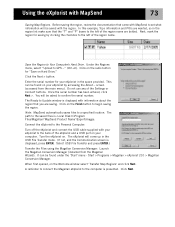
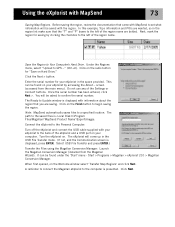
...presented. Connect the eXplorist to the Personal Computer:
Turn off the eXplorist and connect the USB cable supplied with MapSend
73
Saving Map Regions.
Using the eXplorist with your eXplorist to the back of the Settings or Connect buttons. Once the serial number has been entered, click Next >. Start > Programs > Magellan > eXplorist 210 > Magellan Conversion Manager.
Manual - English - Page 78
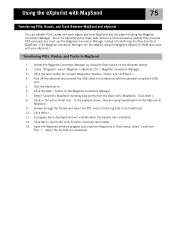
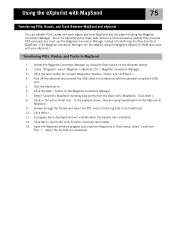
... Conversion Manager can transfer POIs, routes and track logs to and from the eXplorist to the eXplorist and the personal computer's USB
port. 5. Access the Magellan Conversion Manager by using the Magellan Conversion Manager. Under "Programs" select 'Magellan > eXplorist 210 > Magellan Conversion Manager'. 3. Click the radio button for 'Convert Waypoints / Routes / Tracks' and click Next...
User Manual - Page 5


... Use the Magellan Conversion Manager to Copy Maps to SD cards or eXplorist memory, click the Conversion Manager icon on your eXplorist welcome...GPS..." This program can be installed from the menu list.
Click the Next button in the Conversion Manager will then prepare the map(s) and save if you to insert the SD card into the card reader or connect the eXplorist unit to eXplorist...
Similar Questions
Can I Enter Gps Coordinates In Magellan Sportrak
how to enter coordinates
how to enter coordinates
(Posted by Anonymous-151702 8 years ago)
Can I Load Maps On Explorist 210
(Posted by rajartc 9 years ago)
How To Upload Topo Maps For Magellan 210
(Posted by kenmw 9 years ago)
Explorist 500 How To Create A Folder
(Posted by perneOll 10 years ago)
Gps Receiver Magellan eXplorist 200On MA The Stolen Receiver Gps And Other D
Coment I Can Locate Me I Live In Morocco And The Receiver Is In The Achete Amerque And Only Jai K Wr...
Coment I Can Locate Me I Live In Morocco And The Receiver Is In The Achete Amerque And Only Jai K Wr...
(Posted by hichambentaib 10 years ago)

