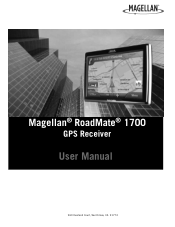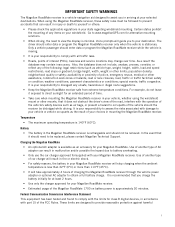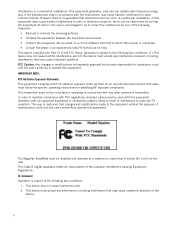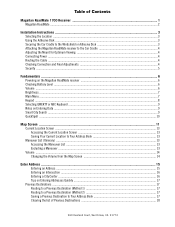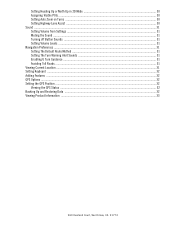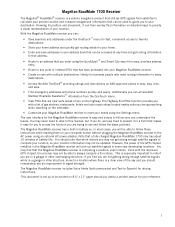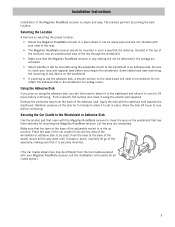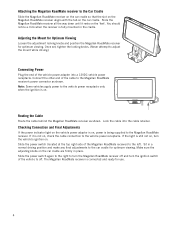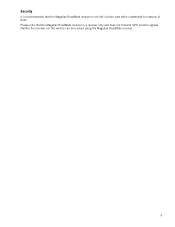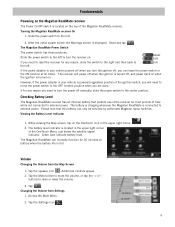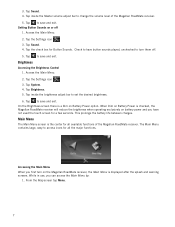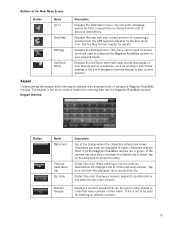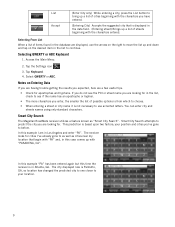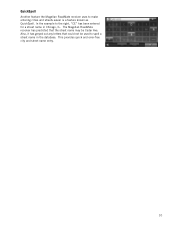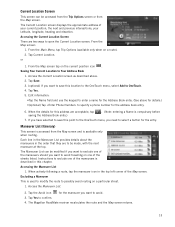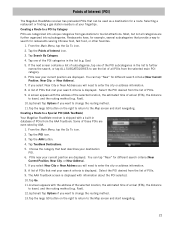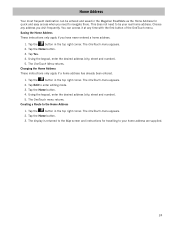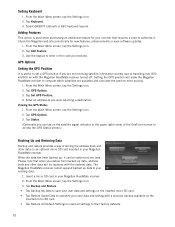Magellan RoadMate 1700 Support Question
Find answers below for this question about Magellan RoadMate 1700 - Automotive GPS Receiver.Need a Magellan RoadMate 1700 manual? We have 1 online manual for this item!
Question posted by mrwilson56 on February 15th, 2013
Touch Screen
How do tou replace a cracked touch screen?
Current Answers
Related Magellan RoadMate 1700 Manual Pages
Similar Questions
Can I Load Topo Maps In My 7 Magellan Roadmate 1700 Gps
(Posted by reg1sabino 9 years ago)
Can Magellan Gps Roadmate 700 Use Voice Command Input
(Posted by jaa1a 9 years ago)
Roadmate 1700 Screen Dims When Plugged In
(Posted by churipi 9 years ago)
How Can I Change Access Code On My Magellan Roadmate 1700 Gps
(Posted by Toniatsheg 10 years ago)
My Magellan Roadmate 1700 Will Not Turn On.
Over a period of about a year now, if I have the GPS on and then start my truck, the GPS would some ...
Over a period of about a year now, if I have the GPS on and then start my truck, the GPS would some ...
(Posted by gruenhagen5 10 years ago)