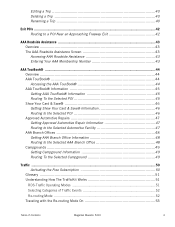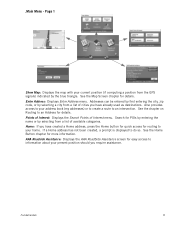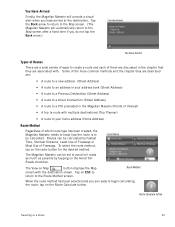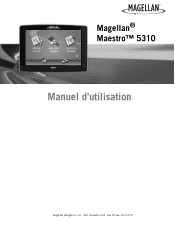Magellan Maestro 5310 Support Question
Find answers below for this question about Magellan Maestro 5310 - Automotive GPS Receiver.Need a Magellan Maestro 5310 manual? We have 2 online manuals for this item!
Question posted by antonioprimiani on October 6th, 2012
The Screen Shows The Magellan Logo. It Does Not Proceed To The Menu.
It seems that it is stuck. I tried the reset botton but it does not work. What else can I try or do?
Current Answers
Related Magellan Maestro 5310 Manual Pages
Similar Questions
How To Factory Reset Magellan Roadmate 1475 T
how to factory reset magellan Roadmate 1475 T
how to factory reset magellan Roadmate 1475 T
(Posted by ichtiandras 4 years ago)
How To Restore Magellan Maestro 5310 Map Software On My Gps
I try to upgrade the map , but I lost software from magellan maestro 5310 . Please advice
I try to upgrade the map , but I lost software from magellan maestro 5310 . Please advice
(Posted by vnarinyan 6 years ago)
Roadmate Is Not Picking Up Gps LocationIt Is Stuck On One Spot; Does Not Show
(Posted by fgh7340 11 years ago)
Stuck In Screen
after you turn it on it starts to load then goes to a screen with a computer conneting to the gps
after you turn it on it starts to load then goes to a screen with a computer conneting to the gps
(Posted by dustindyer10 12 years ago)
Frozen Screen Show Laptop And Usb Conection With Gps On Screen
frozen screen show laptop and usb conection with gps on screen
frozen screen show laptop and usb conection with gps on screen
(Posted by markglorioso 13 years ago)