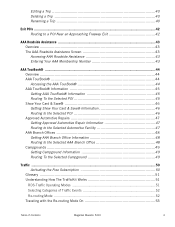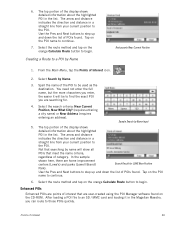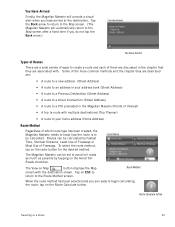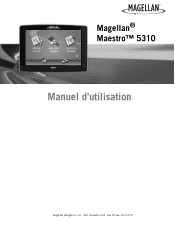Magellan Maestro 5310 Support Question
Find answers below for this question about Magellan Maestro 5310 - Automotive GPS Receiver.Need a Magellan Maestro 5310 manual? We have 2 online manuals for this item!
Question posted by vnarinyan on March 30th, 2018
How To Restore Magellan Maestro 5310 Map Software On My Gps
I try to upgrade the map , but I lost software from magellan maestro 5310 . Please advice
Current Answers
Answer #1: Posted by waelsaidani1 on March 30th, 2018 10:00 AM
1. Download the GPS Operating System SD Card zip file from www.magellangps.com website. 2. Unzip the folder to your desktop 3. Open the folder to reveal its contents 4. Insert the SD card into your computer's card reader 5. Format the SD Card 6. Open the SD Card as a folder 7. Copy all of the contents from the download file and paste it into the SD Card folder 8. Eject the SD Card 9. Power down your unit and insert the SD card. 10. Power the unit on.
More information here: http://support.magellangps.com/support/assets/PDF%20Files/MAC_OS_SD_Card_Update_Instructions.pdf
Related Magellan Maestro 5310 Manual Pages
Similar Questions
How To Update Magellan Maestro 3200 Maps
(Posted by dancesh 9 years ago)
How To Update Magellan Maestro 5310
(Posted by Spoc19 9 years ago)
Where Can I Get Free Map Downloads?
We have a Mastro 5310 that has never had a update of the maps so looking for free ones. thanks
We have a Mastro 5310 that has never had a update of the maps so looking for free ones. thanks
(Posted by SheaG 10 years ago)
Updates
Is the model Maagellan Maestro 5310 able to be updated via a computer?
Is the model Maagellan Maestro 5310 able to be updated via a computer?
(Posted by mpcoffin 11 years ago)
Magellan Maestro 4050 Map Update
Why don't they make map updates for the Magellan Maestro Widescreen GPS Navigator. If I knew when th...
Why don't they make map updates for the Magellan Maestro Widescreen GPS Navigator. If I knew when th...
(Posted by granyshado 11 years ago)