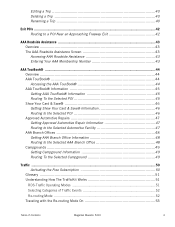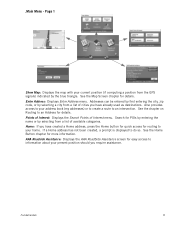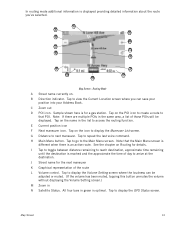Magellan Maestro 5310 Support Question
Find answers below for this question about Magellan Maestro 5310 - Automotive GPS Receiver.Need a Magellan Maestro 5310 manual? We have 2 online manuals for this item!
Question posted by SheaG on October 3rd, 2013
Where Can I Get Free Map Downloads?
We have a Mastro 5310 that has never had a update of the maps so looking for free ones. thanks
Current Answers
Answer #1: Posted by TheWiz on October 4th, 2013 8:20 AM
Map upgrades are not free. If you want to update the maps on your GPS you will need to pay for it. More info here:
Related Magellan Maestro 5310 Manual Pages
Similar Questions
How To Restore Magellan Maestro 5310 Map Software On My Gps
I try to upgrade the map , but I lost software from magellan maestro 5310 . Please advice
I try to upgrade the map , but I lost software from magellan maestro 5310 . Please advice
(Posted by vnarinyan 6 years ago)
How To Get A Free Map Download 1440 Magellan
(Posted by aost 10 years ago)
How To Put Free Maps On Magellan Roadmate 1200
(Posted by azkaje 10 years ago)
Can I Get Free Map Upgrades ?
(Posted by psigreto 11 years ago)
Where Can I Get A Free Map Update For Magellan Roadmate 1400 Gps
(Posted by Anonymous-73813 11 years ago)