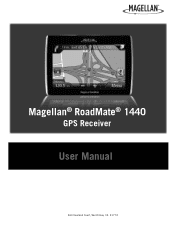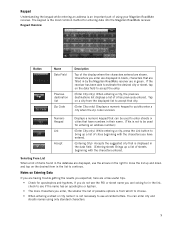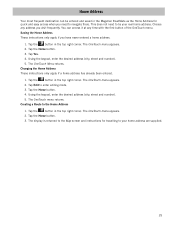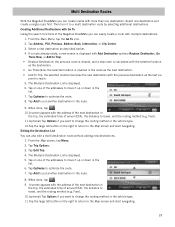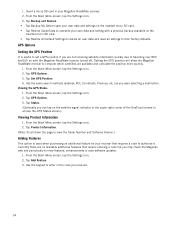Magellan RoadMate 1440 Support Question
Find answers below for this question about Magellan RoadMate 1440 - Automotive GPS Receiver.Need a Magellan RoadMate 1440 manual? We have 1 online manual for this item!
Question posted by aost on April 10th, 2014
How To Get A Free Map Download 1440 Magellan
The person who posted this question about this Magellan product did not include a detailed explanation. Please use the "Request More Information" button to the right if more details would help you to answer this question.
Current Answers
Related Magellan RoadMate 1440 Manual Pages
Similar Questions
How To Update Maps For Magellan Roadmate 1440 Free
(Posted by pappamoral 9 years ago)
Where Can I Get Free Map Downloads?
We have a Mastro 5310 that has never had a update of the maps so looking for free ones. thanks
We have a Mastro 5310 that has never had a update of the maps so looking for free ones. thanks
(Posted by SheaG 10 years ago)
How To Update Magellan Roadmate 1440 Free
(Posted by bruSternd 10 years ago)
Can't Download A New Map For My Magellan Roadmate 1440
(Posted by nanads416 11 years ago)
Where Can I Get A Free Map Update For Magellan Roadmate 1400 Gps
(Posted by Anonymous-73813 11 years ago)