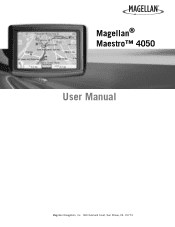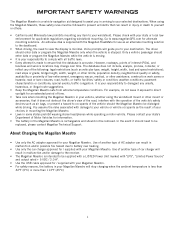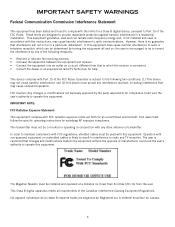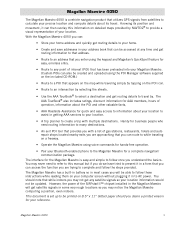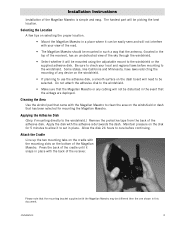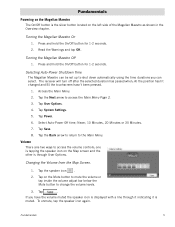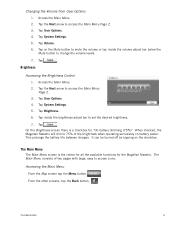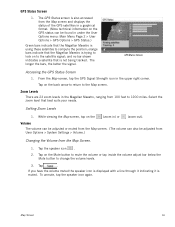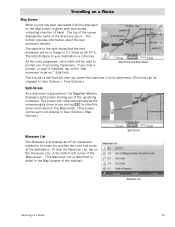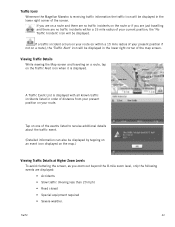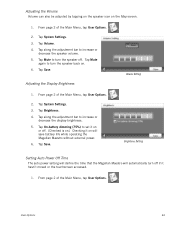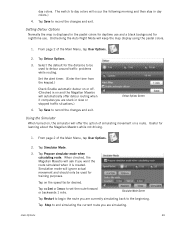Magellan Maestro 4050 Support Question
Find answers below for this question about Magellan Maestro 4050 - Widescreen Portable GPS Navigator.Need a Magellan Maestro 4050 manual? We have 1 online manual for this item!
Question posted by granyshado on May 11th, 2012
Magellan Maestro 4050 Map Update
Why don't they make map updates for the Magellan Maestro Widescreen GPS Navigator. If I knew when that I couldn't update the maps for it before I made my purchase I would not have bought it. Is there anywhere to get the maps updated or do you just throw it away when you can't get directions to most places in an area you travel to?
Current Answers
Related Magellan Maestro 4050 Manual Pages
Similar Questions
Cant Update Magellan 5120-lmtx
I am trying to update my Magellan-LMTX and although it has never been updated, it is telling me ther...
I am trying to update my Magellan-LMTX and although it has never been updated, it is telling me ther...
(Posted by arecaplan 8 years ago)
How To Update Your Maestro 4050
(Posted by pcjo 9 years ago)
I Need A Map Update For A Magellan Roadmate 3000t Gps? How Do I Get This?
Map Updates
Map Updates
(Posted by drdoolittle713 11 years ago)
Update Maps On Magellan Maestro 4050
Why do I have to pay to update to current maps
Why do I have to pay to update to current maps
(Posted by mielczarek 12 years ago)
Map Update
I will have free 2011 map update under My account # 101324254. How can I do. Please. MY name is Carl...
I will have free 2011 map update under My account # 101324254. How can I do. Please. MY name is Carl...
(Posted by crra2 12 years ago)