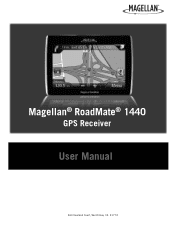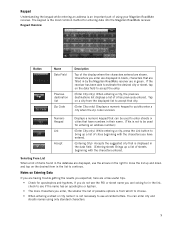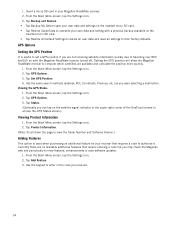Magellan RoadMate 1440 Support Question
Find answers below for this question about Magellan RoadMate 1440 - Automotive GPS Receiver.Need a Magellan RoadMate 1440 manual? We have 1 online manual for this item!
Question posted by dustindyer10 on October 16th, 2011
Stuck In Screen
after you turn it on it starts to load then goes to a screen with a computer conneting to the gps
Current Answers
Related Magellan RoadMate 1440 Manual Pages
Similar Questions
My Magellan Roadmate 1440 Is Stuck On The Loading Screen. Does Anyone Know How
to fix this. this occurred after a firmware update from magellan, however, my gps is no longer cover...
to fix this. this occurred after a firmware update from magellan, however, my gps is no longer cover...
(Posted by miRAEF 9 years ago)
How Do I Buy Magellan Roadmate 1440 Feature Codes
(Posted by gutieMoh 10 years ago)
How To Reset Magellan Roadmate 1440
(Posted by ericabig 10 years ago)
What Size Fuse For The Magellan Roadmate 1440 Power Cord?
(Posted by rieblingk 11 years ago)
Magellan Roadmate 1440 Is Stuck On The Loading Screen. Help?
My Magellan RoadMate 1440 is stuck on the loading screen. Does anyone know how to fix this. This occ...
My Magellan RoadMate 1440 is stuck on the loading screen. Does anyone know how to fix this. This occ...
(Posted by cbskywarn 12 years ago)