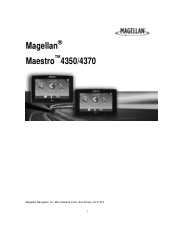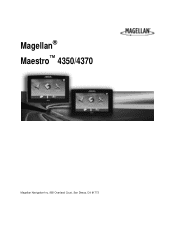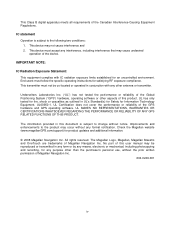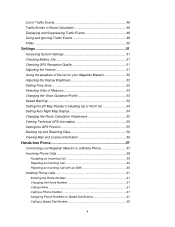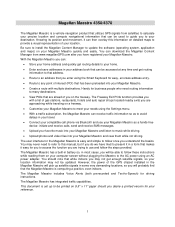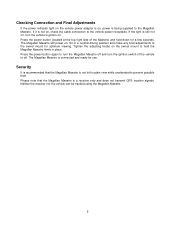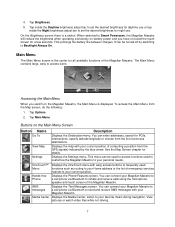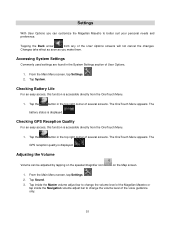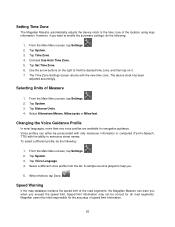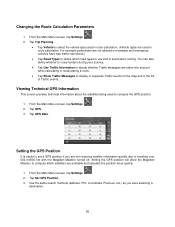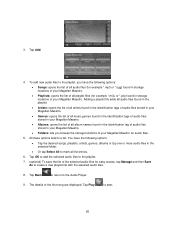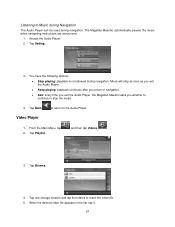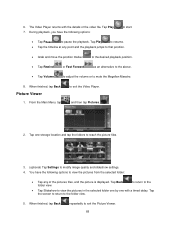Magellan Maestro 4350 Support Question
Find answers below for this question about Magellan Maestro 4350 - Automotive GPS Receiver.Need a Magellan Maestro 4350 manual? We have 3 online manuals for this item!
Question posted by oldskPmi on November 4th, 2013
What Video Format Will Play Video On A Magellan 4350 Gps
The person who posted this question about this Magellan product did not include a detailed explanation. Please use the "Request More Information" button to the right if more details would help you to answer this question.
Current Answers
Related Magellan Maestro 4350 Manual Pages
Similar Questions
Gps Unit Stuck On Logo Screen With Spinning Wheel Not Spinning
HfGPs stuck in logo screen with spinning wheel not spinning. how to reset a Magellan RoadMate 1340 w...
HfGPs stuck in logo screen with spinning wheel not spinning. how to reset a Magellan RoadMate 1340 w...
(Posted by teboroberson 9 years ago)
Can Magellan Maestro 4350 Gps Device Be Updated For Free
(Posted by souCookii 10 years ago)
Magellan Maestro 4350
My GPS unit will not power on, even when plugged into the wall or a vehicle. How can I fix this prob...
My GPS unit will not power on, even when plugged into the wall or a vehicle. How can I fix this prob...
(Posted by Anonymous-131191 10 years ago)
My Magellan Maestro 4350 Is About 6 Years Old Can It Be Update For Free
(Posted by iratoms2012 10 years ago)
How Can I Fix My Magellan Roadmate 1470 Gps When I Formatted Everything
(Posted by alex031997 11 years ago)