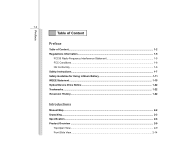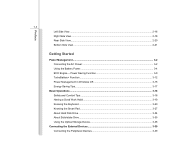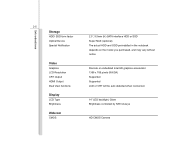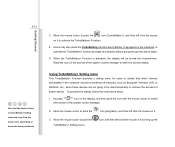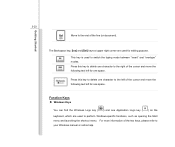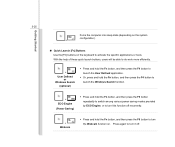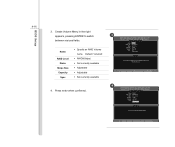MSI X460 Support Question
Find answers below for this question about MSI X460.Need a MSI X460 manual? We have 1 online manual for this item!
Question posted by josh3211 on July 14th, 2013
Graphics Card Switch
I have an MSI x460 DX laptop and it has 2 graphics cards. I've looked at the user manual and it says that there's supposed to be a Graphics Card Indicating Light near the power button. but there's no such light there. just the power light (blue for full and amber for charging) is there an internal means I can assign and check which graphics card is running for what applications/monitors?
Current Answers
Related MSI X460 Manual Pages
Similar Questions
Graphics Card Help Msi Cx61
how do i connect the display in my msi cx61 to the dedicated graphics card.
how do i connect the display in my msi cx61 to the dedicated graphics card.
(Posted by gaguerra85 10 years ago)
Dual Graphics Msi Cx420 I5 Laptop
what will i download to use the dual graphics of my msi cx420 i5 laptop.. i have installed the intel...
what will i download to use the dual graphics of my msi cx420 i5 laptop.. i have installed the intel...
(Posted by ericksondeleon07 10 years ago)
Laptop Shut Down And Won't Start
My msi cx620 shut down by itself and won't start again. My charger was replaced once but it has a gr...
My msi cx620 shut down by itself and won't start again. My charger was replaced once but it has a gr...
(Posted by saraalbi 11 years ago)