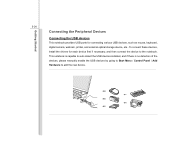MSI X410 Support Question
Find answers below for this question about MSI X410.Need a MSI X410 manual? We have 1 online manual for this item!
Question posted by Bat492007 on July 12th, 2013
How Do I Connect My Msi X410 To A Wireless Network
The person who posted this question about this MSI product did not include a detailed explanation. Please use the "Request More Information" button to the right if more details would help you to answer this question.
Current Answers
Related MSI X410 Manual Pages
Similar Questions
Connection Problems,wireless And Wired
good day. a week ago my connection with the internet using wired is on and off means,sometimes i ha...
good day. a week ago my connection with the internet using wired is on and off means,sometimes i ha...
(Posted by socratesmolina88 11 years ago)
Is There Another Key To Turn On My Wireless Network Adapter?
After i reformat my msi laptop i cant connect to internet it said that to connect to network adapter...
After i reformat my msi laptop i cant connect to internet it said that to connect to network adapter...
(Posted by AndreSpell 11 years ago)
Why Msiu210 Cannot Detect Internet Connection Via Wireless Network
(Posted by joshanlim 11 years ago)
Wireless Network Capability
please i just bought msi u180,but it,s not cnnecting to a wireless network,and i try to troubleshoot...
please i just bought msi u180,but it,s not cnnecting to a wireless network,and i try to troubleshoot...
(Posted by vicab80 11 years ago)
Wireless Capability
h to turn on the wireless capability ,i cant find the switch
h to turn on the wireless capability ,i cant find the switch
(Posted by vivinatjer617 12 years ago)