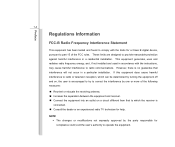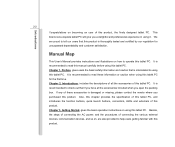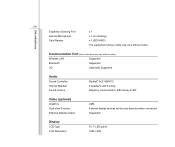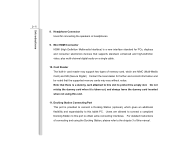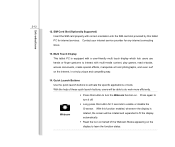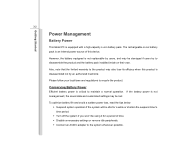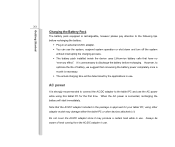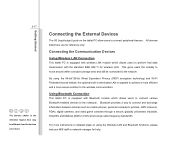MSI WindPad Support Question
Find answers below for this question about MSI WindPad.Need a MSI WindPad manual? We have 1 online manual for this item!
Question posted by kvkumar62 on April 29th, 2013
How To Connect Usb Dongle For Internet?
The person who posted this question about this MSI product did not include a detailed explanation. Please use the "Request More Information" button to the right if more details would help you to answer this question.
Current Answers
Answer #1: Posted by TommyKervz on April 29th, 2013 10:27 AM
Greetings - It depends on the kind of USB dongle you mean to connect with - whether it is the one that takes a sim card in it (this one may have to be connected and then install its built-in application under My Computer or from a disc and just click connect when done) or it is a wireless receiver that should work with external modems or wifi hot spots (this one may will have to be set up under control panel > Net and Internet Connection > the Wireless Network Setup > ...).
Related MSI WindPad Manual Pages
Similar Questions
How Come My Usb Port Can't Charge My Msi Windpad With A Battery Less Than 1%?
when connected to the usb port the windpad will turn on but only to show the opening logo but will a...
when connected to the usb port the windpad will turn on but only to show the opening logo but will a...
(Posted by mychelsantos 11 years ago)
What Do I Do As My Msi Wind Pad Wont Start. I Dont Know What It Wrong.
(Posted by gthabiletg 11 years ago)
I Have An Msi Laptop A6200. Now Unable To Connect Wireless To Internet.
Problem just 2 days ago started after 2 years of reliable use. Still able to connect to internet usi...
Problem just 2 days ago started after 2 years of reliable use. Still able to connect to internet usi...
(Posted by gregsonoghafua 11 years ago)
Can I Use A Tmile Dongle To Connect To The Internet
(Posted by jessicahowells87 11 years ago)