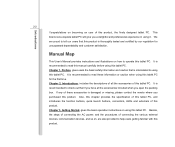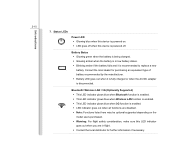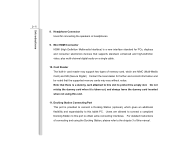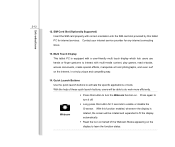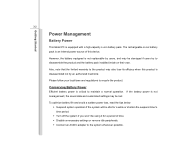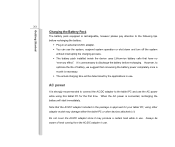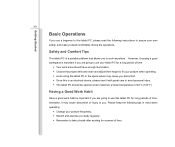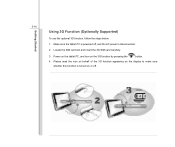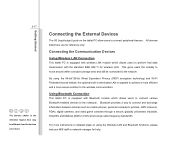MSI WindPad Support Question
Find answers below for this question about MSI WindPad.Need a MSI WindPad manual? We have 1 online manual for this item!
Question posted by alexandramangado on March 26th, 2013
How To Charge Msi Windpad Sing The Pc
The person who posted this question about this MSI product did not include a detailed explanation. Please use the "Request More Information" button to the right if more details would help you to answer this question.
Current Answers
Answer #1: Posted by tintinb on April 4th, 2013 12:39 AM
To charge your MSI WindPad to your computer, just connect the USB data cable to the USB port of the computer. The device will be automatically in a charging status. I provided the supporting image below for more information.
If you have more questions, please don't hesitate to ask here at HelpOwl. Experts here are always willing to answer your questions to the best of our knowledge and expertise.
Regards,
Tintin
Supporting Image
You can click the image below to enlargeRelated MSI WindPad Manual Pages
Similar Questions
The Battery Is Not Charging
Hi, my laptop battery is not working. Cannot be charged. Is the laptop battery repairable? My laptop...
Hi, my laptop battery is not working. Cannot be charged. Is the laptop battery repairable? My laptop...
(Posted by Niousat 2 years ago)
How Come My Usb Port Can't Charge My Msi Windpad With A Battery Less Than 1%?
when connected to the usb port the windpad will turn on but only to show the opening logo but will a...
when connected to the usb port the windpad will turn on but only to show the opening logo but will a...
(Posted by mychelsantos 11 years ago)
Is There An Sim Card Inserter In Msi Windpad Enjoy 10
Is there an sim card inserter in msi windpad enjoy 10
Is there an sim card inserter in msi windpad enjoy 10
(Posted by jethroposugac 11 years ago)
Is It Normal For Themsi Windpad Become Hot When Charging.?
(Posted by alcariamaryann 11 years ago)