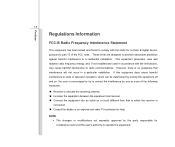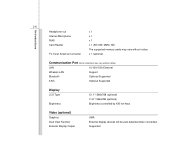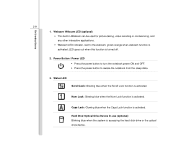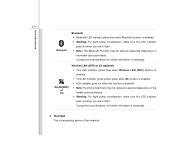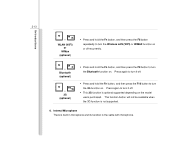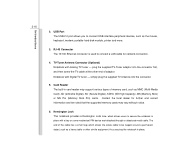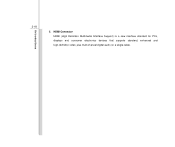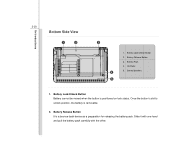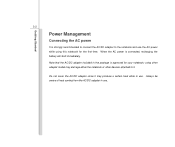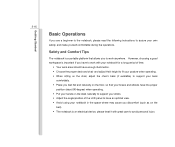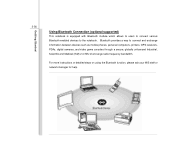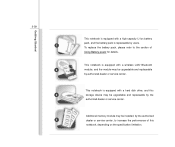MSI U230 Support Question
Find answers below for this question about MSI U230.Need a MSI U230 manual? We have 1 online manual for this item!
Question posted by bearhug30 on May 2nd, 2012
How Can I Recover 2 Devices (bluetooth And Wlan Device) From My Msi U230 Light?
after reinstalling window seven, i can't find/use my camera, bluetooth and wirelessLAN device. i'm trying to add this device but my loptop can't find it anyware. also tried to updating device manager.somebody pls help me. i want them back.
Current Answers
Related MSI U230 Manual Pages
Similar Questions
My Built In Webcam For Cr 410 Cant Be Detected, What Should I Do To Activate It?
My Built In Webcan For Cr 410 Cant Be Detected, What Should I Do To Activate It? Do I Need An Instal...
My Built In Webcan For Cr 410 Cant Be Detected, What Should I Do To Activate It? Do I Need An Instal...
(Posted by janicebanares 10 years ago)
I Can't Download App On My Msi 7 Can Anyone Pls Help Step By Step Thanks
(Posted by Anonymous-89539 11 years ago)
Can You Help Me Turn On My Bluetooth ? My Unit Is Msi U230 Light.
(Posted by fleurdelisekoreana 11 years ago)