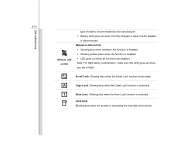MSI U210 Support Question
Find answers below for this question about MSI U210.Need a MSI U210 manual? We have 1 online manual for this item!
Question posted by Anonymous-97558 on February 6th, 2013
Which Function Key Turns Wireless On And Off?
I cannot get a wireless connection and it tells me maybe it is turned off. Which functione key turns it on
Current Answers
Answer #1: Posted by tintinb on February 7th, 2013 4:28 AM
Based on my research, you can turn the wireless feature of your MSI U210 by pressing the Fn + F10 keys. This should be pressed together, Fn first followed by F10 key. I have provided a supporting image below for you to easily locate the location of these keys.
If you have more questions, please don't hesitate to ask here at HelpOwl. Experts here are always willing to answer your questions to the best of our knowledge and expertise.
Regards,
Tintin
Supporting Image
You can click the image below to enlargeRelated MSI U210 Manual Pages
Similar Questions
How Do I Turn On The Wireless Connection Using Hotspot
i cant find the button to turn on the wireless connections on the computer. looks like F10, but we g...
i cant find the button to turn on the wireless connections on the computer. looks like F10, but we g...
(Posted by suerue 11 years ago)
How Do I Turn On The Webcam?
it has a built in camera and it isnt recognized.
it has a built in camera and it isnt recognized.
(Posted by yenyenfat 11 years ago)
Which Buttons Enable Wireless Connection?!
I have just bought an X610 and all was going well until I tried to enable the wireless connection an...
I have just bought an X610 and all was going well until I tried to enable the wireless connection an...
(Posted by habbaljc 11 years ago)