MSI U123 Support Question
Find answers below for this question about MSI U123.Need a MSI U123 manual? We have 1 online manual for this item!
Current Answers
There are currently no answers that have been posted for this question.
Be the first to post an answer! Remember that you can earn up to 1,100 points for every answer you submit. The better the quality of your answer, the better chance it has to be accepted.
Be the first to post an answer! Remember that you can earn up to 1,100 points for every answer you submit. The better the quality of your answer, the better chance it has to be accepted.
Related MSI U123 Manual Pages
User Manual - Page 22
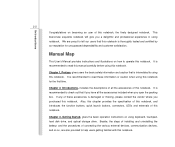
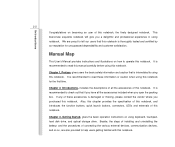
It is recommended to read this manual carefully before using notebook. Also, this chapter provides the specification of this notebook, and introduces the function buttons, quick launch buttons, connectors, LEDs and externals of connecting the various external devices, communication devices, and so on, are proud to check out that this notebook is thoroughly...
User Manual - Page 26
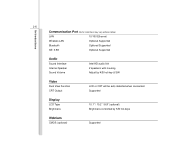
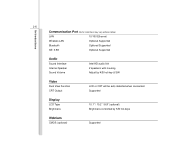
2-6
Introductions
Communication Port (Items listed here may vary without notice)
LAN
10/100 Ethernet
Wireless LAN
Optional Supported
Bluetooth
Optional Supported
3G/ 3.5G
Optional Supported
Audio
Sound Interface Internal Speaker Sound Volume
Intel HD audio link 2 speakers with housing Adjust ...
User Manual - Page 28
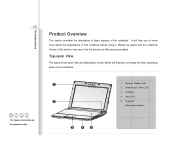
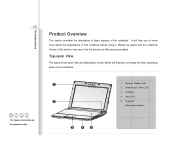
... aspects of your notebook.
Touchpad 4. The figures show here are for reference only.
1 2
3
4
5
1. Status LED 5.
Keyboard/
Quick Launch Buttons Please be aware that the notebook shown in this notebook before using it. Power Button / Power LED 3. It will lead you to browse the main operating area of the notebook. Webcam/ Webcam LED 2.
User Manual - Page 29
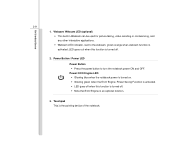
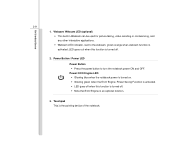
... turned off. Š Note that ECO Engine is turned off when this function is an optional function.
3. Touchpad This is activated; Power Button / Power LED
Power Button Š Press the power button to the webcam, grows orange when webcam function is the pointing device of the notebook. Webcam/ Webcam LED (optional) Š This...
User Manual - Page 31
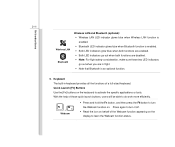
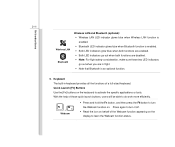
... function status. Quick Launch [Fn] Buttons Use the [Fn] buttons on the keyboard to turn the Webcam... function on behalf of a full-sized keyboard. Press again to activate the specific applications or tools. 2-11
Introductions
Wireless LAN Bluetooth
Wireless LAN and Bluetooth (optional): Š Wireless LAN LED indicator glows blue when Wireless...
User Manual - Page 32
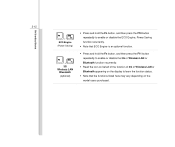
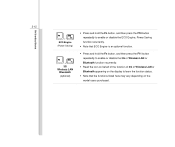
... Engine, Power Saving function recurrently.
Š Note that ECO Engine is an optional function.
Š Press and hold the Fn button, and then press the F11 button repeatedly to enable or disable the 3G or Wireless LAN or Bluetooth function recurrently.
Š Read the icon on behalf of the function of 3G or...
User Manual - Page 39


Battery Lock/Unlock Button 3. Battery Pack
1. Battery Release Button It is removable. Once the button is slid to unlock position, the battery is a bounce-back device as a preparation for releasing the ... it with one hand and pull the battery pack carefully with the other.
2. Battery Lock/Unlock Button Battery cannot be moved when the button is positioned on lock status. Battery Release...
User Manual - Page 45


...compliant to your local dealer to buy a battery pack that users purchased. Press the lock/unlock button in reserve for reference only, and may vary from the actual one that is
2
disconnected.... and then pull the battery pack out. Locate the battery release button on the bottom side.
5. Push and hold the release button
5
to have another battery in the unlocked position.
3. Getting ...
User Manual - Page 46
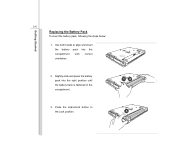
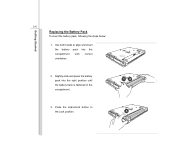
Getting Started
3-6
Replacing the Battery Pack
To insert the battery pack, following the steps below:
1. Press the lock/unlock button to align and insert the battery pack into the right position until the battery back is fastened in the compartment.
3. Use both hands to the Lock position.
12 3 Slightly slide and press the battery pack into the compartment with correct orientation.
2.
User Manual - Page 53
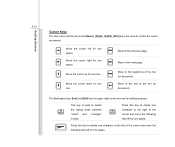
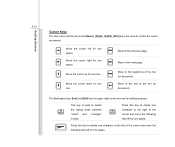
Move the cursor right for one line. Move the cursor up for one space.
Press this key to delete one character to switch the typing mode between "insert" and "overtype" modes.
Move to the beginning of the cursor and move the following text left for one line.
Move ...
User Manual - Page 54
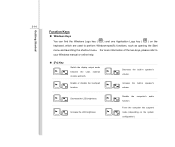
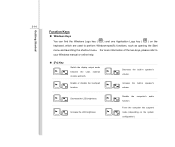
... speaker's
+
volume.
Force the computer into suspend
mode (depending on the keyboard, which are used to your Windows manual or online help.
„ [Fn] Key
+ +
Switch the display output mode between the LCD, external monitor and both. For more information of the two keys, please refer to perform Windows-specific functions...
User Manual - Page 55
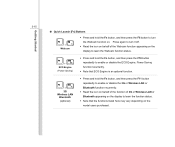
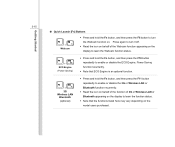
... disable the ECO Engine, Power Saving function recurrently.
Š Note that ECO Engine is an optional function.
+
3G Wireless LAN
Bluetooth
(optional)
Š Press and hold the Fn button, and then press the F6 button to learn the function status.
Š Note that the functions listed here may vary depending on . Press again...
User Manual - Page 56


... speed and other advanced features of the cursor on the screen and making selection with its two buttons.
1. 3-16
The touchpad figures shown here are a left-handed user, you can use the...device that is compatible with standard mouse, allowing you to swap the functions of the two buttons. To configure the touchpad, you may be different from the notebook that users purchased
Getting...
User Manual - Page 57
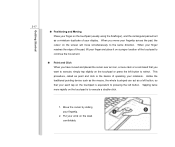
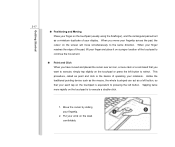
...mouse, the whole touchpad can act as point and click is equivalent to pressing the left button. Move the cursor by sliding
2
your finger and place it on a proper location of...; Positioning and Moving Place your finger on the touchpad or press the left button to select. This procedure, called as a left button, so that you move simultaneously to the same direction. When your finger reaches...
User Manual - Page 62
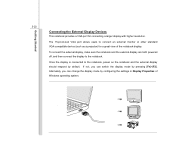
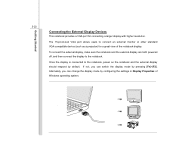
...
This notebook provides a VGA port for a great view of Windows operating system. Alternately, you can change the display mode by default.
If not, you can switch the display mode by pressing [Fn]+[F2].
To connect the external display, make sure the notebook and the external display are both powered off, and...
User Manual - Page 63


For more instructions or detailed steps on connecting to build a network connection.
Getting Started
3-23
Connecting the Communication Devices
Using the LAN
The RJ-45 connector of the notebook allows you to connect the LAN (local area network) devices, such as a hub, switch and gateway, to the LAN, please ask your MIS staff or network manager for help.
Similar Questions
Hi, Where Is The Button For The Bluetooth. I Can't Find The Button.
Hi, I have a msi U123. I been trying to find the botton to turn on bluethooth in this computer so fa...
Hi, I have a msi U123. I been trying to find the botton to turn on bluethooth in this computer so fa...
(Posted by salinasa74 8 years ago)

