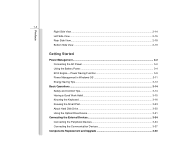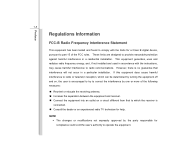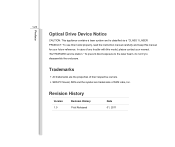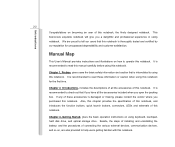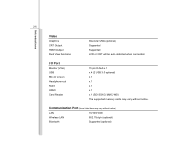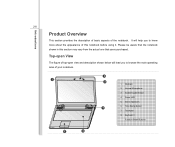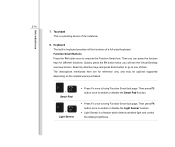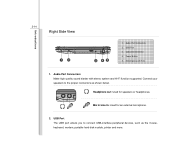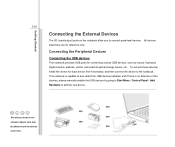MSI CX640 Support Question
Find answers below for this question about MSI CX640.Need a MSI CX640 manual? We have 1 online manual for this item!
Question posted by h64hatami on June 26th, 2020
I Cant Add Bluetooth Device To This Laptop? Plz Help Me Msi Cx640 I7
Current Answers
Answer #1: Posted by INIMITABLE on June 26th, 2020 4:34 AM
http://www.msi.com/product/nb/CR650.html#/?div=Driver&os=Win8%2064
If you have more questions, please don't hesitate to ask here at HelpOwl. Experts here are always willing to answer your questions to the best of our knowledge and expertise.
Thanks
I hope this is helpful? PLEASE "ACCEPT" and mark it "HELPFUL" to complement my little effort. Hope to bring you more detailed answers
-INIMITABLE
Related MSI CX640 Manual Pages
Similar Questions
There is no USB or DVD option in the system boot list to install Windows
Hi! I have an MSI CX640, My laptop don't boot at all! I have troubleshoot the problem it is with the...
:)
how to turn on Bluetooth device for MSI EX465