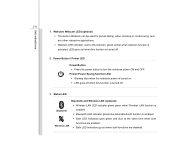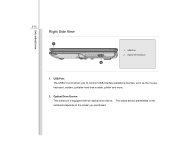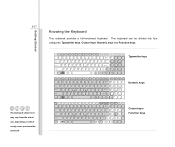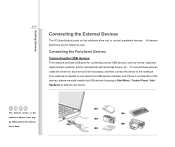MSI CR630 Support Question
Find answers below for this question about MSI CR630.Need a MSI CR630 manual? We have 1 online manual for this item!
Question posted by margaretforsyth on August 17th, 2014
Buttons On Keyboard
Current Answers
Answer #1: Posted by BusterDoogen on August 17th, 2014 1:54 PM
I hope this is helpful to you!
Please respond to my effort to provide you with the best possible solution by using the "Acceptable Solution" and/or the "Helpful" buttons when the answer has proven to be helpful. Please feel free to submit further info for your question, if a solution was not provided. I appreciate the opportunity to serve you!
Related MSI CR630 Manual Pages
Similar Questions
I used my MSi U270 notebook this afternoon and the webcam & wireless internet icons were still t...
Problem just 2 days ago started after 2 years of reliable use. Still able to connect to internet usi...