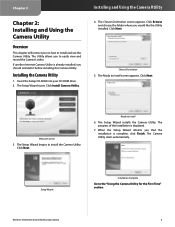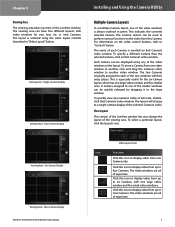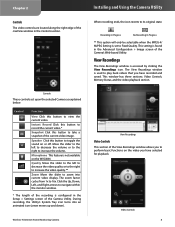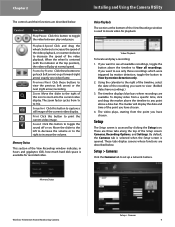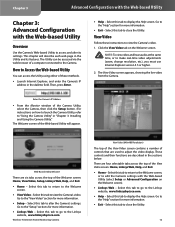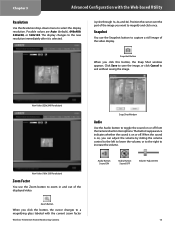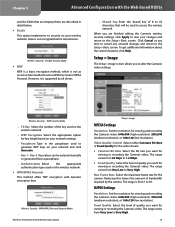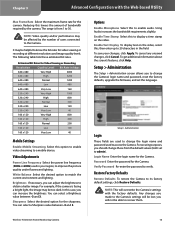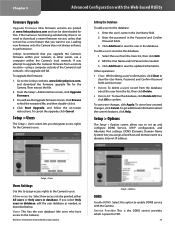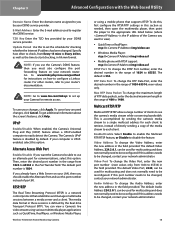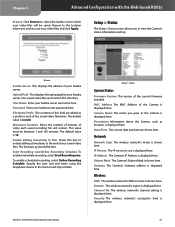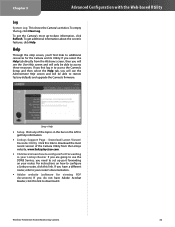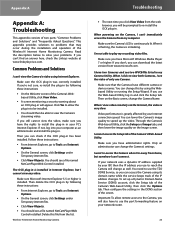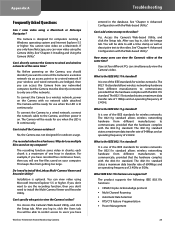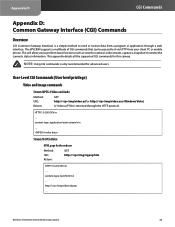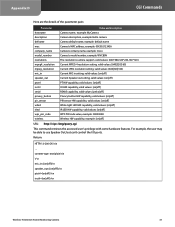Linksys WVC80N Support Question
Find answers below for this question about Linksys WVC80N - Wireless-N Internet Home Monitoring Camera Network.Need a Linksys WVC80N manual? We have 1 online manual for this item!
Question posted by Mokarass on May 16th, 2014
Cannot View Wvc80n Remotely
The person who posted this question about this Linksys product did not include a detailed explanation. Please use the "Request More Information" button to the right if more details would help you to answer this question.
Current Answers
Related Linksys WVC80N Manual Pages
Linksys Knowledge Base Results
We have determined that the information below may contain an answer to this question. If you find an answer, please remember to return to this page and add it here using the "I KNOW THE ANSWER!" button above. It's that easy to earn points!-
Setting up Remote access for your Internet Monitoring Camera using Web Based Setup.
... MAC Address on the " Yes, My Device is a Linksys Wireless-G Internet Home Monitoring Camera or Wireless-N Home Monitoring Camera " and click I setup remote access for WAN IP changes less frequently, you can reduce the interval to your Camera over the Internet. If your home from the location where the camera resides, and when on port 80 TCP. Scroll down and click... -
KiSS DP-600 FAQ
... Standby button on the remote control or the STOP ...wireless devices within the first 10 seconds). 13. A closed -session CD-R/CD-RW. 2. What is not a region-free player. A version for ? Why doesn't my home-made your network...). The DP-600 completely supports DVD-R/RW and DVD+R/RW. Finalize disk must be able to view...as a monitor, television...the Internet, you... -
Installation of the WVC80N
...to the wireless settings of the camera. Click to proceed to identify the camera on your desktop as .txt". Once completed, a list of network in range. If your network uses wireless security,...WVC80N? Once completed with the verification, click Click OK and the click to proceed to proceed. Installing the Internet Home Monitoring Camera is complete and the Main page of the Camera...
Similar Questions
Where Can I Buy A Copy Of The Cd To Download And Set Up The Wvc8on Camera
Where can I buy a copy of the cd to download and set up the WVC8ON camera
Where can I buy a copy of the cd to download and set up the WVC8ON camera
(Posted by Mberrios9265 1 year ago)
How To View Wvc80n Through Default Ip
(Posted by stCr 9 years ago)
Internet Setup For Camera.
Hello, I changed my internet service from Cox to Verizon. hence I am using verizon router and my bel...
Hello, I changed my internet service from Cox to Verizon. hence I am using verizon router and my bel...
(Posted by smkhaligh 10 years ago)
How To View Wvc80n On Iphone
(Posted by looslmosta 10 years ago)