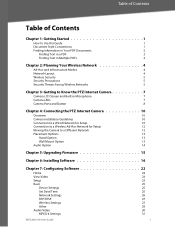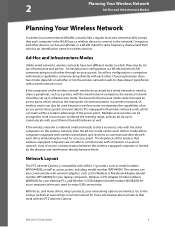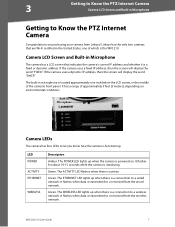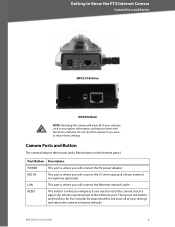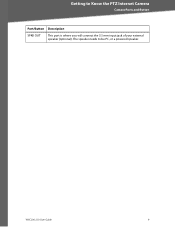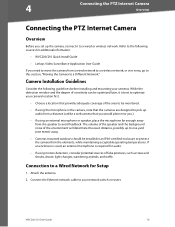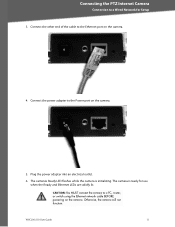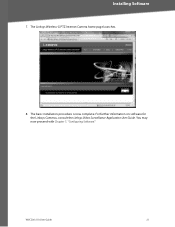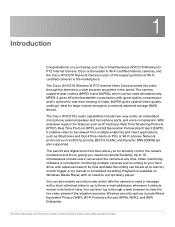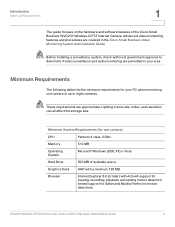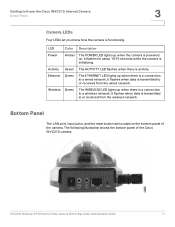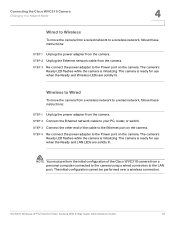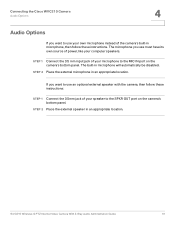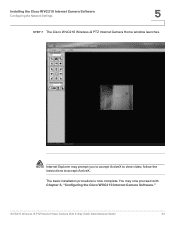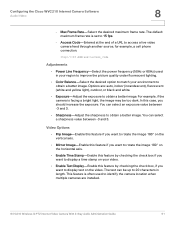Linksys WVC200 Support Question
Find answers below for this question about Linksys WVC200 - Wireless-G PTZ Internet Camera.Need a Linksys WVC200 manual? We have 7 online manuals for this item!
Question posted by chrismask2000 on January 19th, 2013
Wvc200 Power Polarity
I have just purchased a WVC200 camera without power supply.
What is the polarity of the 5v input connector?
Current Answers
Related Linksys WVC200 Manual Pages
Linksys Knowledge Base Results
We have determined that the information below may contain an answer to this question. If you find an answer, please remember to return to this page and add it here using the "I KNOW THE ANSWER!" button above. It's that easy to earn points!-
FREQUENTLY ASKED QUESTIONS ON WRT120N
... the WRT120N? What is the Warranty period length of the Gateway's web-base. 4. What is AP isolation? What is web filter? POWER ETHERNET INTERNET WIRELESS 2. Power (Blue) POWER LED lights up blue when wireless security is the Port Range Forward? Wired connection to Administration Tab Firmware Upgrade . Select the file to make sure that the PC... -
Setting up Remote access for your Internet Monitoring Camera using Web Based Setup.
...on the " Yes, My Device is a Linksys Wireless-G Internet Home Monitoring Camera or Wireless-N Home Monitoring Camera " and click I setup remote ...Internet Monitoring Camera using the domain name and can purchase the TZO standard Dynamic DNS service for your camera. 16337 02/03/2010 06:07 PM Setting up with TZO. When accessing remotely over the Internet: If your camera is powered... -
Product Specifications
...;CPU hook up Wireless interface debugging CPU ...the same interface as Netscape or Internet Explorer. The management interface is ...> The power connectors, signal connectors, and Restore ... ports Automatic polarity detection and correction...Electrical 3.2.1 Power Supply Specifications The power supply will automatically detect... has to the server. Input: Voltage Range 110 - 240V...
Similar Questions
Where Can I Buy A Copy Of The Cd To Download And Set Up The Wvc8on Camera
Where can I buy a copy of the cd to download and set up the WVC8ON camera
Where can I buy a copy of the cd to download and set up the WVC8ON camera
(Posted by Mberrios9265 1 year ago)
Cant View Video Internet Explorer Webcam Linksys Wvc80n
(Posted by naiPablo 10 years ago)
How Can I Get Installation Windows7 Software For Linksys Wvc200 Ptz Camera
aa
aa
(Posted by neerajdhoran 11 years ago)
Cisco Wvc200 2.4 Ghz Wireless-g Ptz Internet Camera
I cannot view Recorded video in Windows media player. It saves it as an *.asf file. It errors out an...
I cannot view Recorded video in Windows media player. It saves it as an *.asf file. It errors out an...
(Posted by frankmuhl 12 years ago)