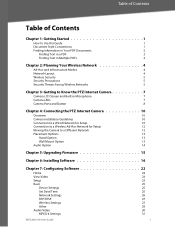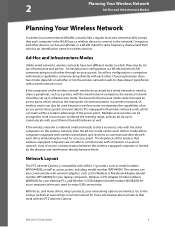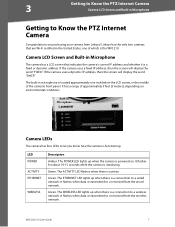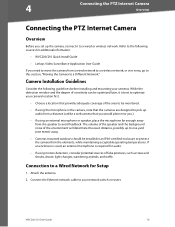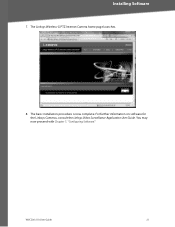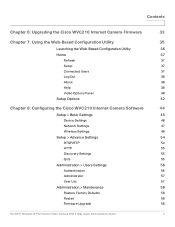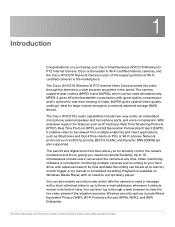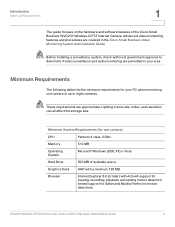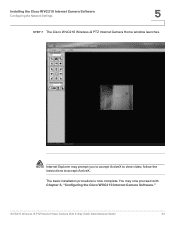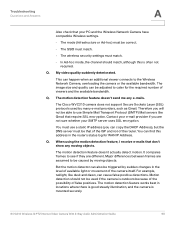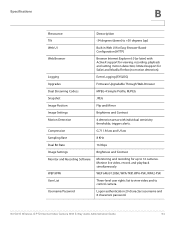Linksys WVC200 Support Question
Find answers below for this question about Linksys WVC200 - Wireless-G PTZ Internet Camera.Need a Linksys WVC200 manual? We have 7 online manuals for this item!
Question posted by amjeni on December 9th, 2013
Can't Log Onto Wvc200
The person who posted this question about this Linksys product did not include a detailed explanation. Please use the "Request More Information" button to the right if more details would help you to answer this question.
Current Answers
Related Linksys WVC200 Manual Pages
Linksys Knowledge Base Results
We have determined that the information below may contain an answer to this question. If you find an answer, please remember to return to this page and add it here using the "I KNOW THE ANSWER!" button above. It's that easy to earn points!-
Setting up Remote access for your Internet Monitoring Camera using Web Based Setup.
... will now see your camera. Enter your router will look like the screenshot below : (The Linksys default username and pw is a Linksys Wireless-G Internet Home Monitoring Camera or Wireless-N Home Monitoring Camera " and click ... TCP. This service not only gives you have to log as the camera will now need to log into the Camera and go to test and make sure it ! Not... -
WRT310N FAQ
... wireless QoS and Internet Access Priority QoS? 9. Does WRT310N support to transmit the log information to access the Internet. ETHERNET 1, 2, 3, 4 - The INTERNET LED lights up on Internet Access...session. To use . So does that supports SRX technology? POWER, ETHERNET, INTERNET, WIRELESS, Wi-Fi Protected Setup. 2 . What color are the... -
Setting up Remote Access using the Setup CD
...allow you to the TZO server. This option will connect to access the Camera from anywhere on Internet by step guide to the TZO server, click Create new Domain screen will...Installation CD? It will give you a step by using the Camera's Domain. Once connected to set up Remote Access Once you already have completed the Wireless setting of the TZO service. An Email will guide the users ...
Similar Questions
Where Can I Buy A Copy Of The Cd To Download And Set Up The Wvc8on Camera
Where can I buy a copy of the cd to download and set up the WVC8ON camera
Where can I buy a copy of the cd to download and set up the WVC8ON camera
(Posted by Mberrios9265 1 year ago)
Cant View Video Internet Explorer Webcam Linksys Wvc80n
(Posted by naiPablo 10 years ago)
How Can I Get Installation Windows7 Software For Linksys Wvc200 Ptz Camera
aa
aa
(Posted by neerajdhoran 11 years ago)
Cisco Wvc200 2.4 Ghz Wireless-g Ptz Internet Camera
I cannot view Recorded video in Windows media player. It saves it as an *.asf file. It errors out an...
I cannot view Recorded video in Windows media player. It saves it as an *.asf file. It errors out an...
(Posted by frankmuhl 12 years ago)