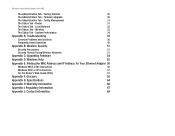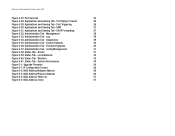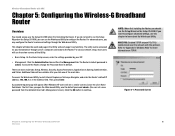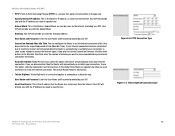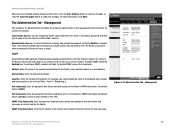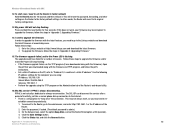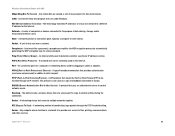Linksys WRT54GX Support Question
Find answers below for this question about Linksys WRT54GX - Wireless-G Broadband Router.Need a Linksys WRT54GX manual? We have 1 online manual for this item!
Question posted by arashid on April 8th, 2010
Defualt Password ?
Current Answers
Answer #1: Posted by DreadPirateRoberts on May 6th, 2011 5:47 AM
To setup WPA Wireless Security on your Linksys router, follow the steps below:
Setting-Up the Linksys Router to use WPA
Step 1:
Access the router’s web-based setup page.
All Linksys routers have built-in web-based setup pages that allow the user to customize settings and set up advanced properties.
NOTE: Before accessing the router’s web-based setup page, make sure the router is powered on and the computer is wired to one of the Ethernet ports on the router (1, 2, 3 or 4 ).
Accessing the Router’s Web-Based Setup Page
Step 1:
Open a web browser such as Internet Explorer.
Step 2:
Go to the Address bar and enter your router’s IP Address (“192.168.1.1” is the default IP of most Linksys routers) then press [Enter].
NOTE: If the IP address of the router has been changed, type the router’s IP address in the Address bar instead.
The router’s IP address can be changed by:
- Running the router’s setup CD.
- Changing it on the router’s web-based setup page.
If you forgot the router’s IP address you can:
- Check the router’s IP address.
- Press the Reset button at the back of the router for 30 seconds.
NOTE: This procedure will reset your router to factory defaults. Any settings on the router will be erased. The router’s IP address will be “192.168.1.1” and the username and password will be “admin” after resetting.
Step 3:
A new window will prompt for a User name and Password, type “admin” (this is the default user name and password), then click OK.
If the computer is having problems accessing the router's web based setup page, make sure the computer is connected properly to the router. ( computer needs to be hard wired via Ethernet cable)
Step 4:
When the router’s web-based setup page appears, click Wireless then click Wireless Security.
Step 5:
Look for Security Mode and select WPA-Personal.
Step 6:
Look for Encryption and select TKIP.
Step 7:
Look for Passphrase and enter “MySecretKey” or your desired WPA Key on the field. This will serve as your network key whenever you connect to your wireless network.
NOTE: Leave Group Key Renewal to 3600 seconds.
Step 8:
Click save settings
Related Linksys WRT54GX Manual Pages
Linksys Knowledge Base Results
We have determined that the information below may contain an answer to this question. If you find an answer, please remember to return to this page and add it here using the "I KNOW THE ANSWER!" button above. It's that easy to earn points!-
Setting-Up Wireless MAC Filtering to Prevent Users from Connecting
... prevent access to your wireless network. on the router's web based setup page looks different, click A window similar to Step 2 will deny wireless connectivity to the wireless computers whose MAC addresses appear on your wireless network. Step 6: Check the MAC addresses listed and check Enable MAC Filter of the wireless devices transmitting within your wireless network... -
Using the Web-based Utility of the Wireless-B Media Link for Music
...multiple wireless-equipped devices to communicate directly with the MediaLink. The new Password must not exceed 12 characters in length. Firmware updates are using a wireless access point or router. The...Defaults - All information is displayed here. - The name you add up -to access the Media Link's Webbased Utility will obtain an IP address automatically from admin to a new password... -
Product Specifications
... function of connection has also been improved. Steel-Belted Radius 2.1 Shiva Corp - Access Manager 3.0 2.2.17.6 TACACS+ Authentication SRW208XX support TACACS+ (Terminal Access Controller Access Control System Plus) Client. TACACS+ is the device MAC address. TACACS+ supports a challenge/response system and password encryption, as well as IP spoofing, IP source routing, and DNS spoofing...
Similar Questions
how to login router i use 192.168.1.1 says id and password then goes no farther have done reset bott...
2 phone ports
ports
Can you please tell me if my WRTGX54GX router is compatible for installing the tomato firmware? I ha...