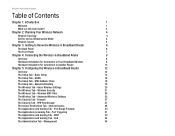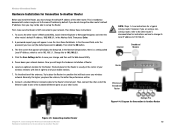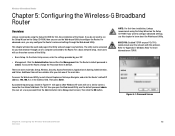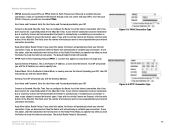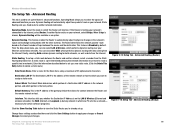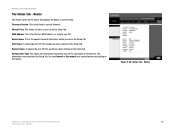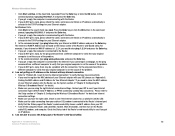Linksys WRT54G-TM Support Question
Find answers below for this question about Linksys WRT54G-TM - T-mobile Hotspot Home Wireless Router.Need a Linksys WRT54G-TM manual? We have 1 online manual for this item!
Question posted by elan60 on February 8th, 2012
Router Setup
Current Answers
Answer #1: Posted by BusterDoogen on February 8th, 2012 9:57 AM
If it works, the tool will display your key in plain text (look in the Key(AscII) column). If that doesn't work (or if you only have the one computer), then you can use the instructions below to get the key directly from your Linksys.
- Open your Internet browser (Internet Explorer, Safari, etc) and go to http://192.168.1.1/.
- When prompted, leave the username blank and type admin for the password.
- When the router's configuration opens, click on the Wireless tab. Here you wireless network name will be displayed in the SSID box. Make sure this name matches the network you are trying to join.
- Next click on the Wireless Security sub-tab. Here your password XXXXX be displayed in plain text. If you are using WEP, it will be listed in the Key #1 box. If you are using WPA, it will be listed in the Pre-Shared Key box.
- Enter that password XXXXX your computer when prompted and you should get connected to your network.
Related Linksys WRT54G-TM Manual Pages
Linksys Knowledge Base Results
We have determined that the information below may contain an answer to this question. If you find an answer, please remember to return to this page and add it here using the "I KNOW THE ANSWER!" button above. It's that easy to earn points!-
Connecting your Wi-Fi Enabled Devices to Wireless Network
...connect to the wireless network with a Wi-Fi enabled device such as a personal computer, video game console, mobile phone, MP3 ...wireless security. 4.I am setting up my home wireless network, what should I do not require password. to learn how you can click on the signal strength is a network whose router has been configured not to the wireless network with your device is a Wi-Fi hotspot... -
Setting up the WLAN Settings on a PSP
.... If you may see a list of a T-Mobile hotspot, which are unable to configure wireless security on my PSP? Use Wireless Hotspot If you are within the area of networks available even though you only have one wireless router. The other available networks are you neighbors wireless routers. This also means your neighbors can... -
Frequently Asked Questions for Wireless Home Audio
...router. Can I try to a subwoofer. 4. You can connect a digital optical S/PDIF (fiber optical) cable between your device and the network via USB, it on your RCA cable into an electrical outlet. 29. Yes. The audio formats currently supported within Wireless Home Audio are no maximum numbers...WiFi Protected Setup capabilities must use the Setup CD that...
Similar Questions
2 phone ports
I have a linksys router but it is not supporting my Compaq laptop. Pl help
I have a Virgin Broadband2go USB wireless receiver plugged in (The service sux but it's what I have ...