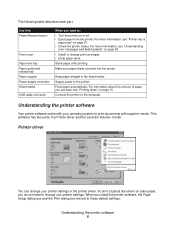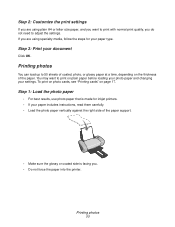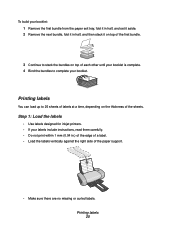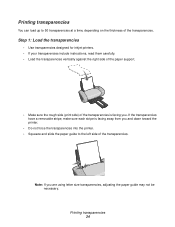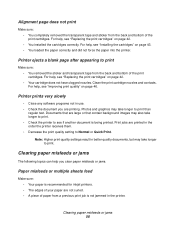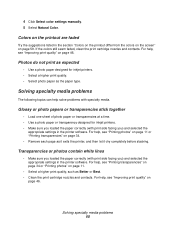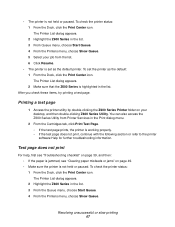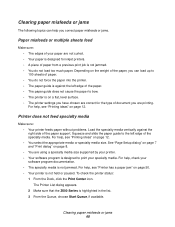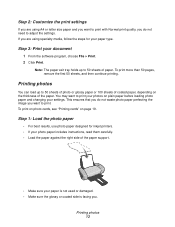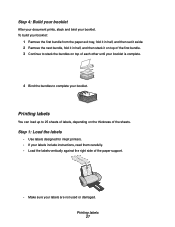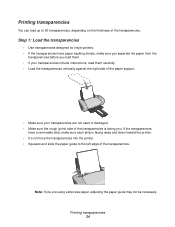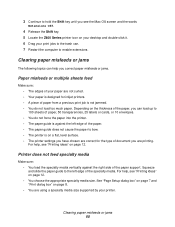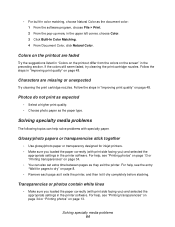Lexmark Z603 Support Question
Find answers below for this question about Lexmark Z603.Need a Lexmark Z603 manual? We have 4 online manuals for this item!
Question posted by sitoulahari on August 1st, 2012
Maintanence Upgreade Of LexmarkZ603 Printerdrive.
Since 3months this printer does not work. may iget any solution?
Current Answers
Answer #1: Posted by LexmarkListens on August 6th, 2012 3:21 PM
You may download the driver online at http://bit.ly/OV3A9f .
Lexmark Listens
Phone:
USA: 1-800-539-6275
Canada: (877) 856-5540
UK: 0800 121 4726
South Africa: 0800 981 435
Related Lexmark Z603 Manual Pages
Similar Questions
My Printer Has Ink But Prints Blank Pages
My printer has ink but prints blank pages
My printer has ink but prints blank pages
(Posted by luckichik 8 years ago)
Lexmark Z1480
Is my Lexmark Z1480 inkjet printer compatible with windows 8?
Is my Lexmark Z1480 inkjet printer compatible with windows 8?
(Posted by dddlbut21 10 years ago)
This Printer Declear, Start Printing And Complit Priting.but It Realese Blankp
Why this printer do take paper and start printing but realese blank paper.
Why this printer do take paper and start printing but realese blank paper.
(Posted by sitoulahari 11 years ago)
The Paper Exit Tray Was Damaged. How Can I Get A New Tray?
(Posted by patandchuck 11 years ago)
I Can't Get The Printer To Work. The Ink Cartrides Seem To Get Stuck On Somethi
When I go to print, it starts to work but the print carriage (or whatever you call it) seems to be g...
When I go to print, it starts to work but the print carriage (or whatever you call it) seems to be g...
(Posted by tthor353 12 years ago)