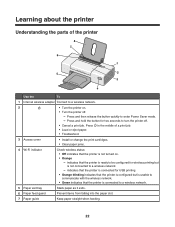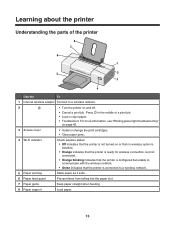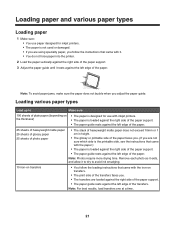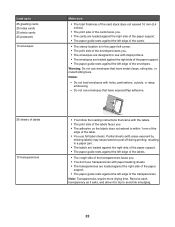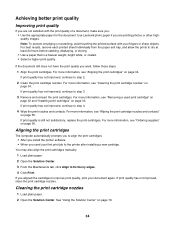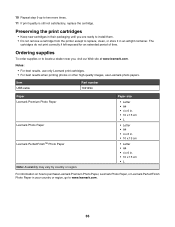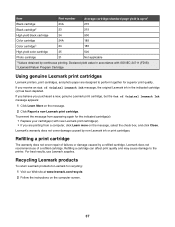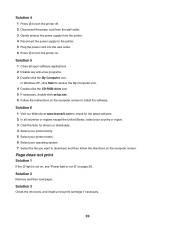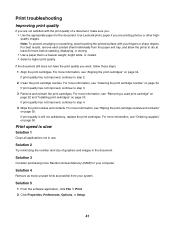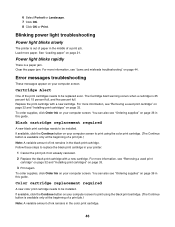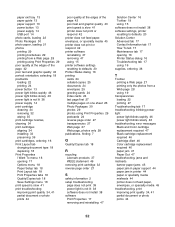Lexmark Z1400 Support Question
Find answers below for this question about Lexmark Z1400.Need a Lexmark Z1400 manual? We have 2 online manuals for this item!
Question posted by patandchuck on May 22nd, 2012
The Paper Exit Tray Was Damaged. How Can I Get A New Tray?
The person who posted this question about this Lexmark product did not include a detailed explanation. Please use the "Request More Information" button to the right if more details would help you to answer this question.
Current Answers
Answer #1: Posted by LexmarkListens on May 23rd, 2012 1:57 AM
For inkjet printers, you have to call technical support so they can verify your warranty. Lexmark do not sell inkject parts, if the tray is damage and the printer is in warranty, a replacement printer is being sent to the customer.
Lexmark Listens
Phone:
USA: 1-800-539-6275
Canada: (877) 856-5540
UK: 0800 121 4726
South Africa: 0800 981 435
Related Lexmark Z1400 Manual Pages
Similar Questions
Lexmark Z1480
Is my Lexmark Z1480 inkjet printer compatible with windows 8?
Is my Lexmark Z1480 inkjet printer compatible with windows 8?
(Posted by dddlbut21 10 years ago)
Z2420 Wi-fi Printer How Connect New Network
(Posted by ww4i 10 years ago)
I Have A Lexmark Printer Z2420 And My New Cartridge Will Not Print
My new cartridge is a 36XL and when I go to print I get a message that it is not the right cartridge...
My new cartridge is a 36XL and when I go to print I get a message that it is not the right cartridge...
(Posted by dkisthemom 12 years ago)
I Placed A New Black Cartridge And Printer Won't Work
(Posted by jedoyen 12 years ago)
X2480 Printer Won't Print Black, Even With New Cartridge.
(Posted by Anonymous-36919 12 years ago)