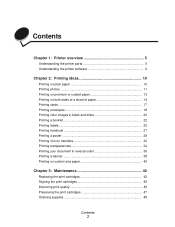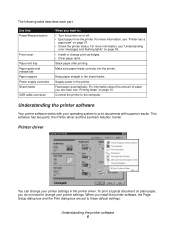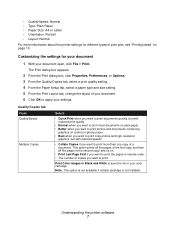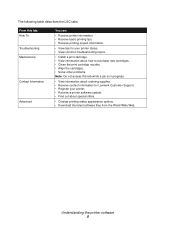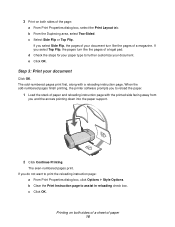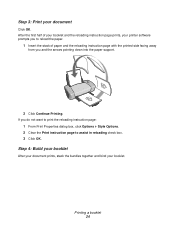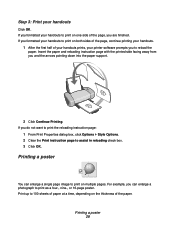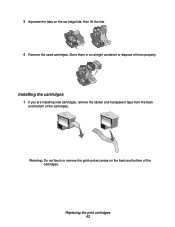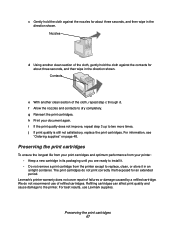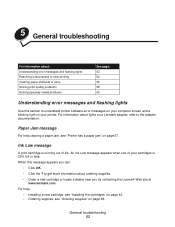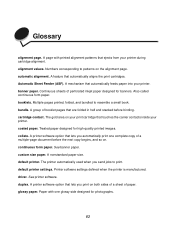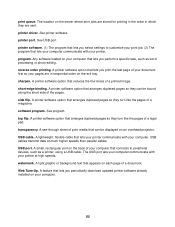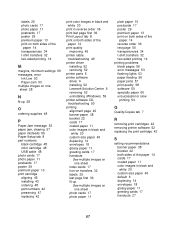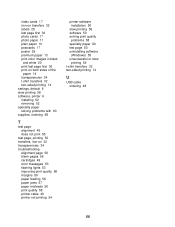Lexmark Z515 Support Question
Find answers below for this question about Lexmark Z515.Need a Lexmark Z515 manual? We have 2 online manuals for this item!
Question posted by Grandmajoyce on April 20th, 2012
Installed A New Black Cartridge And The Page Prints Blank.
The person who posted this question about this Lexmark product did not include a detailed explanation. Please use the "Request More Information" button to the right if more details would help you to answer this question.
Current Answers
Answer #1: Posted by LexmarkListens on April 23rd, 2012 5:39 AM
In order to correct the issue, please try to clean the cartridge nozzles. Visit the link below and follow the instructions.
For further assistance, please contact Lexmark Technical Support.
Lexmark Listens
Phone:
USA: 1-800-539-6275
Canada: (877) 856-5540
UK: 0800 121 4726
South Africa: 0800 981 435
Related Lexmark Z515 Manual Pages
Similar Questions
Color Quit, Replaced With #26 . Still No Color, Test Page Prints All Black.
New ink cartridges, twice. Ink pulls into paper towl, but no color printing. Check box "Color in Bla...
New ink cartridges, twice. Ink pulls into paper towl, but no color printing. Check box "Color in Bla...
(Posted by pattyolds 10 years ago)
Error Message That Black Cartidge Is Missing After Inserting New Black Cartridge
I started receiving a message on my lexmark pro905 printer that the black cartridge is missing. Afte...
I started receiving a message on my lexmark pro905 printer that the black cartridge is missing. Afte...
(Posted by jpdewet 11 years ago)
Lexmark X3330 Not Printing Black After Installing New Black Ink Cartridge
can't find manual
can't find manual
(Posted by kimchyj 11 years ago)
I Just Installed New Ink Cartridges But My Pages Come Out All Yellow & Black
(Posted by danatemple63 11 years ago)